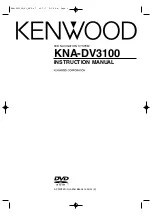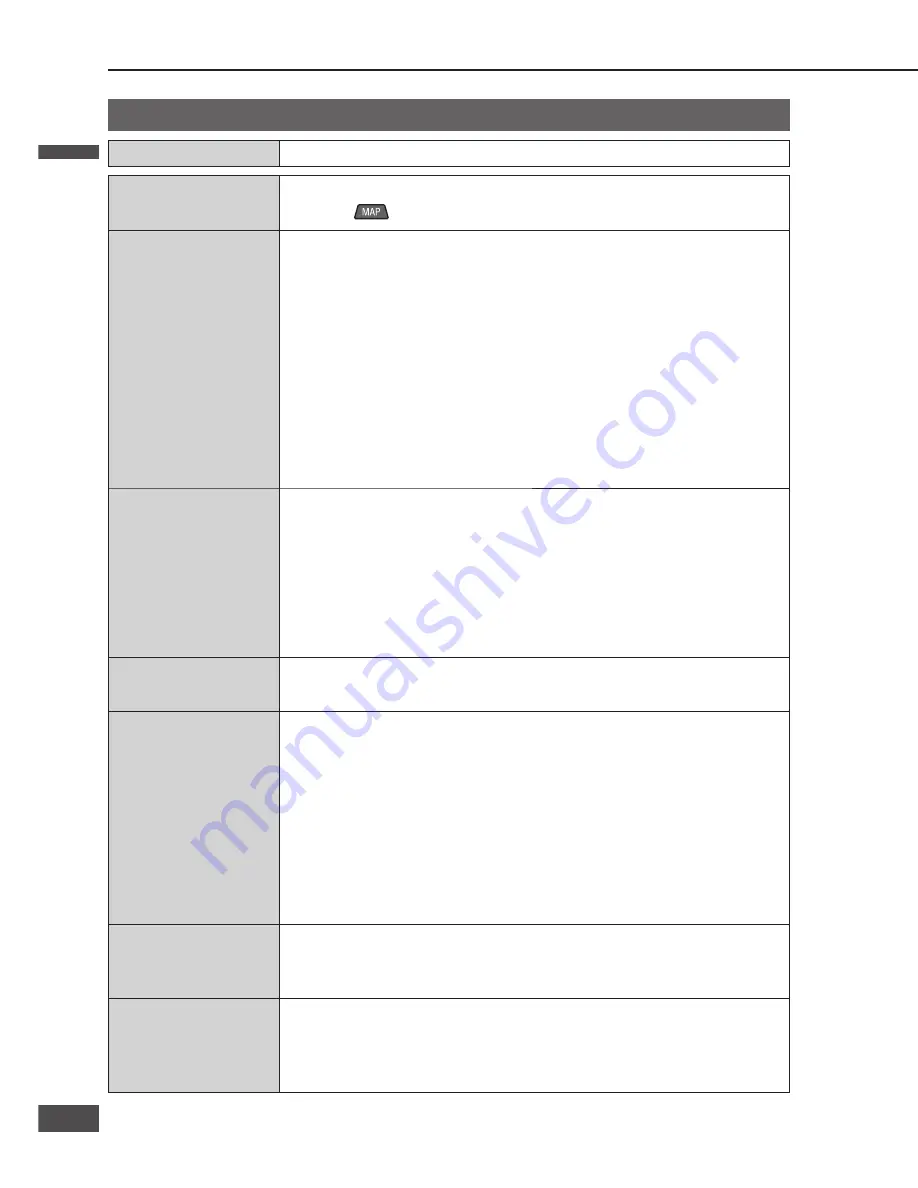
Car navigation
Problem
Possible cause
Possible solution
The vehicle position is
not displayed.
The display is on Map mode screen.
Press
.
The vehicle position
is not displayed
correctly.
The GPS mark is not
displayed.
The vehicle position changed while ACC was off. Movement of the vehicle by ferry
or car train, rotation by parking lot turntable, towing, etc.
Drive for a while on a road with good reception.
Error in the signal from the GPS satellite is excessive.
Drive for a while on a road with good reception.
The GPS signal cannot be received due to obstructions.
GPS signals will be received when the obstruction is no longer in the way.
The GPS antenna is mounted in a bad position.
Mount antenna in a position where it can receive GPS signals easily.
Distance correction is not complete.
Check distance correction precision (Accuracy Level).
The GPS antenna cable is incompletely connected, or the vehicle speed signal
cable, relay cable, etc., are not connected correctly.
Check the wiring.
Registered points or
detour memory are not
registered.
Settings do not
change.
A searched route was
deleted.
The power was turned off immediately after a Contact or area to avoid was
registered or a setting was changed.
Register those again.
Power was turned off immediately after searching for a route.
Search for the route again.
The desired road is not
included in the route.
A road away from the start location and destination was specifi ed.
Add a destination close to the specifi ed road.
There is no voice
guidance.
The volume is set to “0” under Guide Speaker setting.
Adjust the volume under Guide Speaker.
The vehicle has deviated from the route.
Check the route guidance display on the current position screen.
Move back to the route.
Search again for a route.
The vehicle is moving backwards along the route.
Check the direction to the next destination.
Search again for a route.
The audio cable is not connected correctly.
Check the wiring.
Audio output is
audible, but navigation
voice guidance is not.
The volume is set to “0” under Guide Speaker setting.
Adjust the volume under Guide Speaker.
The route uses toll
roads even when
ordinary road search
is prioritized.
Even when ordinary road search is prioritized, the route may employ toll roads due
to the current position and the destination.
This is not a malfunction. When making a route on ordinary roads, add a
destination on the road you want to use.
Radio
Problem
Possible cause
Possible solution
Poor reception or
noise
Antenna installation or wiring of antenna cable is faulty.
Check whether the antenna mounting position and its wiring are correct. In
addition, check to see whether the antenna ground is securely connected to
the chassis.
No power is supplied to the antenna amplifi er (when using a fi lm antenna, etc.).
Check the wiring of the antenna power lead.
The radio signal from the station is weak.
Change to a different station.
Check that the radio antenna is fully extended.
Check the auto antenna control cable connection.
The number of auto
preset stations is less
than 6.
The number of receivable stations is less than 6.
Move to an area where receivable stations number is maximum, and try
presetting.
Preset stations cannot
be stored.
The contact of the battery lead is poor, or the battery lead is not always powered.
Make sure that the battery lead is connected securely, and preset stations
again.
The vehicle’s radio
antenna extends and
retracts when the
engine starts.
Starting the engine may cause the vehicle radio antenna to extend and retract,
depending on the timing.
This is not a malfunction.
Car navigation
Problem
Possible cause
Possible solution
A route is created on
roads other than the
specifi ed road.
A route is created if it is not possible to reach the destination without taking a road
other than the one specifi ed.
Depending on the current position and destination, a route may be created on
roads other than those intended for use.
This is not a malfunction. To set a route on the specifi ed roads, add a
destination on the road you wish to use.
Route cannot be
searched.
Distance to the destination is too far or a road to the destination cannot be found.
Change the destination and conduct a route search again.
Conduct a route search by setting the destination midway to the fi nal
destination.
There is a case that route search cannot be conducted depending on the
destination. Drive the car referring to the map.
Unable to scroll map
while driving. Please
use after stopping.
As a safety feature, map scrolling is disabled while the vehicle is in motion.
Stop in a safe place and engage the parking brake before scrolling.
Troubleshooting
(continued)
English
English
100
101
101
100
Содержание CN-NVD905U - Strada - Navigation System
Страница 117: ...Memorandum 343 ...