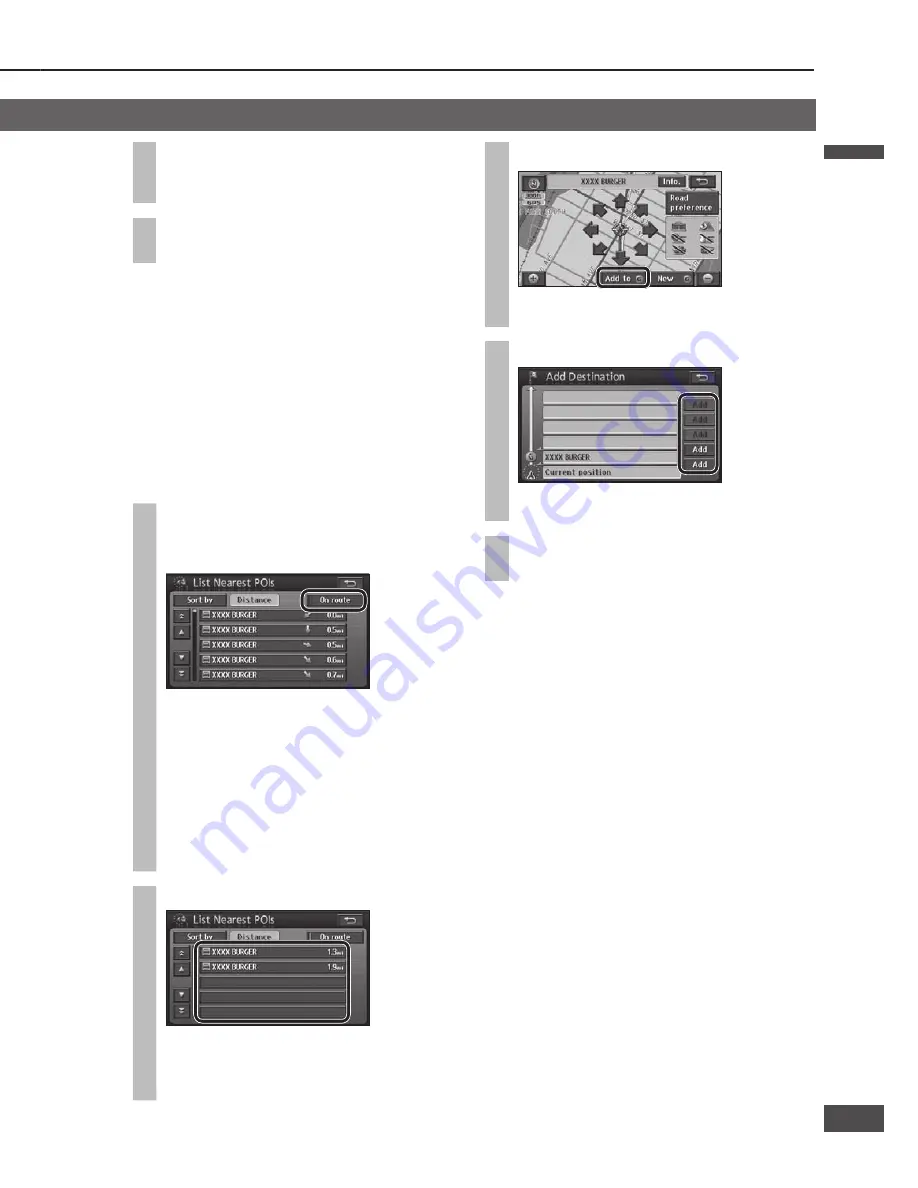
Nearest POI search
Search for POIs in the area around the current position,
the destination and the last map displayed.
1
Select [Nearest POI] from the
Destination menu (All).
The Nearest POI search screen is displayed.
2
Select the point for the center of the
search.
[Current Position]: Current position screen
[Map]:
Last
displayed
map
[1]/[2]/[3]/[4]/[5]:
Destination and transit
destinations
[1]/[2]/[3]/[4]/[5] are displayed according to the
number of a destination and transit destinations
set.
If [Current Position] is selected
Go to step 4
3
Move the cursor to the center of the
area to search and select [Enter].
4
Select a main category.
Select [List all categories] to display the
sub-categories within all main categories.
5
Select a sub-category and select
[OK].
Up to 5 sub-categories can be selected.
To cancel a selected sub-category, select it
again.
6
Select [Show list].
POIs within a radius of 20 miles (32 km*) of the
search position (the current position or the cursor
position on the Map mode screen) are searched
for and listed in order of proximity to the current
position. Up to 200 matches can be made.
* This is the range when “km” is set as the
distance setting (
page 84).
To re-select sub-categories, select [Select
category] and repeat from step 4.
7
Select the POI from the list.
The map is displayed.
The displayed distance is the straight distance
from the vehicle position to the POI.
Select [Sort by] to sort the list.
[Distance]:
The list is sorted in order of
proximity.
[Category]:
The list is sorted by category.
[Name]: The list is sorted in alphabetical
order.
Select [On route] to search for POIs along the
guidance route. (
page 45)
[On route] is not displayed if route guidance is
not in use.
8
Select [Enter].
The All route screen is displayed after the search
is complete.
9
Select [Start].
Route guidance starts.
Note:
If multiple telephone numbers are registered under the
same name, each is listed.
Search for POIs along the route
Only POIs that are on or close to the guidance route
are searched for and displayed. The search range is a
distance of 150 ft (50 m*) from either side of the route.
* This is the range when “km” is set as the distance
setting (
page 84).
1
Select [On route] from the Nearest
POI
(
page 44, step 7)
or nearest POI
(
page 51, step 4)
search list.
POIs found by the search are listed, and the
touch keys show the name, the icon, and the
distance along the route from the current
position.
Select [Sort by] to sort the list.
[Distance]: The list is sorted in order of
proximity.
[Category]: The list is sorted by category.
[Name]: The list is sorted in alphabetical
order.
2
Select a POI.
The map is displayed.
The POI name and the distance along the route
from the current position are displayed on the
map.
3
Select [Add to
].
Select [New
] to delete all currently set
destinations and set as new destinations.
4
Select [Add] for the section to add.
The All route screen is displayed after the search
is complete.
5
Select [Start].
Route guidance starts.
Note:
If no route is displayed on the map screen, it is not
possible to search for POIs along the route.
Search for a destination
(continued)
English
English
44
45
45
44
Содержание CN-NVD905U - Strada - Navigation System
Страница 117: ...Memorandum 343 ...






























