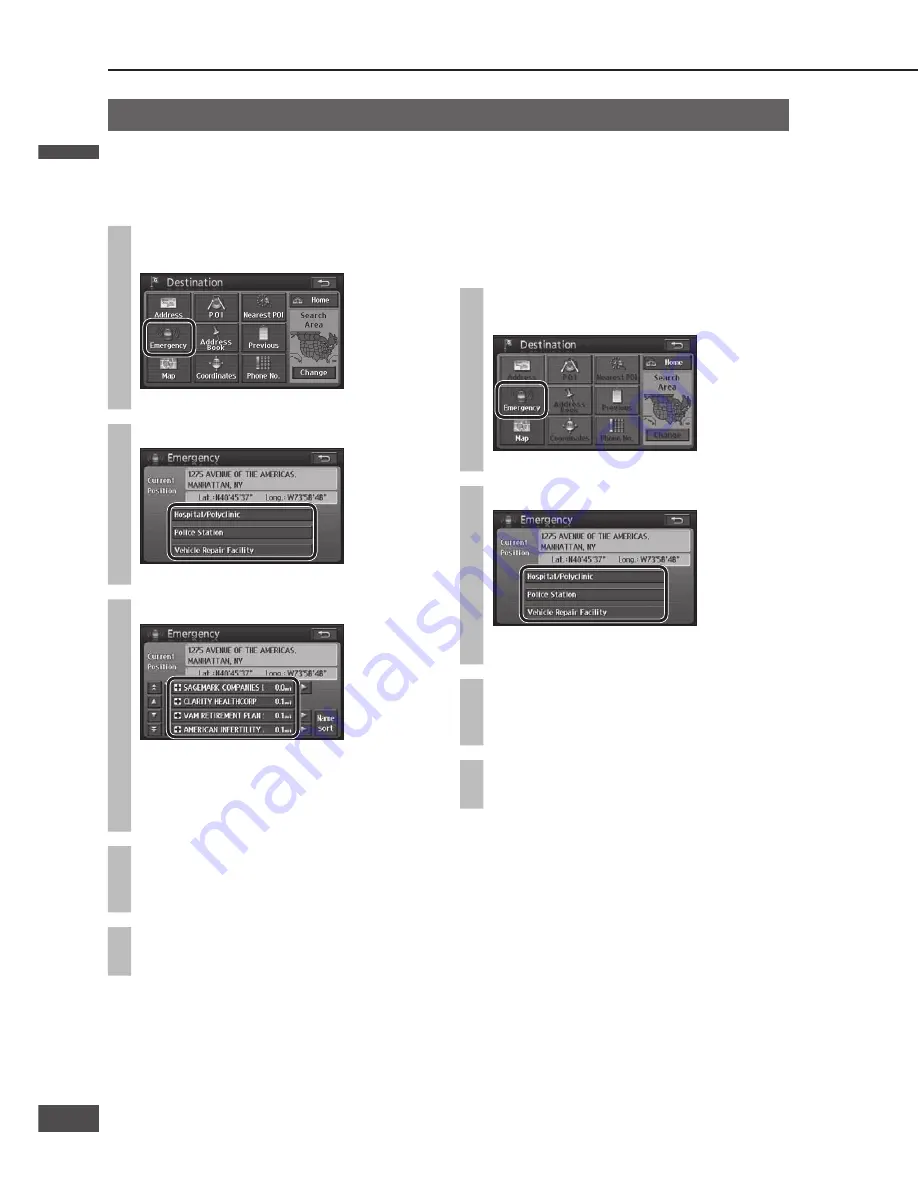
When stopped
1
Select [Emergency] from the
Destination menu (All).
The Emergency selection screen is displayed.
2
Select a category from the list.
The list of POIs is displayed.
3
Select the POI from the list.
The list can be sorted.
[Name sort]: The list is sorted in alphabetical
order.
[Dist. sort]: The list is sorted in order of
proximity.
4
Select [Enter].
The All route screen is displayed after the search
is complete.
5
Select [Start].
Route guidance starts.
In motion
If the driver is also the operator of the navigation
system, he or she must stop the vehicle in a safe place
before operating it.
1
Select [Emergency] from the
Destination menu (All).
The Emergency selection screen is displayed.
2
Select a category from the list.
The nearest POI to the current position is
displayed.
3
Select [Enter].
The All route screen is displayed after the search
is complete.
4
Select [Start].
Route guidance starts.
Previous search
Automatically store set destinations and search for
destinations from that history. (Up to 20 destinations)
1
Select [Previous] from the
Destination menu (All).
The Previous search screen is displayed.
2
Select a previous point from the list.
Select [Previous start point] to display the
previous start point.
3
Select [Enter].
The All route screen is displayed after the search
is complete.
4
Select [Start].
Route guidance starts.
Note:
When there are more than 20 routes, the oldest are
deleted sequentially. Register necessary points as
Contacts. (
page 62)
To clear previous points, refer to page 86.
Search for a destination
(continued)
Emergency search
The search fi nds hospitals/police stations/service & maintenance within a radius of 100 miles (160 km*).
* This is the range when “km” is set as the distance setting (
page 84).
Address Book search
Search for a destination from among registered
Contacts.
You must register locations to use this feature.
(
page 62)
1
Select [Address Book] from the
Destination menu (All).
The Address Book search screen is displayed.
2
Select the Contact from the list.
The list can be sorted.
[Icon]: Display according to the type of
icon. (
page 64)
[Date]: Display Contacts in order of
registration.
3
Select [Enter].
The All route screen is displayed after the search
is complete.
4
Select [Start].
Route guidance starts.
English
English
46
47
47
46
Содержание CN-NVD905U - Strada - Navigation System
Страница 117: ...Memorandum 343 ...






























