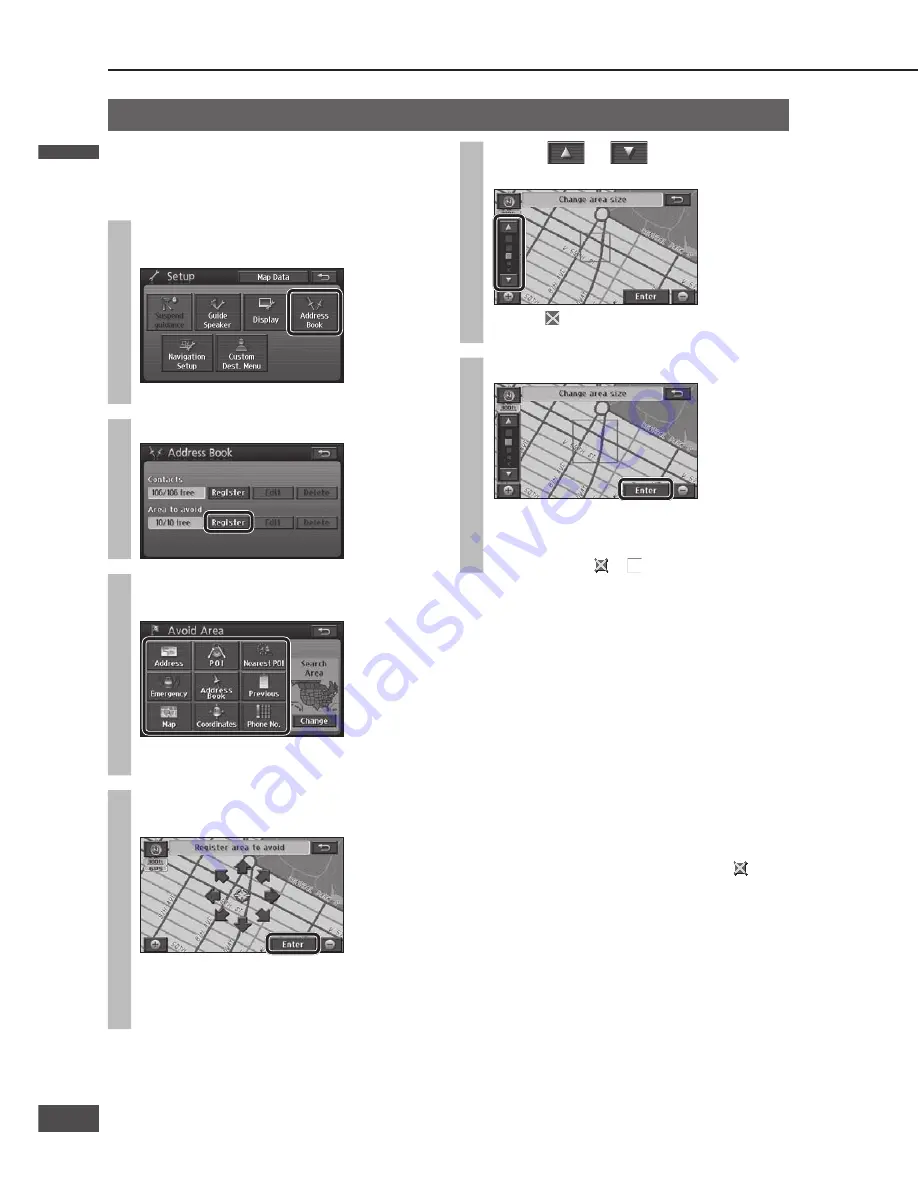
Delete an Area to avoid
Once an area is deleted, it cannot be restored.
Check thoroughly before deleting.
1
Select [Address Book] from the
Setup menu.
The Address Book screen is displayed.
2
Select [Delete] for “Area to avoid”.
The list of areas to avoid is displayed.
3
Select the Area to avoid to delete.
Select [Delete all] to delete all areas.
4
Select [Yes].
If the destination is set, route searching is
performed.
Register an Area to avoid
Points and areas to detour around on the route to the
destination can be registered. When an Area to avoid is
registered, route searches will look for routes that avoid
that point or area. (Up to 10 locations)
1
Select [Address Book] from the
Setup menu.
The Address Book screen is displayed.
2
Select [Register] for “Area to avoid”.
3
Search for the center of the Area to
avoid.
Refer to pages 40 – 49 for the search method.
[Home] is not displayed.
4
Move the cursor to the Area to avoid
and select [Enter].
Make the setting on a map of 0.5 mile (500 m*)
or more detailed scale.
* This is the scale when “km” is set as the
distance setting (
page 84).
5 Select
or
to change the
size of the Area to avoid.
Select on the bottom line to register the area
centered on the cursor as an Area to avoid.
6
Select [Enter].
If the destination is set, route searching is
performed.
The registered Area to avoid is displayed on the
map screen as or
(range).
Note:
When [+] or [–] are used to switch the map scale,
the map switches but the size of the square frame
indicating the area does not switch.
In the following situations, a route search may
produce a route passing through an Area to avoid.
If the vehicle or the destination is inside the Area to
avoid.
When a route that detours around the Area to
avoid cannot be found, such as when there is only
one road between the vehicle position and the
destination.
Highways, toll roads and ferries within an Area to
avoid are not subject to detour.
To make the highway you want to avoid as a subject
to detour, set the size of the Area to avoid to and
set it on the highway.
When near an Area to avoid, an indirect route may
be produced to avoid any roads entering the Area to
avoid.
Register a location (Area to avoid)
(continued)
Display the Edit area to avoid
screen
1
Select [Address Book] from the
Setup menu.
The Address Book screen is displayed.
2
Select [Edit] for “Area to avoid”.
The list of areas to avoid is displayed.
3
Select the Area to avoid to edit.
The Edit area to avoid screen is displayed.
Note:
Please be aware, that in the unlikely event of
product failure or software malfunction, or in
cases where your unit needs to be sent in for
service, saved data in your address book may
be lost.
English
English
66
67
67
66
Содержание CN-NVD905U - Strada - Navigation System
Страница 117: ...Memorandum 343 ...
















































