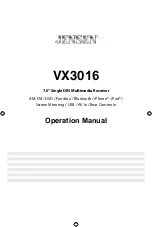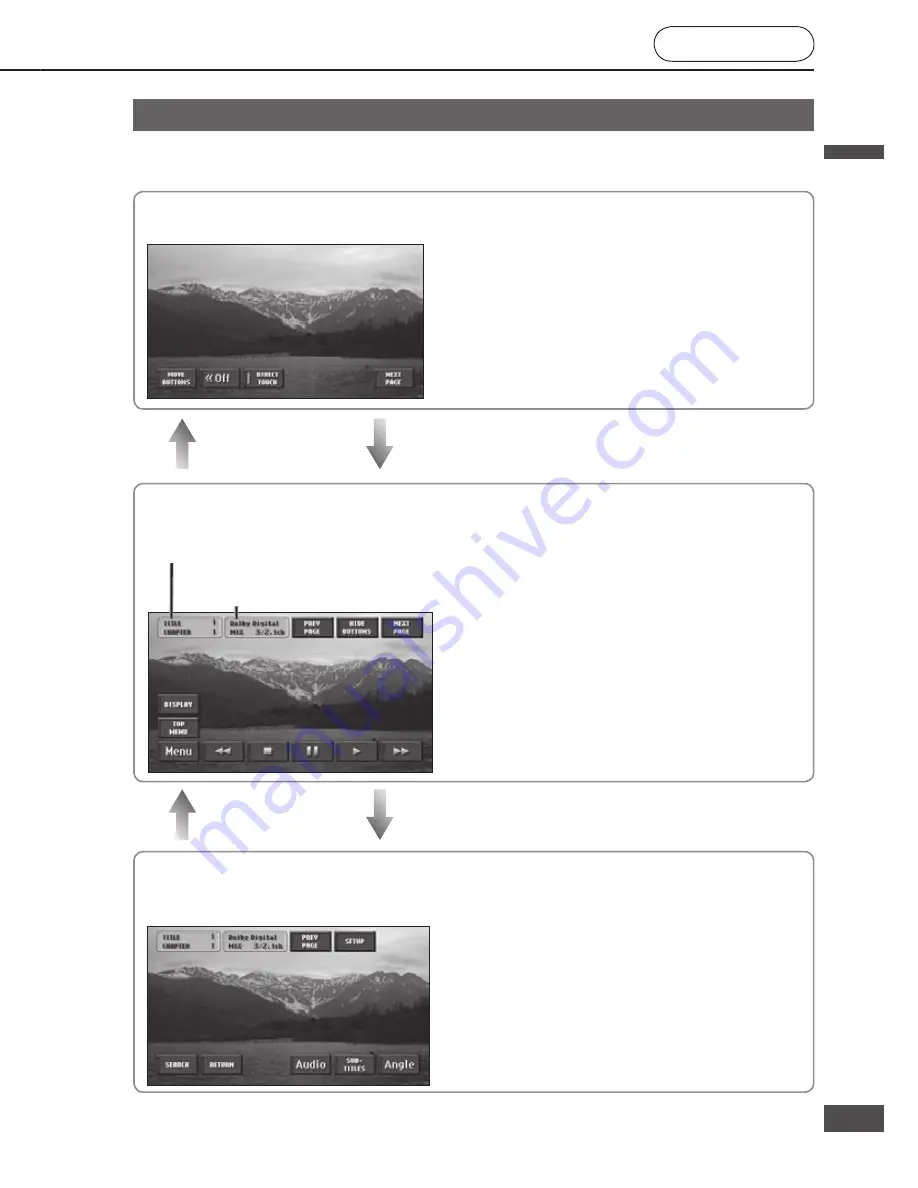
Switch to disc
(DVD, CD, MP3/WMA)
Select [DISC] (DVD, CD, MP3/WMA)
on the Audiovisual source operation
screen.
The system switches to disc (DVD, CD, MP3/
WMA).
The Disc operation screen (DVD, CD, MP3/
WMA) is displayed.
Note:
Audio and video may be interrupted briefl y while the
format is identifi ed.
Restrictions on the disc itself may prevent operation
from proceeding as described in this manual.
(“ ” is displayed on the monitor.) Refer to the disc
instructions manual for details.
Play a disc
(continued)
DVD operation screen
When the source is switched to DVD, the DVD operation
screen is displayed automatically.
To display the DVD operation screen manually, press
while DVD is the source.
Read the section on “Discs that can be played back”
carefully. (
page 7)
DVD menu
Touching the screen during DVD playback displays Short menu 1. Select [NEXT PAGE] and [PREV PAGE] to switch
between screens.
Short menu 2
This menu can be used for DVD menu operations, etc.
[MOVE BUTTONS]:
Switches touch key display
positions. (
page 80)
[<<Off]:
Temporarily
hides
the
touch
keys.
Touch [On>>] to display the touch
keys again.
[DIRECT TOUCH]:
Turns on or off the direct touch
function, for touching DVD menu
items directly to select them. If
the function is turned off, the
cursor keys are displayed.
(
page 80)
Short menu 1
This menu can be used for DVD playback operations.
[DISPLAY]:
Adjusts tone. (
page 92)
[TOP MENU]/[Menu]:
Displays the disc menu (Refer
to the instructions provided with
the disc being played for how to
operate). (
page 79)
[HIDE BUTTONS]:
Hides the touch keys.
[
]:
Fast reverse (
page 77)
[
]:
Stop
(
page 76)
[
]:
Pause
(
page 76)
[
]:
Play
(
page 76)
[
]:
Fast forward (
page 77)
Short menu 3
This menu can be used for DVD playback-related
settings.
[SETUP]:
Displays the Setup menu. (
page 94)
[SEARCH]:
Inputs the title number to cue the title.
(
page 77)
[RETURN]:
Moves to a predetermined position on
the disc and starts playback from that
position.
[Audio]:
Switches the audio language.
(
page 78)
[SUB-TITLES]:
Switches the subtitle language.
(
page 78)
[Angle]:
Switches the angle. (
page 79)
Displays title numbers/chapter numbers
Displays the current sound settings and
number of channels
Note:
Aspect setting is fi xed to wide while the Short menu is displayed.
Switches the aspect ratio
PLAY
This screen can be operated while the vehicle is in
motion. It is convenient for watching DVD videos on
the rear monitor. (
System Upgrade Guidebook)
Displays the DVD playback screen
Playing time
Title No.
Chapter No.
[PREV PAGE]:
Switches to Short menu 2
[NEXT PAGE]:
Switches to Short menu 1
[PREV PAGE]:
Switches to Short menu 1
[NEXT PAGE]:
Switches to Short menu 3
Note:
Refer to page 92 for operation of [ASPECT].
DVD
DVD
English
English
74
75
75
74
Содержание CN-NVD905U - Strada - Navigation System
Страница 117: ...Memorandum 343 ...