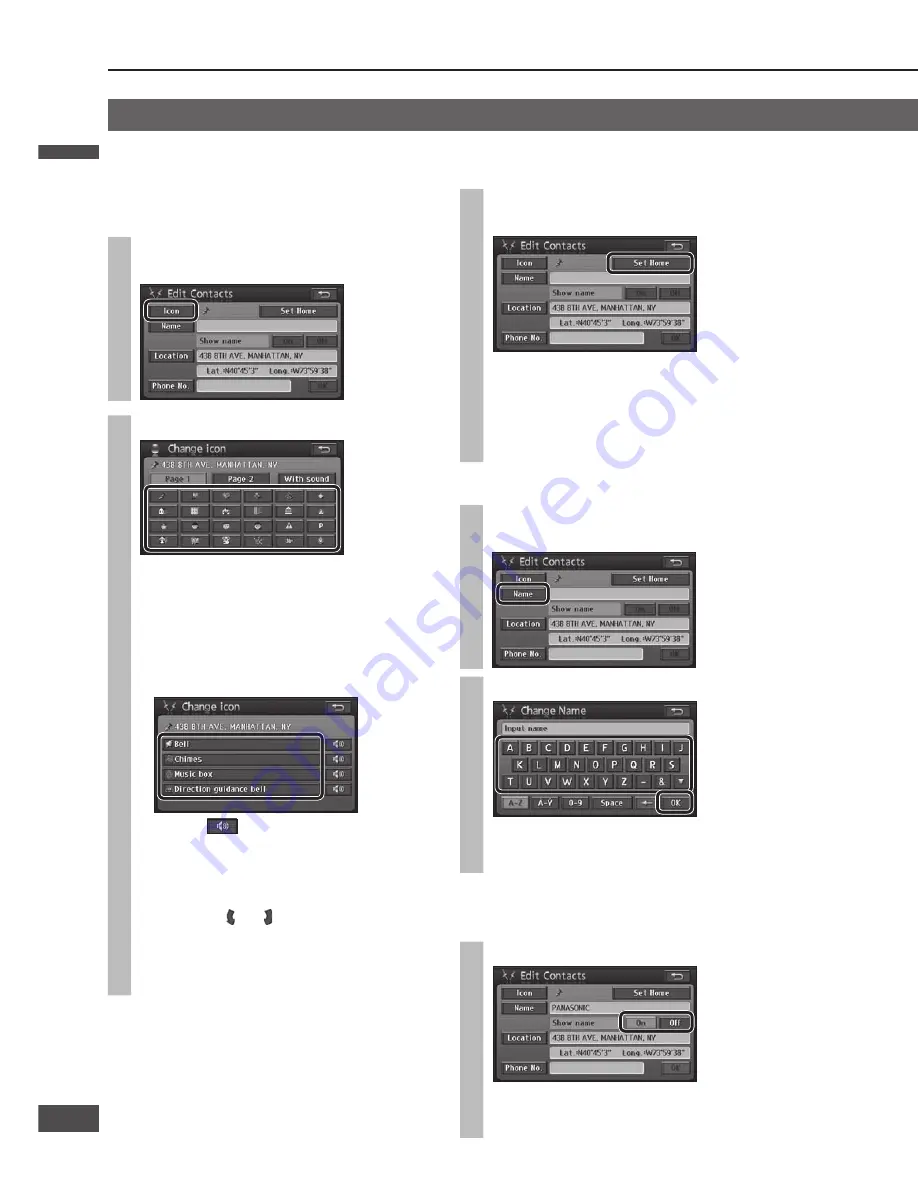
Edit the Contact information
Preparation
Select the Contact and display the Edit Contacts
screen. (
page 63)
Change an icon
1
Select [Icon] on the Edit Contacts
screen.
2
Select an icon.
The selected icon is displayed on the map for the
Contact.
Select [Page 1]/[Page 2]/[With sound] to change
the list. Select [With sound] to make a sound
when the vehicle approaches a Contact.
If the icon was selected from the [With
sound] list
Select
to check the sound that will be
made as the vehicle approaches the Contact.
Select [Direction guidance bell] to sound a
bell only when the point is approached from
the desired direction.
Use
[ ] or [ ] to adjust the direction from
which to make the sound on approach.
Select
[Enter].
[Direction guidance bell] setting is
complete.
Note:
Select [No icon] from [Page 2] to avoid displaying an
icon on the Contact.
Set a Contact for home
Only one Contact can be set as home.
Select [Set Home] on the Edit
Contacts screen.
A Contact is set for home.
When [Del. Home] is selected, the home setting
is cancelled.
If another Contact has already been registered
as home, select [Yes] to cancel the old home
setting and change to the new home setting.
Set the name of a Contact
1
Select [Name] on the Edit Contacts
screen.
2
Enter the name and select [OK].
The entered text is set as the name.
The name may have up to 70 characters.
How to enter text (
page 97)
Set whether or not to display a
name on the map
Select [On]/[Off] under “Show name”.
[On]: Displays the name of the Contact on the map.
[Off]: Does not display the name of the Contact on
the map.
Change the position of a Contact
1
Select [Location] on the Edit
Contacts screen.
2
Move the cursor to the location to
which you wish to move the Contact
and select [Enter].
Moves the Contact to the center of the cursor.
Make the setting on a map of 0.5 mile (500 m*)
or more detailed scale.
* This is the scale when “km” is set as the
distance setting (
page 84).
Register a telephone number to
a Contact
1
Select [Phone No.] on the Edit
Contacts screen.
2
Enter the phone number and select [OK].
The entered number is set as the phone number.
Register a location (Contact)
(continued)
Delete a Contact
Once a Contact is deleted, it cannot be restored. Check
thoroughly before deleting.
1
Select [Address Book] from the
Setup menu.
The Address Book screen is displayed.
2
Select [Delete] for “Contacts”.
The Contact list is displayed.
3
Select the Contact to delete.
The list can be sorted.
[Icon]: The list is sorted according to the
type of icon.
[Date]: The list is sorted in order of
registration.
Select [Del.all] to delete all destinations.
4
Select [Yes].
The Contact is deleted.
English
English
64
65
65
64
Содержание CN-NVD905U - Strada - Navigation System
Страница 117: ...Memorandum 343 ...
















































