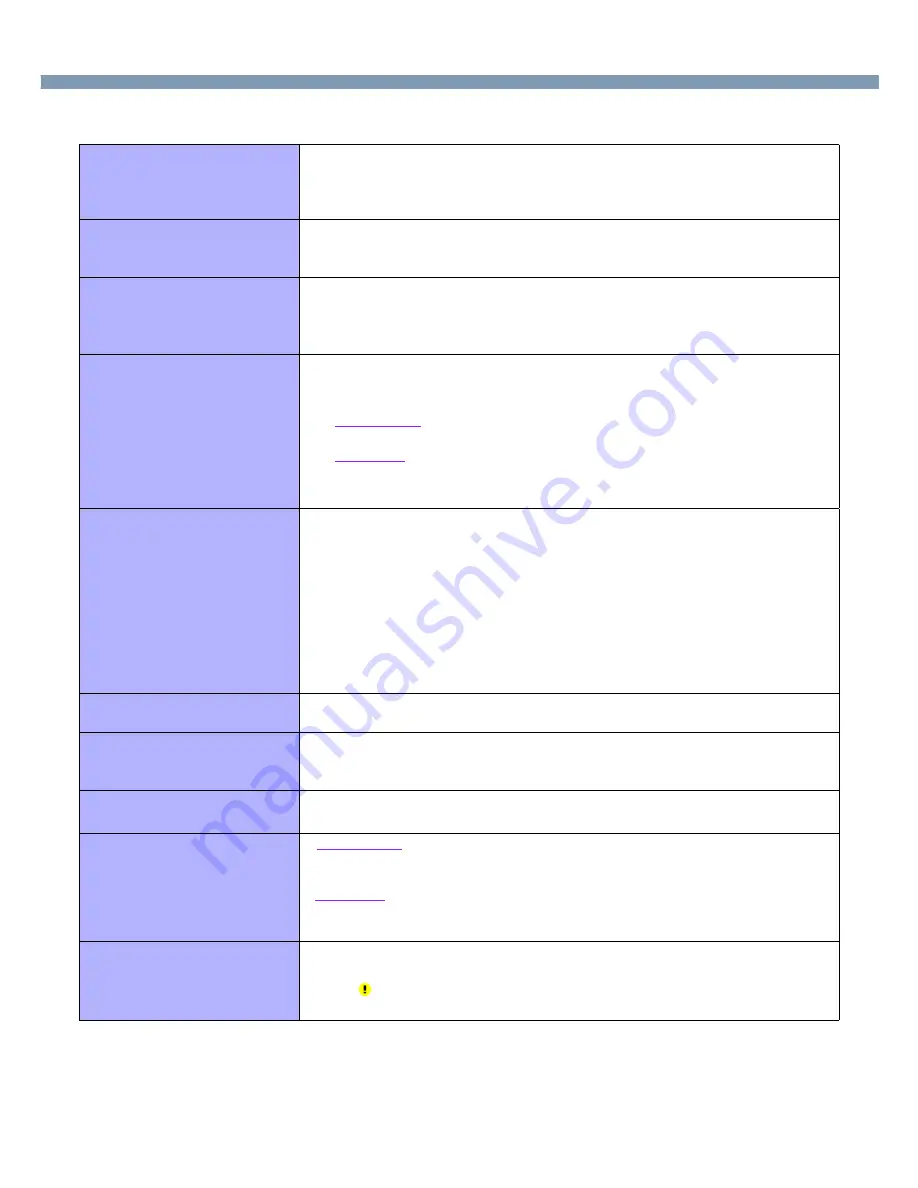
69
Dealing with Problems (Advanced)
●
Connecting Peripherals
An error occurs while installing
the driver
●
When you install the driver for a PC Card or peripheral device, be sure to use a
driver that is compatible with the operating system. If you use an incompatible
driver, malfunction may occur. For information on drivers, contact the manufacturer
of the peripheral device you purchased.
Your peripheral does not work
●
When operation resumes from the standby or hibernation mode, devices such as a
mouse, modem or PC Cards may not function properly. In such cases, you will need
to restart your computer or reinitialize the individual devices.
The cursor does not move from
mouse operations
●
Check your mouse connection, then restart the computer by using the keyboard.
●
A driver which is compatible with the connected mouse must be installed.
●
If the device does not operate when the driver is installed:
In the Setup Utility, set [Touch Pad] to [Disable].
The device will not operate if a
different mouse driver is
installed
●
When you install a different mouse driver, such as IntelliPoint for Microsoft’s
IntelliMouse, the mouse driver currently installed in the computer may be
uninstalled. Use the following procedure to uninstall this driver.
1
Windows 2000
Select [Start] - [Settings] - [Control Panel] - [Add/Remove Programs].
Windows XP
Select [start] - [Control Panel] - [Add or Remove Programs].
2
Select [Synaptics TouchPad] and uninstall the driver.
A PC Card does not work
●
Make sure the card is properly inserted.
●
Confirm that the card conforms to the PC Card Standard.
●
Note that after a driver (PC Card driver or other) is installed, the computer must be
restarted.
●
Check that the proper port settings have been made.
●
Read the PC Card’s manual. Or, you may need to call the manufacturer of the PC
Card.
●
Try removing/reinserting the PC Card by following the proper procedure (
page
32
).
●
Confirm that a driver for your operating system has been installed.
You do not know the available
RAM module
page 44
Cannot tell whether the RAM
module has been correctly
installed
●
You can check whether the RAM module is recognized using [Information] menu in
the Setup Utility. If the RAM module is not recognized, turn the computer off and
reinsert the RAM module.
The RAM module has not been
recognized
●
Make sure the RAM module has been properly inserted.
●
Use the RAM module that supports the recommended specifications (
page 44
).
The address map for IRQ, I/O
port address, etc. is unclear
●
Windows 2000
Check the address map by going to [View] - [Resources by type] in [Control Panel] -
[System] - [Hardware] - [Device Manager].
Windows XP
Check the address map by going to [View] - [Resources by type] in [Control Panel] -
[Performance and Maintenance] - [System] - [Hardware] - [Device Manager].
A USB device does not work
●
Make sure a driver is installed.
●
Contact the manufacturer of the product.
●
When
is displayed in the Device Manager, try removing and inserting the device
once more. If the problem persists, restart the computer.


















