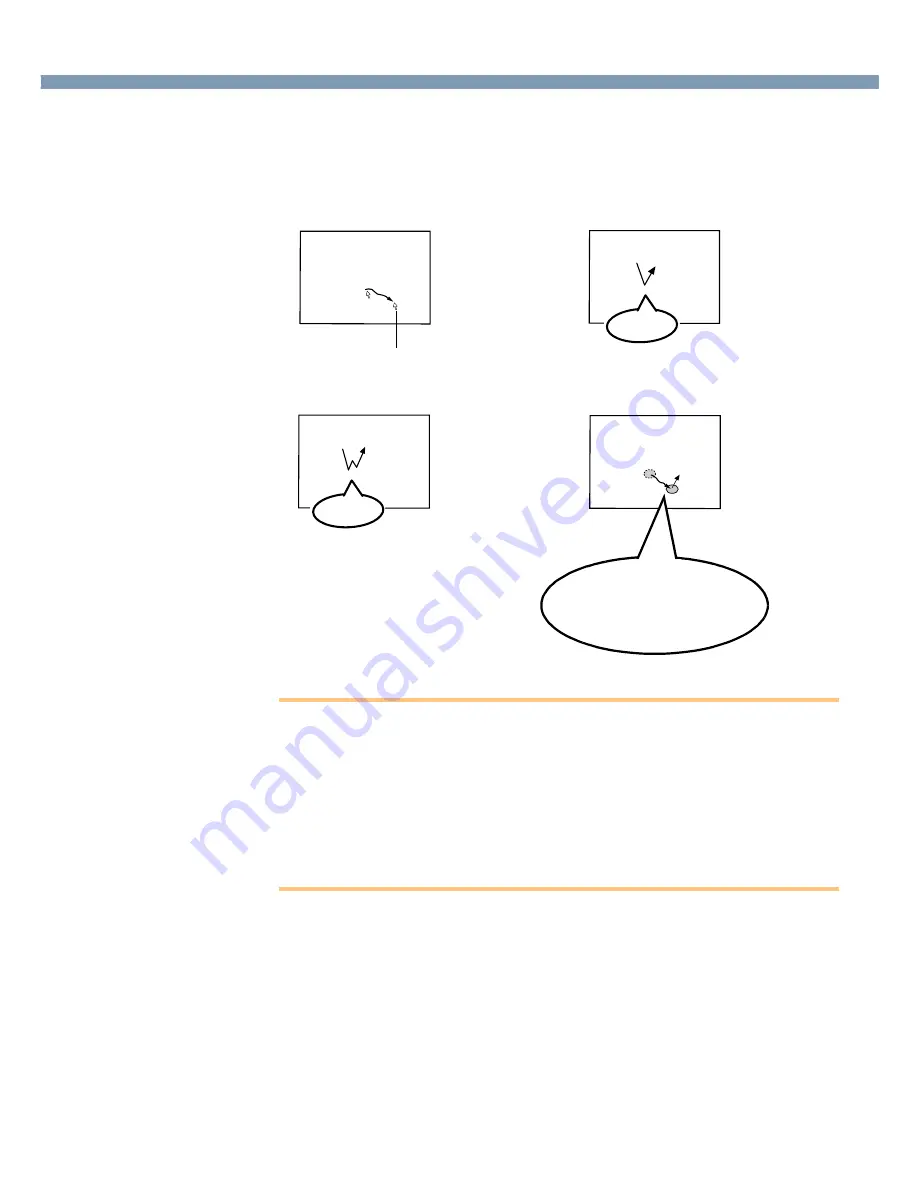
11
Touchscreen
Your computer is equipped with a touchscreen display allowing you to perform the same
operations as the touch pad or mouse by touching the surface of the display with the stylus
(included). The following explanation gives one example (for the default settings).
The operation settings can be changed. (
page 12
)
●
Moving the cursor
●
Clicking
●
Double-clicking
●
Dragging
CAUTION
●
When the LCD is used alone or with an external display simultaneously, the
touchscreen function cannot be used when the area of either display is set larger
than default setting of the screen resolution.
●
If a change is made to the screen resolution, or the cursor can not be pointed
correctly, be sure to perform [Calibration]. (
page 12
)
●
Even when only an external display is in use, the cursor will move on the external
display if the surface of the internal LCD is touched when the touchscreen driver is
active. Therefore, do not touch the LCD when only an external display is in use.
●
The touchscreen function can not be used when using the full screen in [Command
Prompt].
<Only for models with touchscreen>
One tap
Two quick
taps
Cursor
Touch and hold the object (e.g.
file or icon), move the stylus on
the surface (dragging the object
to the desired location), then re-
lease the stylus.












































