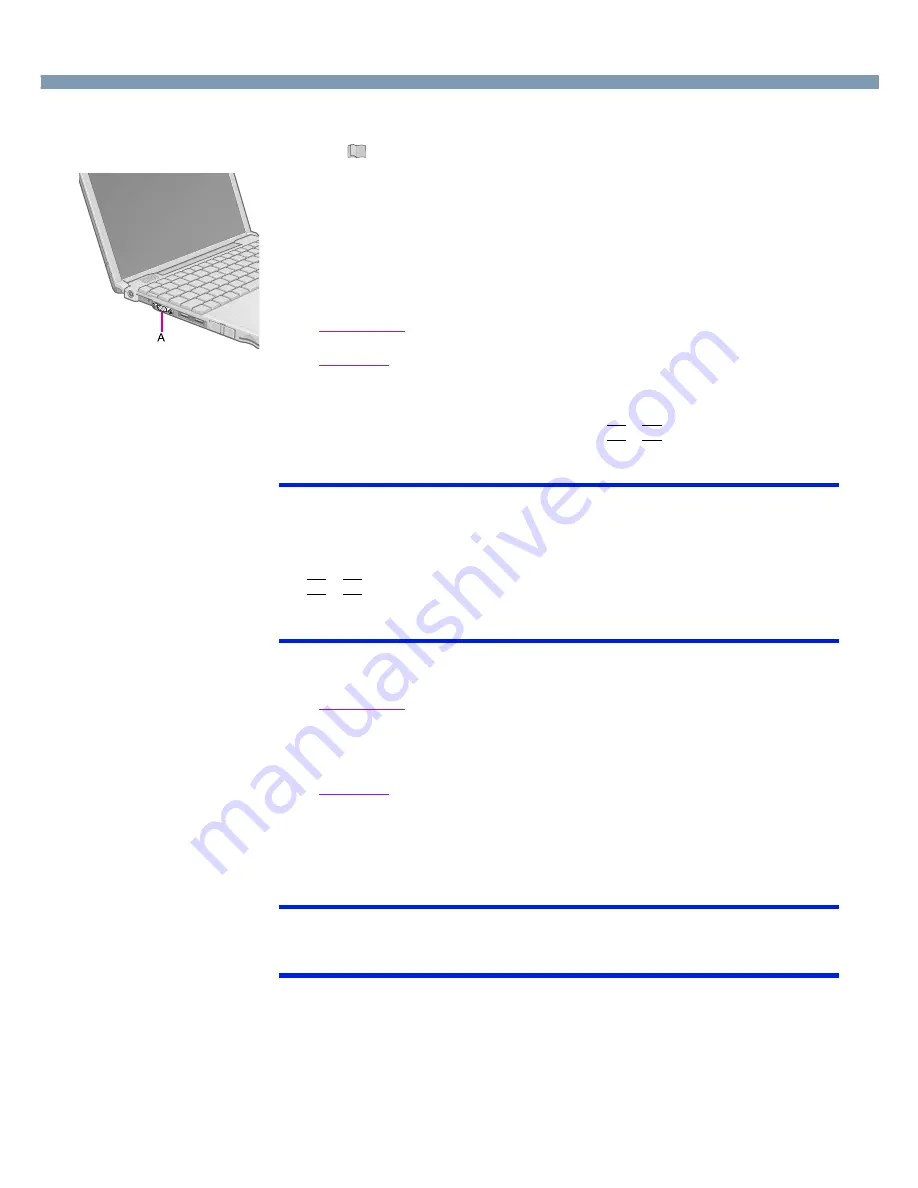
45
External Display
1
Power off your computer.
(
“Starting Up/Shutting Down”)
Do not shut down using the standby or hibernation function.
2
Connect the external display to the external display port (A) on
your computer.
3
Turn on the external display, then turn on your computer.
After Windows starts up, the screen is displayed on the display destination set in the
following menu.
Windows 2000
[Start] - [Settings] - [Control Panel] - [Intel® Extreme Graphics] - [Devices]
Windows XP
[start] - [Control Panel] - [Other Control Panel Options] - [Intel® Extreme Graphics] -
[Devices]
It is possible to change the setting to display only on the external display or on both
the internal LCD and the external display with
Fn
+
F3
.
NOTE
●
The display destination after resuming from hibernation mode or after restarting
may differ from the display destination before entering hibernation mode or before
restarting.
●
When changing the display destination after Windows has started, do not press any
keys or slide the power switch until the display destination has changed completely.
●
Fn
+
F3
does not work when [Command Prompt] screen is set to “Full Screen”.
●
If the screen resolution is set to 800 x 600 or less and the screen is set to
simultaneous display, the screen will not fill up the entire display.
4
Set your external display.
Windows 2000
Select [Start] - [Settings] - [Control Panel] - [Display] - [Settings] - [Advanced] -
[Monitor] and make the monitor settings.
When a monitor that does not conform to the Plug & Play standards is connected,
select [Monitor] - [Properties] - [Driver] - [Update Driver] to update the driver.
Windows XP
Select [start] - [Control Panel] - [Appearance and Themes] - [Display] - [Settings] -
[Advanced] - [Monitor] and make the monitor settings.
When a monitor that does not conform to the Plug & Play standards is connected,
select [Monitor] - [Properties] - [Driver] - [Update Driver] to update the driver.
NOTE
●
For more detailed information, refer to the operation manual of the external display.
●
Set number of colors, screen resolution, or refresh rate correctly to suit the external
display.






























