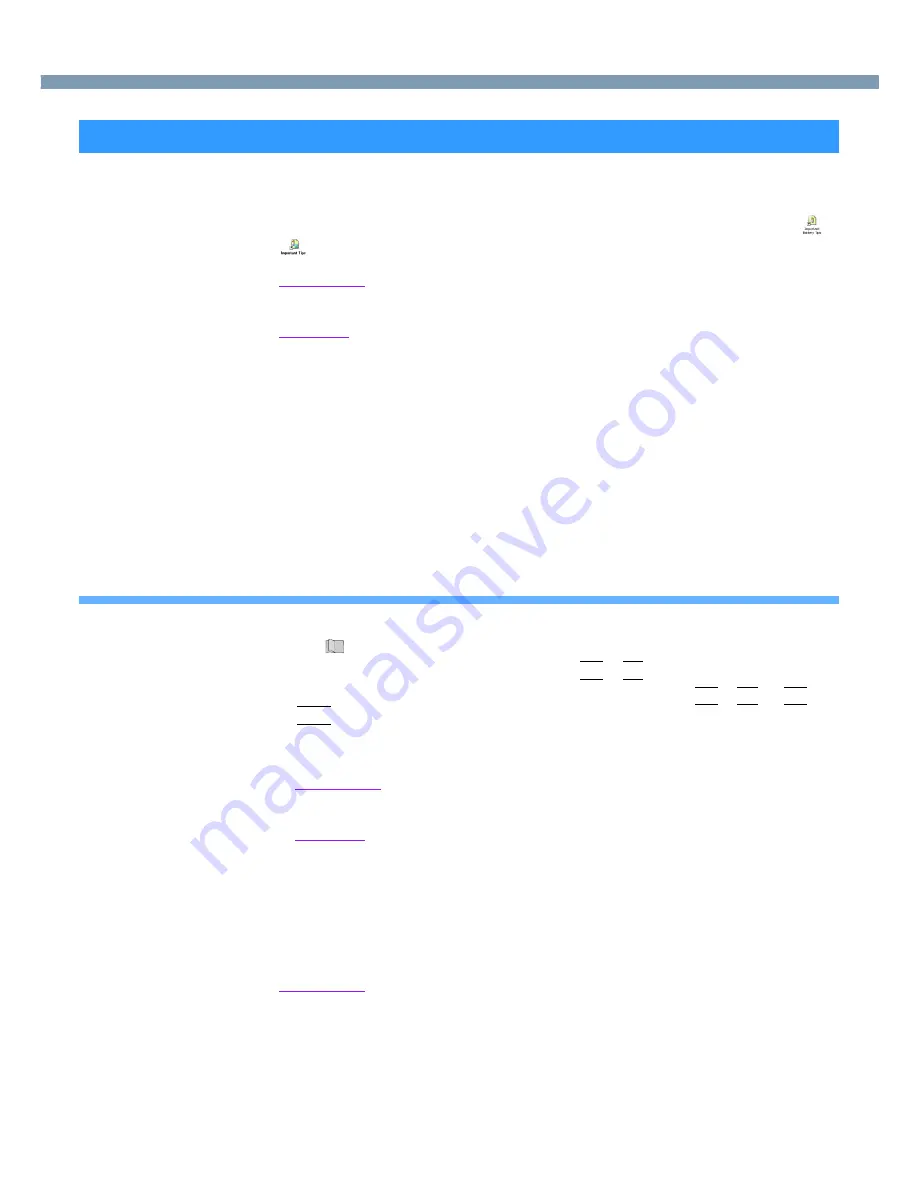
23
Computing on the Road
One of the main features of notebook-type computers is that you have the power of
computing away from your home or office. In the following, information is provided on how
to maximize use of the battery pack which is necessary for such computing. Select
or
to view important tips for using the battery pack.
You can also view important tips using the following procedures.
Windows 2000
Select [Important Battery Tips] or [Important Tips] in [Start] - [Programs] - [Panasonic] -
[On-Line Manuals].
Windows XP
Select [Important Battery Tips] or [Important Tips] in [start] - [All Programs] - [Panasonic] -
[On-Line Manuals].
●
Four Important Points
POINT
1
:
Be sure to charge your battery before and after use.
POINT
2
:
To get the maximum use of your battery, set the power management mode.
POINT
3
:
Check to see that you have your AC adaptor with you before leaving your
home or office.
Purchasing a spare battery (CF-VZSU24) is highly recommended.
POINT
4
:
Always watch your battery level!
Power Saving Methods
●
Leave your computer off when it is not in use
(
“ Starting Up/Shutting Down”)
●
Adjust the brightness (darker) with
Fn
Fn
Fn
Fn
+
F1
F1
F1
F1
●
Before stepping away from your computer, press
Fn
Fn
Fn
Fn
+
F7
F7
F7
F7
or
Fn
Fn
Fn
Fn
+
F10
F10
F10
F10
to put your computer in the standby or hibernation mode
(
page 15
)
●
Use the power saving function
Windows 2000
In [Control Panel] - [Power Options], make settings in detail for the timeout, alarm, etc.
to save power.
Windows XP
In [Control Panel] - [Performance and Maintenance] - [Power Options], make settings in
detail for the timeout, alarm, etc. to save power.
By selecting [Max Battery] in [Power Schemes], the battery’s operating time can be
extended even further.
●
Use the Video Power Saving Mode
In [Advanced] menu of the Setup Utility, select [Video Power Saving Mode]
- [Battery Optimized] to save power.
Windows 2000
●
Setting the Intel
®
SpeedStep
™
technology (
page 24
)
Saving Power






























