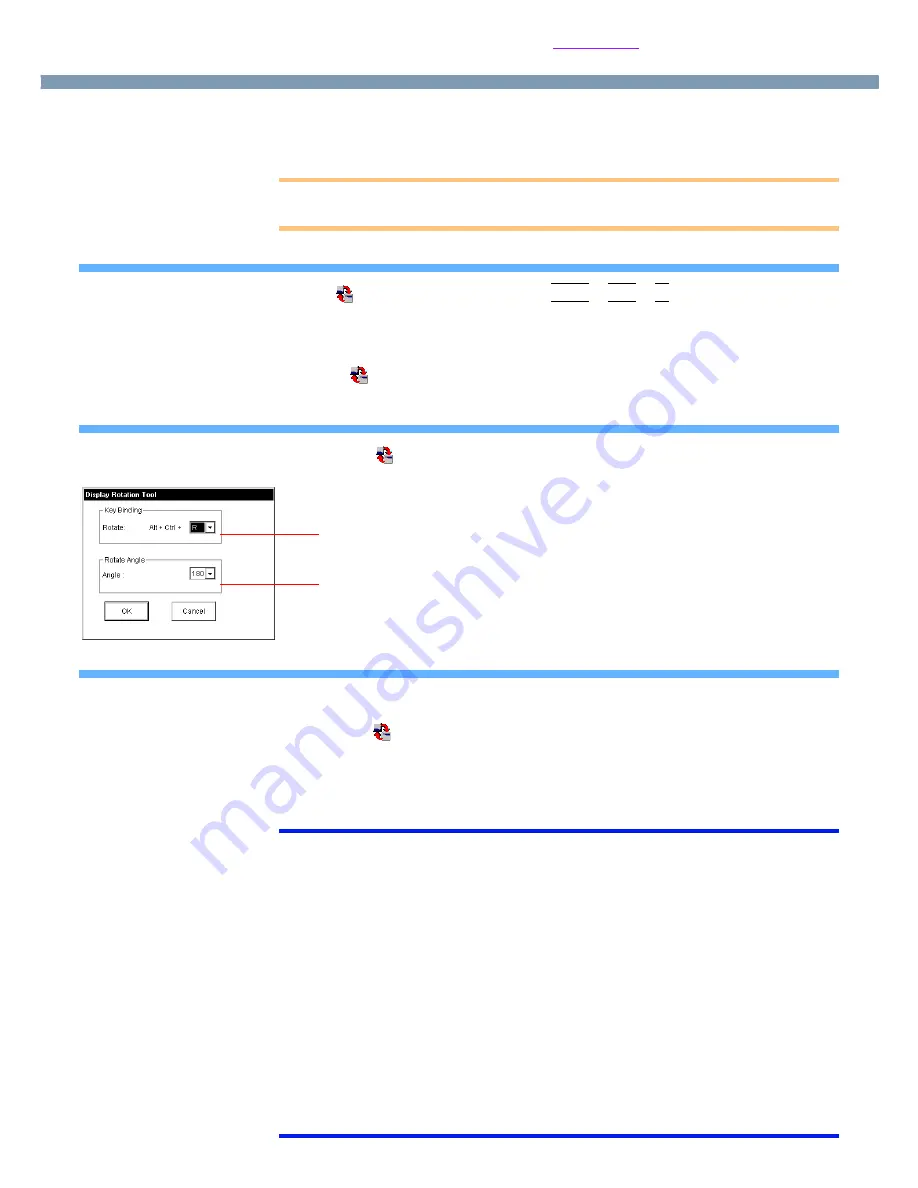
14
Display Rotation Tool
By running the Display Rotation Tool, you can rotate the display and perform the touch
pad and touchscreen operations in the rotated mode.
CAUTION
●
Be sure to log on with the administrator authority when running the Display Rotation
Tool.
Rotating the Display
Select
on the taskbar or press
Ctrl
Ctrl
Ctrl
Ctrl
+
Alt
Alt
Alt
Alt
+
R
R
R
R
Each time this operation is performed, the screen display switches between the landscape
mode (0 degrees) and the previously set angle (
below “Changing the Settings”
).
●
To select the angle and rotate the display
Select
on the taskbar with the right button, and then select the angle.
You can select rotation angles of 90, 180, or 270 degrees from the landscape mode.
Changing the Settings
1
Select
on the taskbar with the right button, and then select
[Setting].
2
Change the settings.
3
Select [OK].
Exiting the Tool
1
Rotate the display to landscape mode.
2
Select
on the taskbar with the right button, and then select [Exit].
●
In the default mode, the Display Rotation Tool will start up when Windows starts up.
●
To restart the tool after exiting:
Select [Start] - [Programs] - [Panasonic] - [Display Rotation Tool].
NOTE
●
While the display is rotated:
• Do not use the Extended Desktop (The touch pad or touchscreen may fail to
operate properly.)
• Do not calibrate the touchscreen
●
Be sure to use the Display Rotation Tool to rotate the display.
●
The display cannot be rotated in the following cases:
• When the display resolution is set to 1280 x 1024 pixels or more
• When [Command Prompt] is set to “Full Screen”
• When some applications are running
• When the computer is in the Extended Desktop
• When [Intel(R) 82830M Graphics Controller Properties] is displayed by selecting
[Start] - [Settings] - [Control Panel] - [Intel ® Extreme Graphics]
●
If the display is rotated when the resolution is set to 800x600 pixels or 640x480
pixels, depending on the Windows specifications, the resolution displayed in
[Screen area] of [Display Properties] may show [640 by 480 pixels]. Continue using
these settings, without changing [Screen area].
Windows 2000
<only for models with touchscreen>
Changing the key combination (Default : R)
(Only the third key can be changed.)
Changing the angle
(Default: 180 degrees)





























