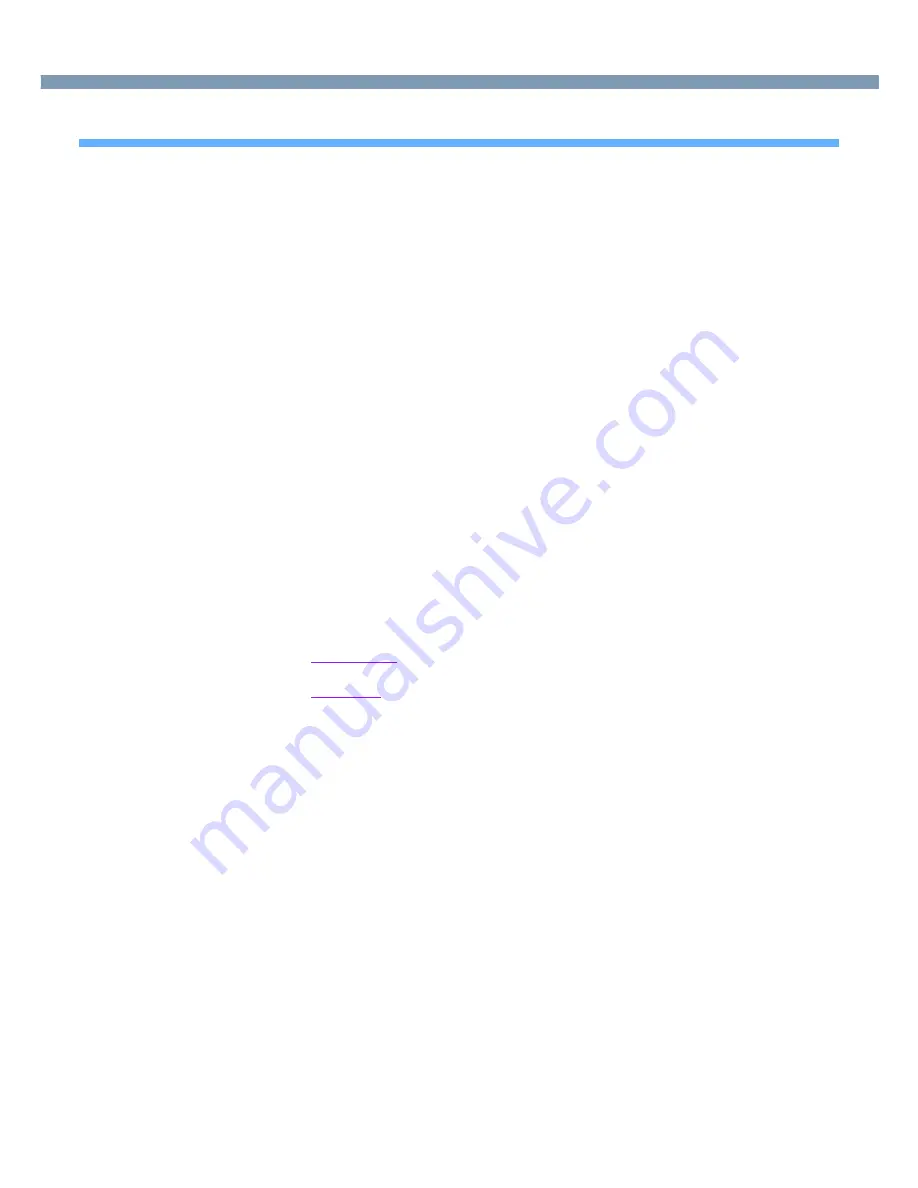
47
External Display
Precautions
●
When the application running is not shown on the display, refer to the following items.
Under the condition the application is in the external display, or after the application is
closed in the external display, there are cases the application will not be shown in the
display when performed the next time if the position of the extended display is changed
or the Extended Desktop is closed.
When there is no display after the position of the Extended Display is changed:
The application running is being displayed at the position of the extended display
before the change. Return the position of the extended display to the condition before
the change. Move the application to the internal LCD, and then correct the position of
the extended display.
When there is no display when the Extended Desktop is disabled:
The application running is being displayed in the external display. Set the Extended
Desktop again, move the application from the external display to the internal LCD
and then disable the Extended Desktop.
●
To prevent images from being burned onto the external display, manually shut off the
power to the external display when the display does not have to be used.
●
When the display domain for the Extended Desktop is changed, there are cases the
wallpaper and icons become displaced.
Wallpaper: Change the setting for the wallpaper.
Icons:
Run the command to automatically realign the icons. (Auto Arrange)
●
When an animated pointer is used for the mouse pointer (e.g., when changing the
theme in [Appearance and Themes] of [Control Panel]), an error may occur when
resuming from the standby or hibernation mode. In such cases, change the mouse
pointer to the standard pointer with the following procedure.
1
Windows 2000
In [Control Panel], select [Mouse].
Windows XP
In [Control Panel], select [Printers and Other Hardware] - [Mouse].
2
Select [Pointers].
3
Select [None] in [Scheme], then select [OK].
















































