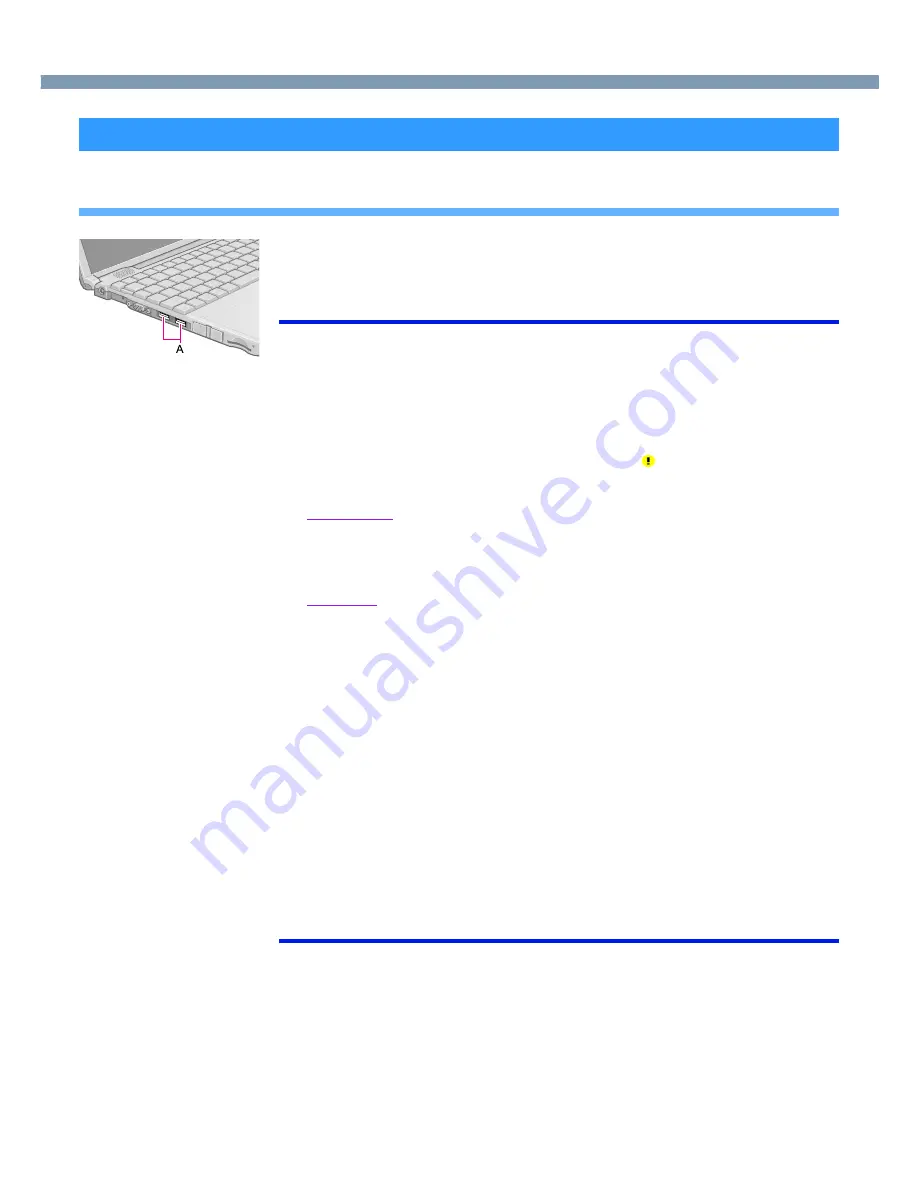
48
USB Devices
Connecting USB Devices
Connect the USB device to the USB port (A) of your computer.
For information on how to connect to the USB device or install the driver, refer to the oper-
ation manual of the USB device.
NOTE
●
USB devices may be inserted or removed without turning off the computer’s power.
●
When a USB device is connected, there are cases the standby or hibernation
function will not operate in a normal manner due to the USB device. In addition, a
USB device may have to be removed temporarily and the computer restarted in
cases where the computer is unable to start up properly.
●
Some devices will not operate when connected to a USB HUB; these devices must
be connected directly to the USB port on your computer.
●
When a USB device is removed and then inserted,
may appear in the Device
Manager and the device may not be correctly recognized. If this happens, try
removing and connect the device once more.
●
Windows 2000
When the computer enters standby or hibernation mode and then resumes while a
USB 1.1 device (e.g., USB floppy disk drive (optional)) is connected, a device
disconnection warning message may appear on the screen, but this will not impede
the computer’s operation.
●
Windows XP
If noise is generated when speakers are used with a USB connection, perform the
following operations after logging on with the administrator authority.
1
Input [c:\util\cpupower\setup.exe] in [start] - [Run] and select [OK].
Follow the on-screen instructions.
2
Select [Performance] in [start] - [All Programs] - [Panasonic] - [CPU Idle Setting]
and select [OK], then [Yes].
The computer will restart automatically.
3
In [start] - [Control Panel] - [Performance and Maintenance] - [Power Options],
select [Always On] in [Power Schemes] and select [OK].
• These operations will reduce the noise from speakers with USB connections
generated as a result of the CPU’s power saving function, but the noise will not be
completely eliminated. Furthermore, these operations will have no effect on noise
generated due to other factors (e.g., noise generated during periods of
exceptionally high load on the CPU, such as during video playback).
• When these operations are performed, the battery running time will be reduced to
some extent. We thus recommend that when not using speakers with USB connec-
tions, select [Battery (Windows XP Standard)] in [CPU Idle Setting], and return
[Power Schemes] in [Power Options] to [Portable/Laptop].
Connecting/Removing USB devices






























