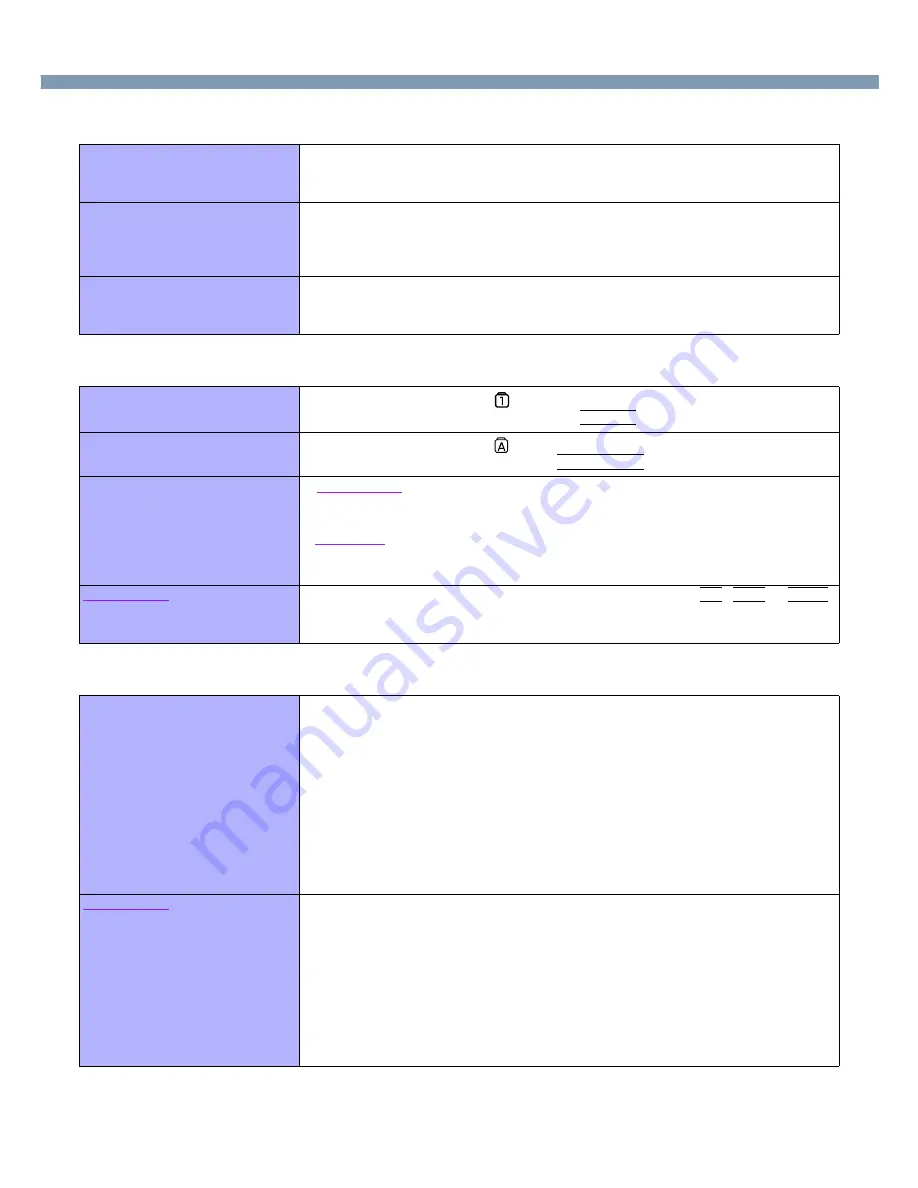
68
Dealing with Problems (Advanced)
●
Battery Indicator
●
Keyboard
●
Network
The red indicator lights
●
The battery level is low. Save your data and power off your computer.
After connecting the AC adaptor or replacing the battery pack with a fully charged
one, turn your computer on.
The red indicator blinks
●
The battery pack or recharging function may be defective. Quickly save current data
and exit Windows. Remove the battery pack and disconnect the AC adaptor, then
connect them again.
If the problem persists, contact your technical support office.
The orange indicator blinks
●
Unable to recharge due to violation of temperature limits. The ambient temperature
is outside the allowable range. Once the allowable range requirement is satisfied,
charging begins automatically.
Only numbers can be inputted
●
Check whether the indicator
is on. If it is on, the computer is in ten-key keyboard
mode. To disable the ten-key mode, press
NumLk
.
Only capital letters are being
input
●
Check whether the indicator
is on. If it is on, the computer is in Caps Lock mode.
To disable the Caps Lock mode, press
Caps Lock
.
How to input European
characters (
ß,à,ç
), symbols or
Euro Currency Symbol is
unclear
●
Windows 2000
Select [Start] - [Programs] - [Accessories] - [System Tools] - [Character Map].
The Character Map will be displayed. Point to the desired font name and select it.
Windows XP
Select [start] - [All Programs] - [Accessories] - [System Tools] - [Character Map].
The Character Map will be displayed. Point to the desired font name and select it.
Windows 2000
Windows 2000
Windows 2000
Windows 2000
After resuming, input keys do
not work properly
●
When the computer enters standby or hibernation mode while
Alt
,
Ctrl
or
Shift
are held down, these keys may remain in “pressed” mode when the computer
resumes operation. Pressing these keys once will return the keys to normal.
Unable to connect to a network
●
Confirm that either [Modem] or [LAN] is set to [Enable] in the Setup Utility.
●
When using the computer as a network computer, some additional settings may
have to be made depending on the usage conditions. We recommend asking your
system administrator or the person in charge of the network.
●
If the standby or hibernation mode is entered, the computer may have to be
restarted.
●
Are the I/O address, interrupt levels, and memory address set correctly?
Also, check whether these settings for network are competing with other peripheral
devices.
●
If the link lamp on the HUB unit is not on and the network cannot be accessed, set
the speed to match the HUB unit. (
page 52
)
Windows 2000
Windows 2000
Windows 2000
Windows 2000
When performing a copy
operation via a LAN card with a
computer on the network, an
error message is displayed and
the copy operation fails
●
The settings for the LAN card you are using may not be optimized. Confirm this with
the following procedure.
1
Select the network card you are using from [Network adapters] in [Control
Panel] - [System] - [Hardware] - [Device Manager].
2
Select [Advanced], select [Store And Forward] from [Property], then set
[Enable] for [Value] if it is set to [Disable].
(This item may be unavailable for some types of network cards.)
●
Confirm that the computer on the network is operating properly and that the file is
not corrupt.



















