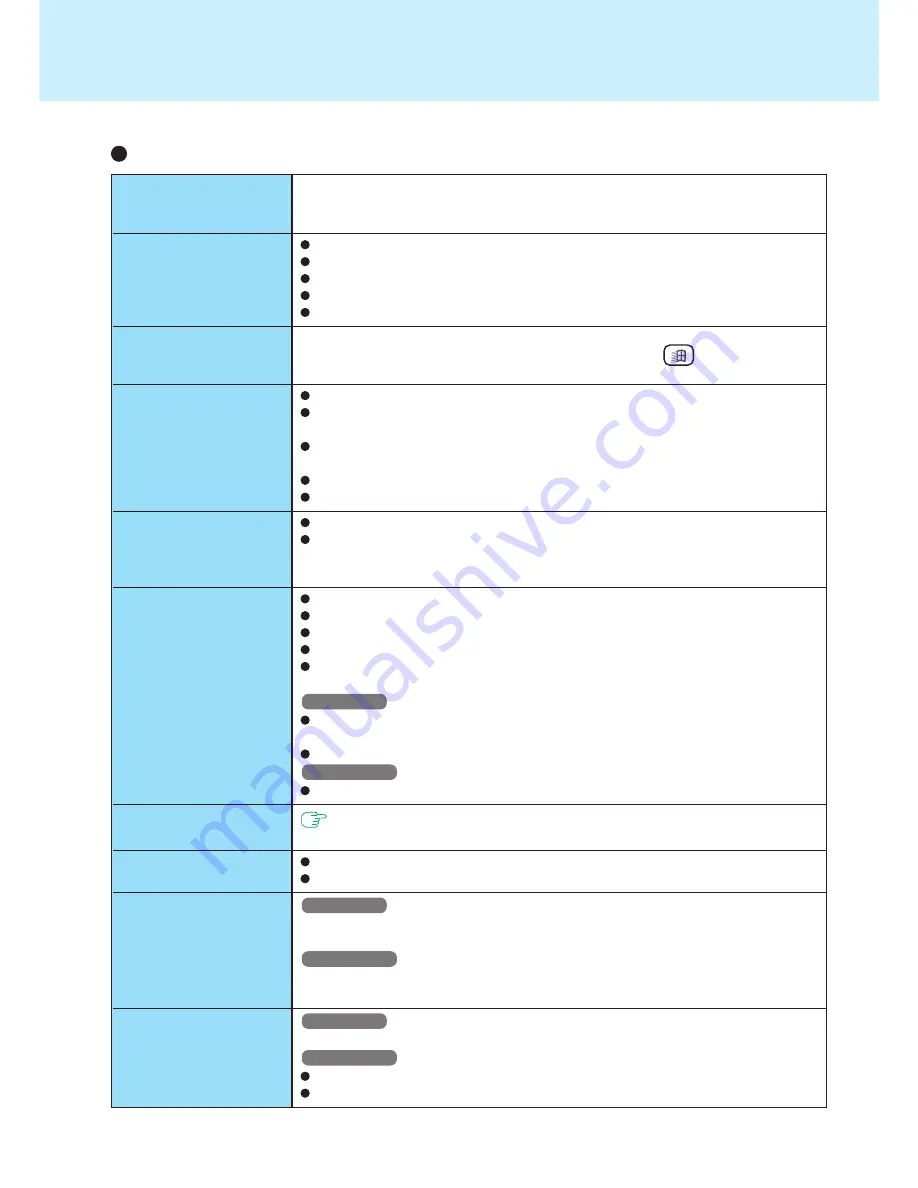
67
Your peripheral does not
work (An error occurs while
installing the driver)
Unable to print
The cursor does not
move from mouse opera-
tions
The device connected to
the serial port does not
work
E x t e r n a l m o u s e o r
trackball connected to the
external keyboard/mouse
port does not work
A PC Card does not work
You do not know the
available RAM module
The RAM module has not
been recognized
The address map for
IRQ, I/O port address,
etc. is unclear
A USB device does not
work
You need to use drivers conforming to the current operating system (version). Some
earlier drivers will no longer work.
For more information, ask the manufacturer of the driver in question.
Check the computer-printer connection.
Make sure the printer is on.
Make sure the printer is in the online state.
Make sure paper is in the printer tray and there is no paper jam.
Confirm that [Parallel Port] has not been set to [Disable].
Check your mouse connection, then reboot the computer from the keyboard.
From the keyboard, you may choose to press down on , then select [Shut
Down].
Check the connection.
Confirm that the device driver for the serial port works. Refer to the reference
manual of the device.
Confirm that two mouse devices are not connected, one through the external key-
board/mouse port and the other through the serial port.
Try setting [Touch Pad] to disable in the Setup Utility.
Confirm that [Serial Port A] has not been set to [Disable].
Try setting [Touch Pad] to disable in the Setup Utility.
In some circumstances, if a PS/2 external mouse with a serial interface conver-
sion function is connected to the port, it may not operate normally. Try connecting
it to the serial port.
Make sure the card is properly inserted.
Confirm that the card conforms to the PC Card Standard.
Note that after a driver is installed, the computer must be rebooted.
Check that the proper port settings have been made.
Read the PC Card’s manual. Or, you may need to call the manufacturer of the PC
Card.
Windows NT
When [Card Executive 2.0 for NT] is not displayed in [Control Panel], install Phoe-
nix Card Executive™ 2.0 for Windows NT
®
.
Confirm that a PC Card compatible with Windows NT is being used.
Windows 2000
Confirm that a driver for Windows 2000 has been installed.
page 40
Make sure the RAM module has been properly inserted.
Use the RAM module that support the recommended specifications.
Windows NT
Select [Start] - [Programs] - [Administrative Tools (Common)] -[Windows NT Diag-
nostics] to see the present conditions.
Windows 2000
Check the address map by going to [View] - [Resources by type] in [Start] - [Settings]
- [Control Panel] - [System] - [Hardware] - [Device Manager].
Windows NT
USB devices are not supported.
Windows 2000
Make sure a driver is installed.
Contact the manufacturer of the product.
Connecting Peripherals
Dealing with Problems
(Advanced)
(To next page)

































