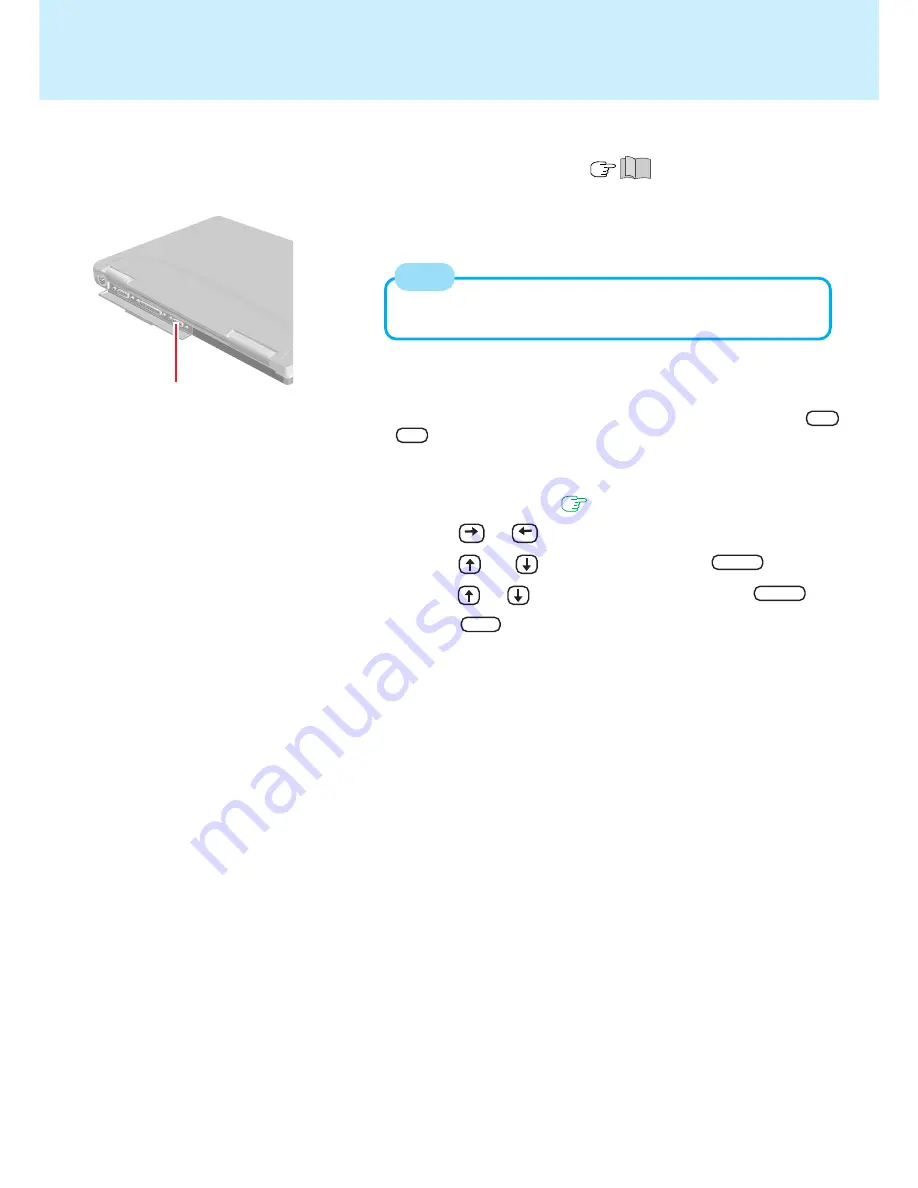
42
1
Connect the external display to your computer
Do not shut down using the standby or hibernation mode.
Power off your computer
(
"Starting Up/Shutting Down")
Turn on the external display, then turn on your computer
3
External Display Port
External Display
You can select either an external display, LCD or simultaneous with
Fn
+
F3
.
In addition, you can set the display to use during start-up with the follow-
ing procedure.
For more detailed information, refer to the operation manual of the
external display.
2
NOTE
1
Run the Setup Utility. (
page 51
)
2
Using and , select [Main].
3
Using and , select [Display] and press
Enter
.
4
Using and , select the display to use and press
Enter
.
5
Press
F10
, then select [Yes].
6
Select your external display.
Set your external display for [Monitor] in [Start] - [Settings] - [Con-
trol Panel] - [Display] - [Settings] - [Advanced Properties].
When a monitor that does not conform to the Plug & Play stan-
dards is connected, select [Change] and make the monitor set-
tings.






























