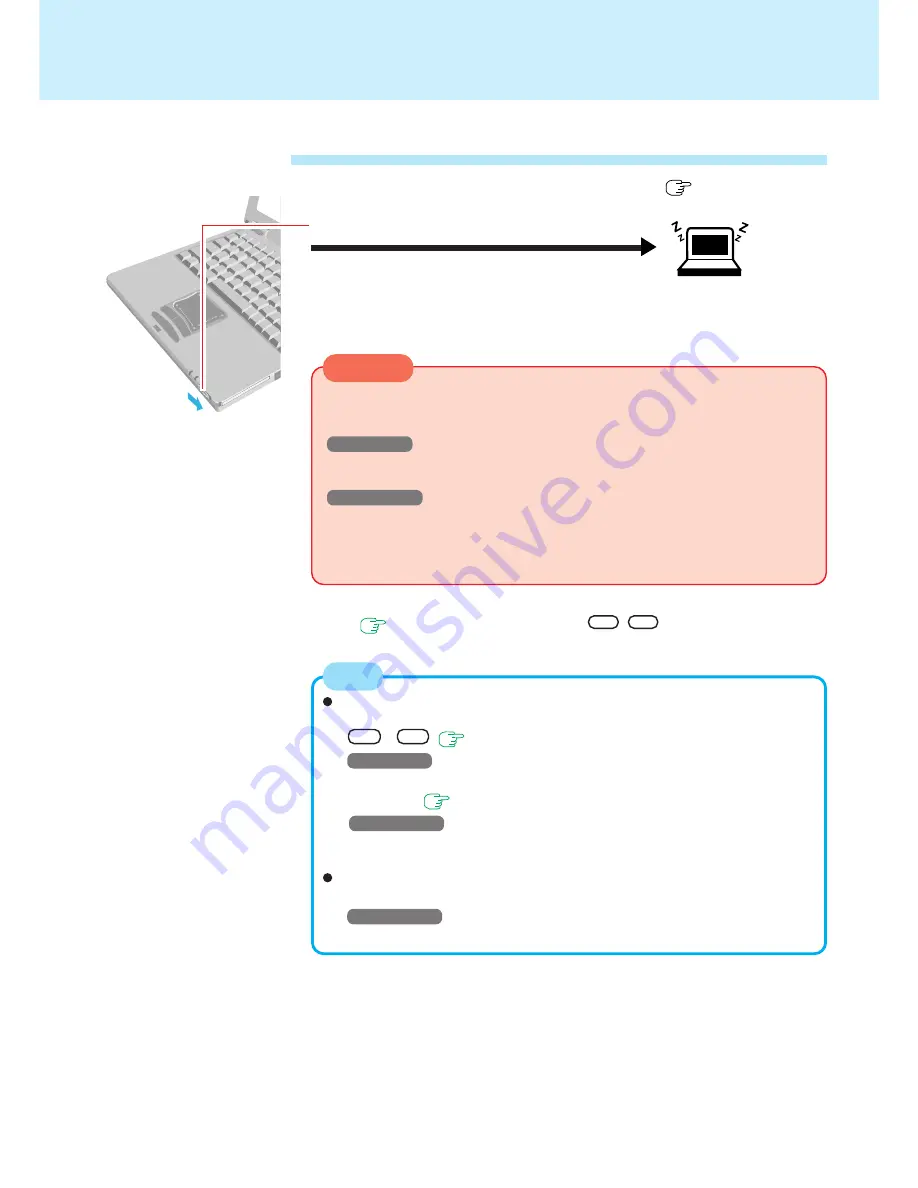
15
Standby/Hibernation Functions
The computer should be set for standby or hibernation (
see the above proce-
dure).
(After releasing your finger from the power switch,
do not touch the power switch, keyboard or mouse
while the computer is entering in the standby or hi-
bernation modes.)
Shutting Down Using the Standby or Hibernation Function
Slide the power switch
Standby Mode
or
Hibernation Mode
CAUTION
At the "beep*" sound, release your finger from the power switch. If you continue
to slide the switch and hold it for more than four seconds, the "beep*" sound will
come out again and the power will go off. Data not previously saved will be lost.
Windows NT
When [Power Switch] is set to [Off] in the Setup Utility, if you slide the power
switch, the computer will turn off and all unsaved data will be lost.
Windows 2000
Even when [When I press the power button on my computer] is set to [Power
Off] with [Control Panel] - [Power Options], if you slide the power switch for more
than four seconds and do not release it, a beep will sound and the power will go
off, although the computer will not completely shut down.
* When the speaker function is disabled, e.g., by setting [Disable] for [Speaker] with the Setup
Utility (
page 52
) or by the key combination , there will be no beep sound.
Fn
+
F4
With the method below, you can shut down the computer by using the standby
function.
•
Fn
+
F7
(
page 2
)
•
Windows NT
In [Control Panel] - [APM 2.0 for NT] - [Power Control], select [Click Here to
Suspend]. (
page 25
)
•
Windows 2000
In [Start] - [Shut Down], select [Stand by].
With the method below, you can shut down the computer by using the hiber-
nation function.
•
Windows 2000
In [Start] - [Shut Down], select [Hibernate].
NOTE






























