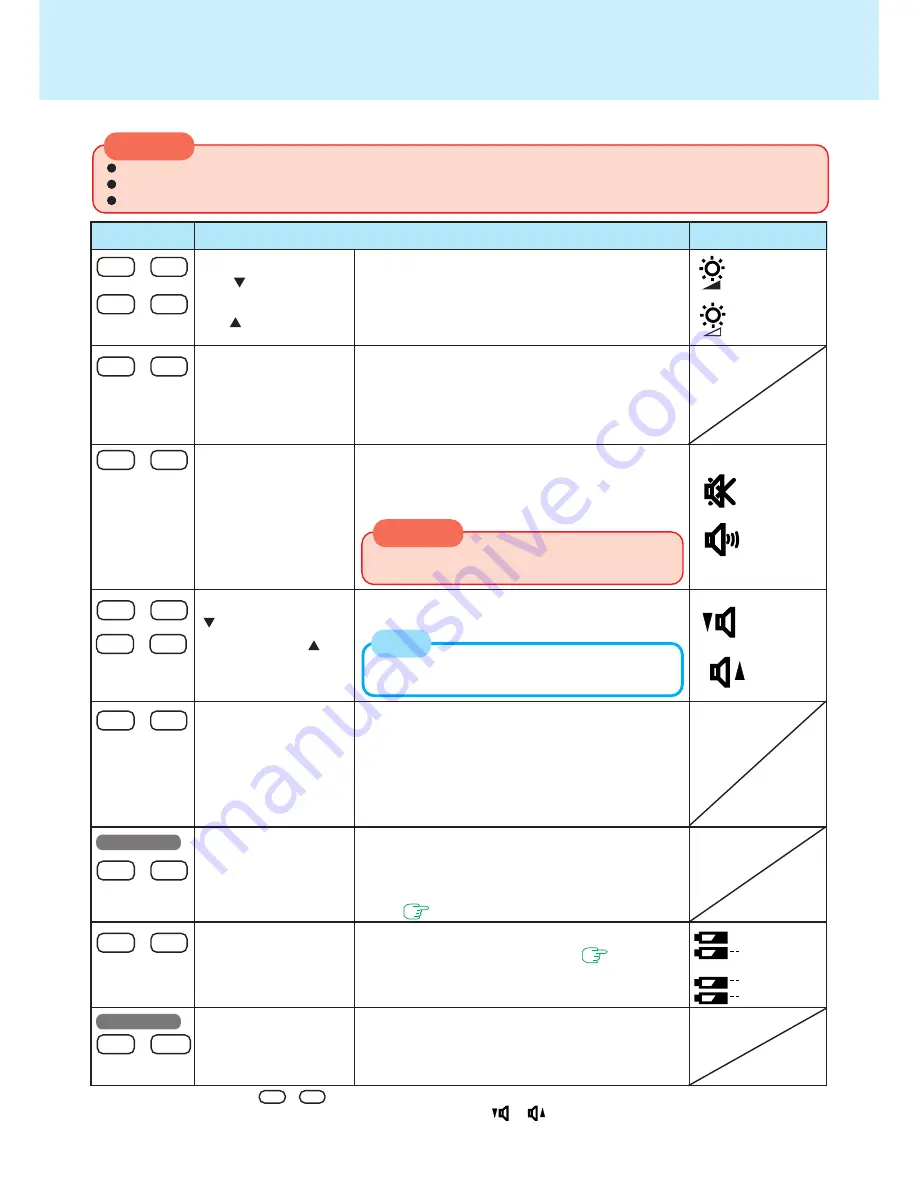
2
CAUTION
CAUTION
Pressing this key combination adjusts the brightness
of LCD. The brightness setting is stored in memory
separately under the condition the AC adaptor is con-
nected and under the condition the AC adaptor is
not connected.
By pressing this key combination, you can select ei-
ther an external display, LCD or simultaneous, even
if an external display is not connected. Rebooting
the computer, or powering off then on, restores the
display setting of the Setup Utility.
Pressing this key combination turns off audio from
the internal speakers and headphone jack. Pressing
it again, or rebooting the computer restores the
speaker setting of the Setup Utility.
Pressing this key combination adjusts the volume of
the internal speakers and headphone jack.
Pressing this key combination causes the current
screen on the display to be saved to memory, and
powers off the computer. When the computer is pow-
ered on, by sliding the power switch, the saved screen
will be displayed. (The computer must be plugged
into the AC adaptor or have a battery pack with suf-
ficient remaining power installed.)
Pressing this key combination temporarily disables
the power management (timeout feature) of the Setup
Utility. Pressing it again, or rebooting the computer
restores the power management setting of the Setup
Utility.
page 25, 55
Pressing this key combination displays the remain-
ing battery capacity on the screen.
page 26
Pressing this key combination turns off the LCD, ex-
ternal display and hard disk drive until operation is
resumed by pressing any key or mouse*
5
(except
the keyboard and mouse connected to the USB port).
Key Combinations
Do not press the following key combinations repeatedly in (quick) succession.
Do not press the following key combinations while using the touch pad (mouse) or other keys.
When a MIDI file is playing, do not use the following key combinations. The tempo of the MIDI file may temporarily slow.
LCD brightness con-
trol ( down)
LCD brightness con-
trol ( up)
Display change
Speakers on/off switch
Volume control
( down)
Volume control ( up)
Holding down on the keys
changes the sound level.
Power off using the
standby function
Power management
enable/disable switch
Remaining capacity of
the battery pack
ECO mode for con-
serving power
Fn
+
F1
Fn
+
F3
Fn
+
F4
Fn
+
F5
Fn
+
F7
Fn
+
F8
Fn
+
F9
Fn
+
F10
Fn
+
F6
Is displayed when
the brightness is at
its maximum value.
Key
Functions
Popup Window
ON
OFF
Down
Up
Disabling the speakers will also disable the warn-
ing beep.
Remaining
capacity (%)
display
Battery pack is
not installed.
NOTE
Fn
+
F2
This key combination cannot be used to adjust the vol-
ume of the warning beep and the touchscreen sound.
*
1
During audio output, the
Fn
+
F3
key combination is disabled.
*
2
Under the condition the sound function of Windows is not working,
or
is displayed, but the volume does not change.
*
3
When [Disable] is set for [Fn+F7/Fn+F10 key] with the Setup Utility, these key combinations become inoperable.
*
4
Depending on the state of the system, settings may be unable to be changed. In such cases, try performing the settings again.
*
5
This "mouse" indicates the touch pad, the touchscreen and an external mouse.
I
s displayed when
the brightness is at
its minimum value.
%
A
%
B
%
A
78
%
B
*
2
*
2
*
3
Windows NT
Windows NT
*
1
*
4



































