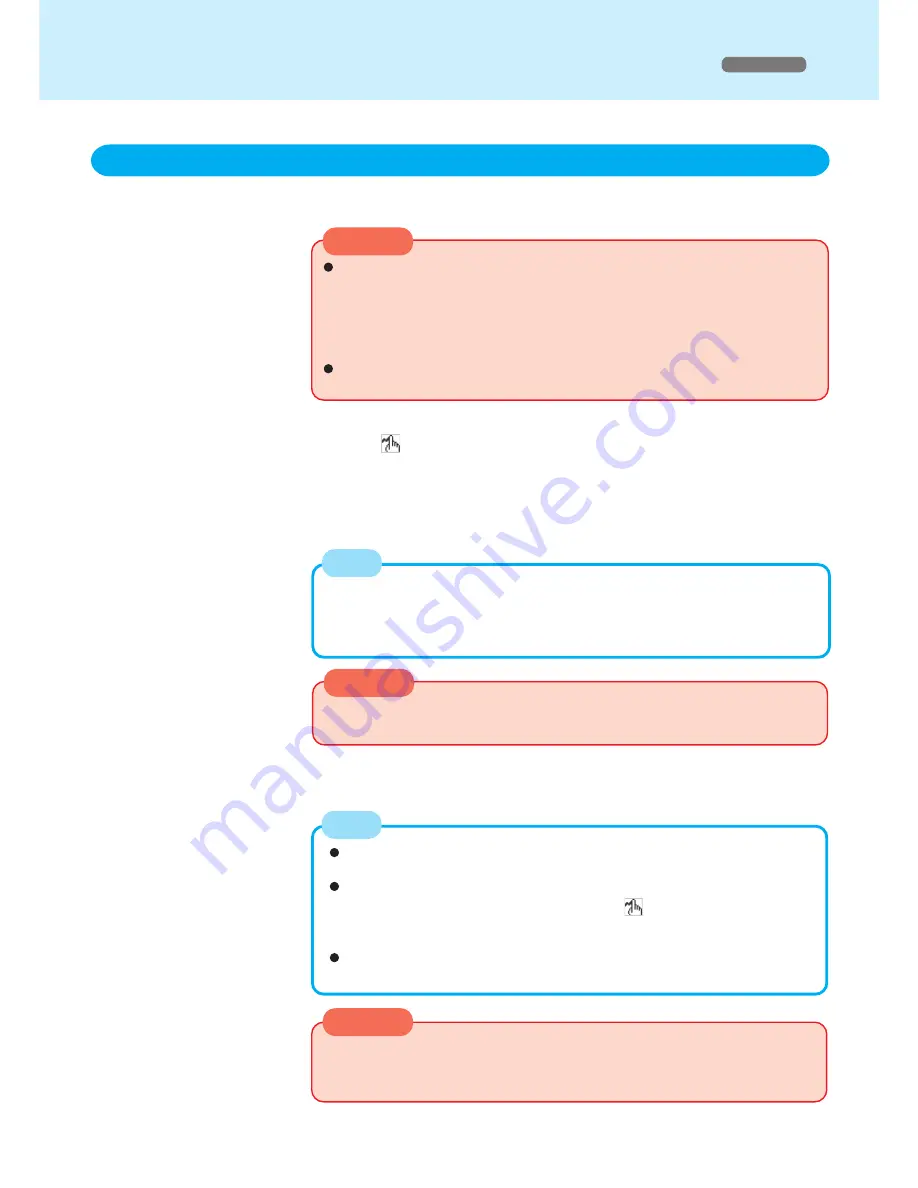
12
CAUTION
Panasonic Hand Writing
(Touchscreen)
Drawing Characters or Figures
Simple characters and figures like signatures and arrows can be made by using the
work surface of the touchscreen, and can be saved to a file as a bitmap (.bmp) format.
Select
from the taskbar or select [Panasonic Hand Writing]
from [Start] - [Programs] - [Panasonic]
To draw, an object with a rounded tip (e.g., the stylus included with the com-
puter) can be used.
Do not use any of the following objects, as they may damage the touchscreen
or touch pad.
• Objects with an extremely sharp tip, like screwdrivers and nails.
• Objects that leave marks, like ball-point pens.
Panasonic Hand Writing does not operate properly when the Touchscreen can-
not be used.
1
2
NOTE
Draw a character or figure using the work surface of the
touchscreen
Data can be copied to the clipboard with [Edit] - [Copy]. Copied data can be
added to other applications that support the bitmap format by using the paste
function. Pasting is not possible to applications that do not support the bitmap
format.
CAUTION
Do not perform a drag operation by the Touch Pad or the external mouse as the
movement will be input on the display.
3
Select [Save As] or [Save] from [File]
NOTE
The file size of a bitmap image to be saved or pasted to another application
can be changed with [Option] - [Window size].
Changing the number of colors of the display may affect the Panasonic Hand
Writing screen. If the screen is affected, click
on the taskbar with the right
mouse button, close the application by selecting [Exit], and then run
Panasonic Hand Writing again.
Set the display resolution to 1024 × 768 or more for a Panasonic Hand Writ-
ing window size of 800 × 600.
CAUTION
Drawing accuracy may be degraded if another application, such as FD access-
ing, is being executed simultaneously. Begin drawing only after other applica-
tions have been closed.
Windows NT



























