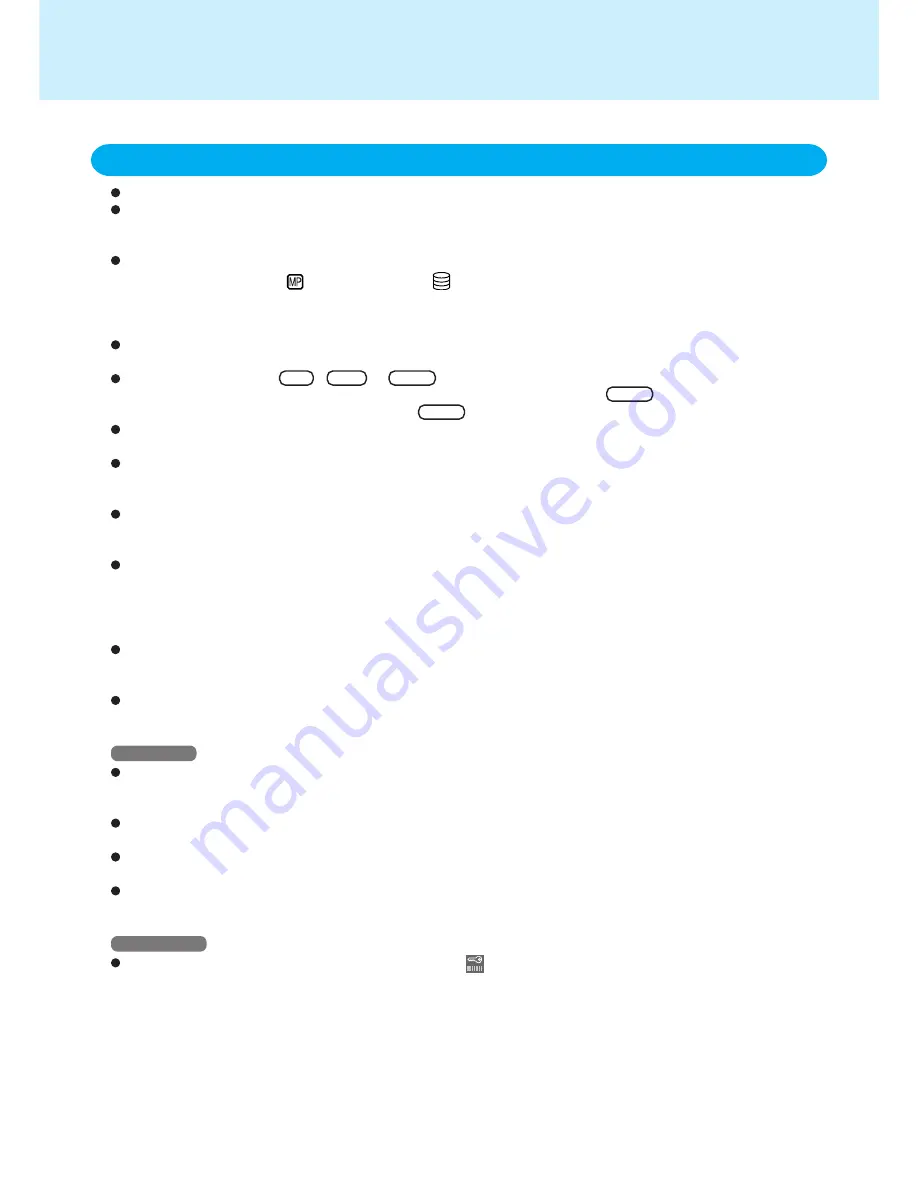
17
Standby/Hibernation Functions
Save all data before powering off your computer.
When restarting from or shutting down to the standby/hibernation mode, do not touch the touch pad or touchscreen
(or move the mouse (serial or PS/2 type) if one is connected). These devices may fail to operate, you will then need
to restart your computer using the keyboard.
Do not enter the standby/hibernation mode during the following periods (you may corrupt your data or file):
• While the MP indicator (
)* or HDD indicator (
) is on.
* Except when using a second battery pack.
• While playing/recording audio files.
• While communications software is being used.
Do not use the standby or hibernation function when using an operating system other than the one that comes with
your computer, the Setup Utility, or when experiencing static electricity or noise.
If you hold down on the
Alt
,
Ctrl
or
Shift
key to enter the standby or hibernation mode, after resuming
operation, you must press the same key. For example, if you hold down on the key while pushing the power
switch, upon resuming, if you do not press the key again, only capital letters will result from typing.
Only when the computer stops operating or locks up should the power switch be held more than four seconds to
power off the computer. Slide the power switch to power on and data not previously saved will be lost.
In the standby mode, power is consumed. If PC Cards (e.g., a modem card) are inserted, more of that power may
be consumed. When all power has been consumed, all data at standby is lost since it is retained in memory. We
therefore recommend plugging in the AC adaptor when using the standby function.
If the standby or hibernation function is used repeatedly, the computer may not work properly. To stabilize computer
operations, we recommend shutting down Windows ([Start] - [Shut Down]) on a regular basis (about once a week)
without using the standby or hibernation function.
Do not use the standby or hibernation function during the following periods. The standby or hibernation function,
or peripherals may not work.
• When a file in devices such as a CD-ROM drive, external hard disk, or ATA card is opened, the standby or hibernation
function may not work. In such cases, close the file.
• SCSI cards may not recover after entering the standby or hibernation mode. If this occurs, restart the computer.
When a USB device is connected, there are cases the standby or hibernation function will not operate in a normal
manner due to the USB device. In addition, a USB device may have to be removed temporarily and the computer
restarted in cases where the computer is unable to start up properly.
The display destination (e.g., internal LCD) after resuming from the hibernation mode may differ from the display
destination before entering the hibernation mode.
Windows NT
Confirm that Phoenix APM 2.0 for Windows NT
®
is installed, in order for the date and time to be normally displayed
with the standby or hibernation function. (If [APM 2.0 for NT] is displayed in [Control Panel], this means that the
program is installed.)
Do not enter the standby or hibernation mode before logging on. The computer will no longer generate a sound
and will not function properly.
Manually set the computer in the standby or hibernation mode when not using the computer, since there are cases
the standby/hibernation timeout may not work properly.
When [Hibernation] is not displayed in [Power Switch] of the [Power] menu in the Setup Utility, the hibernation
specific partition is not secured. Reinstall the OS to secure a partition by using the Product Recovery CD-ROM.
Windows 2000
When resuming from the standby or hibernation mode,
does not appear even if a password has been set in the
Setup Utility. In this case, use the Windows password as the following.
1
Select [Start] - [Settings] - [Control Panel] - [Power Options] - [Advanced].
2
Add the check mark for [Prompt for password when computer goes off standby].
When resuming, the password input screen is displayed. You must input the correct password to resume. If you
continue to input an incorrect password, the display of the re-input screen will become very slow.
Precautions for Using the Standby or Hibernation Function
Shift
Shift






























