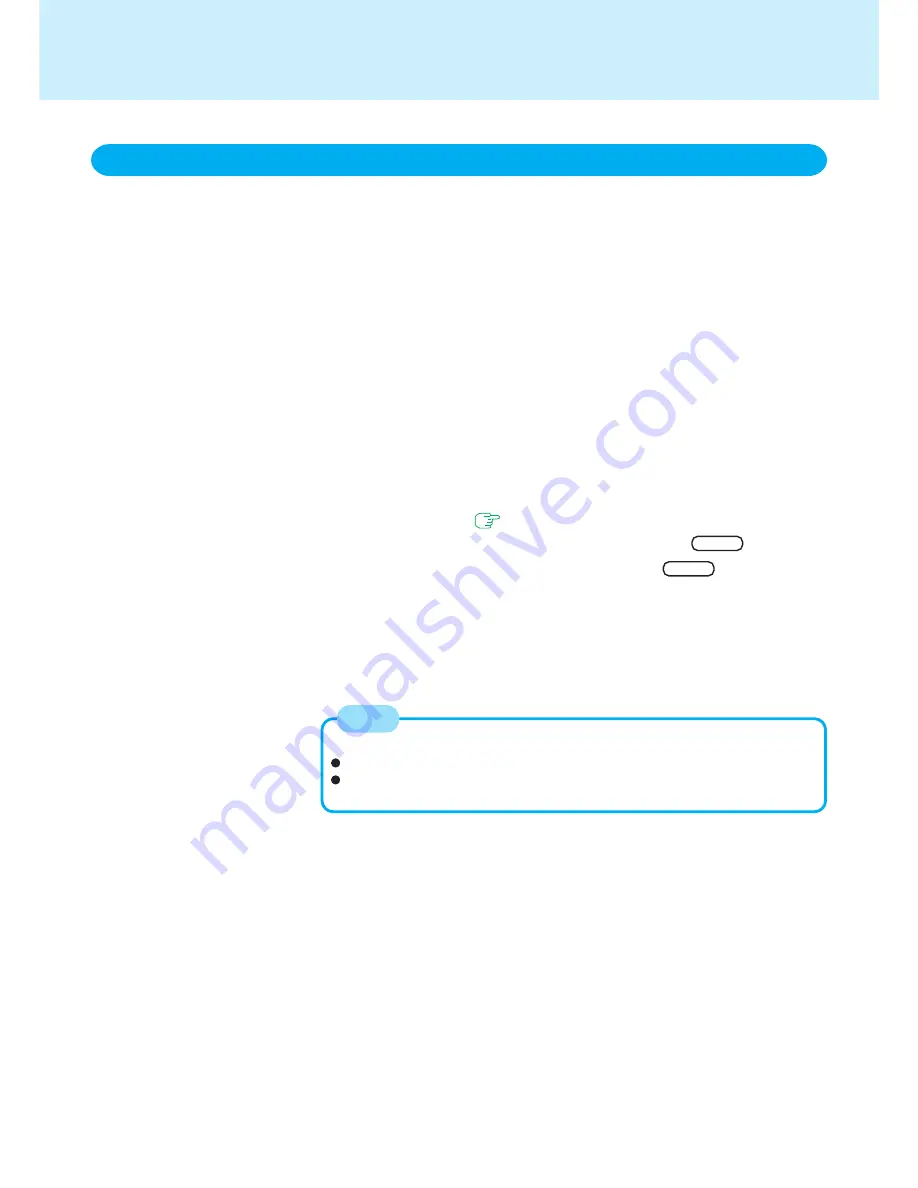
29
Battery Power
The battery pack has a function for measuring, storing and learning about battery ca-
pacity. Using this function properly to accurately display remaining battery capacity re-
quires that the battery pack be fully charged (charged to 100%), then fully discharged,
and then fully charged again.
This procedure should be performed once after you purchase the computer. As you use
the battery pack over a long period of time, the remaining capacity display may become
inaccurate due to aging of the battery pack and other factors. The procedure described
below should be repeated.
1
Attach the battery pack and connect the AC adaptor
Remove all peripherals (except for the battery pack and AC adaptor).
2
Once the battery indicator turns green, use the “Refresh Bat-
tery” utility to fully discharge the battery pack
1
Run the Setup Utility. (
page 51
)
2
Select [Refresh Battery] from the [Main] menu and press
Enter
.
3
At the confirmation message, select [Yes] and press
Enter
.
The battery pack will be completely discharged, the computer will power off au-
tomatically, and then charging will commence. It takes approximately 3.0 hours*
until the power automatically goes off through the complete discharge of the
battery from the fully charged state.
*
3.0 hours
···
When only the main battery is installed.
3.0 hours
···
When only the second battery is installed.
6.0 hours
···
When the main battery and the second battery are installed.
3
Allow the battery pack to charge until the battery indicator turns
green
The battery will not be refreshed correctly in the following cases.
When the power of the computer is cut.
When the electric power becomes disconnected (e.g., electrical outage, ac-
cidental removal of the AC adaptor, etc.).
Accurately Displaying Battery Capacity
NOTE






























