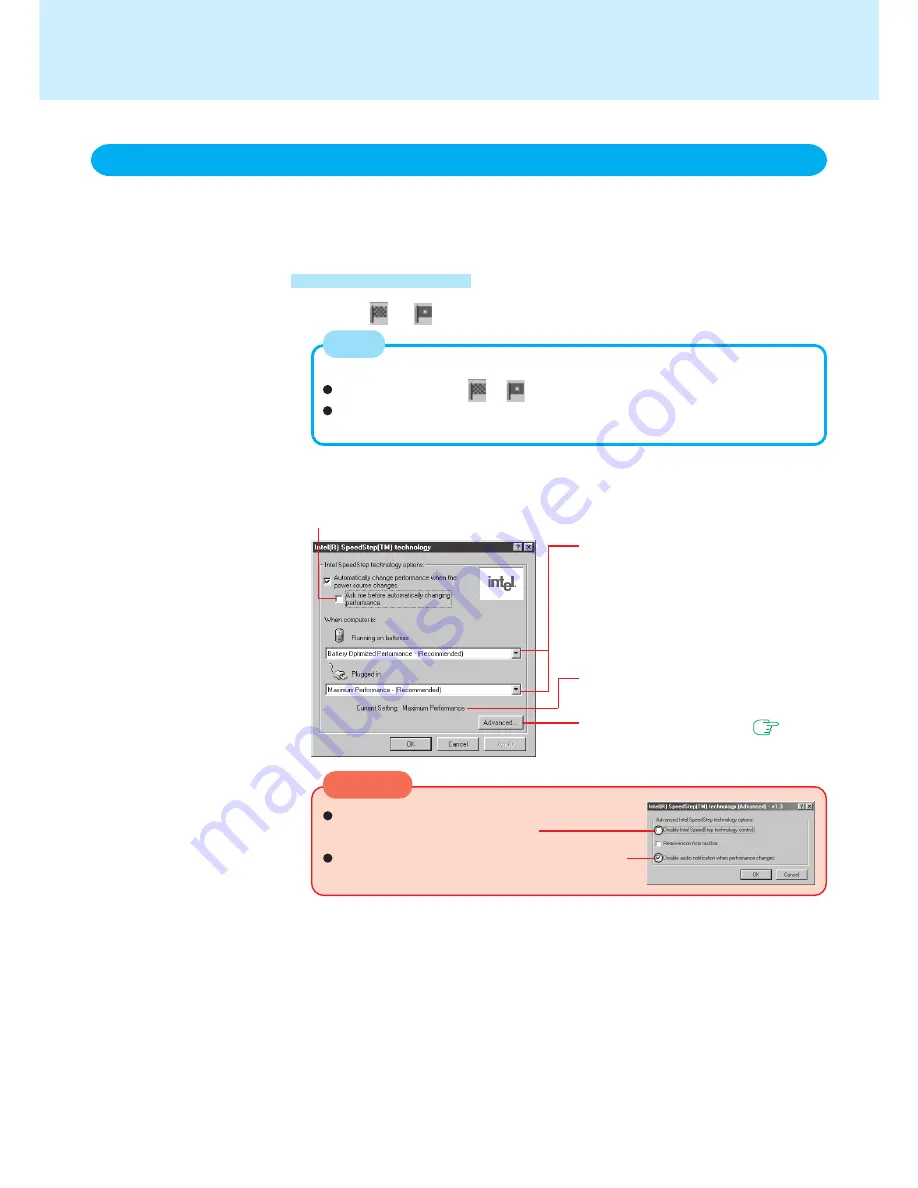
26
Select or on the taskbar
You can control power consumption by setting CPU performance separately for “AC
adaptor connected” and “AC adaptor disconnected (i.e., running on batteries)”. For
performance settings, select either [Battery Optimized Performance] or [Maximum Per-
formance].
Setting the Intel(R) SpeedStep (TM) technology
Select performance.
Even if [Running on batteries] is set to
[Maximum Performance], and if
[Plugged in] is set to [Battery Optimized
Performance], settings will return to their
original performances after the com-
puter is rebooted.
Displays settings currently in effect.
Display detailed settings (
screen
in the “CAUTION” shown below)
When this checkmark is on, a confirmation screen is displayed when switching from
[Maximum Performance] to [Battery Optimized Performance].
(This screen appears only when a switch is made between AC adaptor operation
and battery operation.)
Other start-up methods:
Right-click on either
or
, and select [Adjust Properties].
Choose [Start] - [Settings] - [Control Panel] - [Power Management], and select
[Intel(R) SpeedStep(TM) technology].
Do not add the check mark for [Disable Intel
SpeedStep technology control].
Do not remove the check mark for [Disable au-
dio notification when performance changes].
Start-up methods
NOTE
CAUTION
Computing on The Road






























