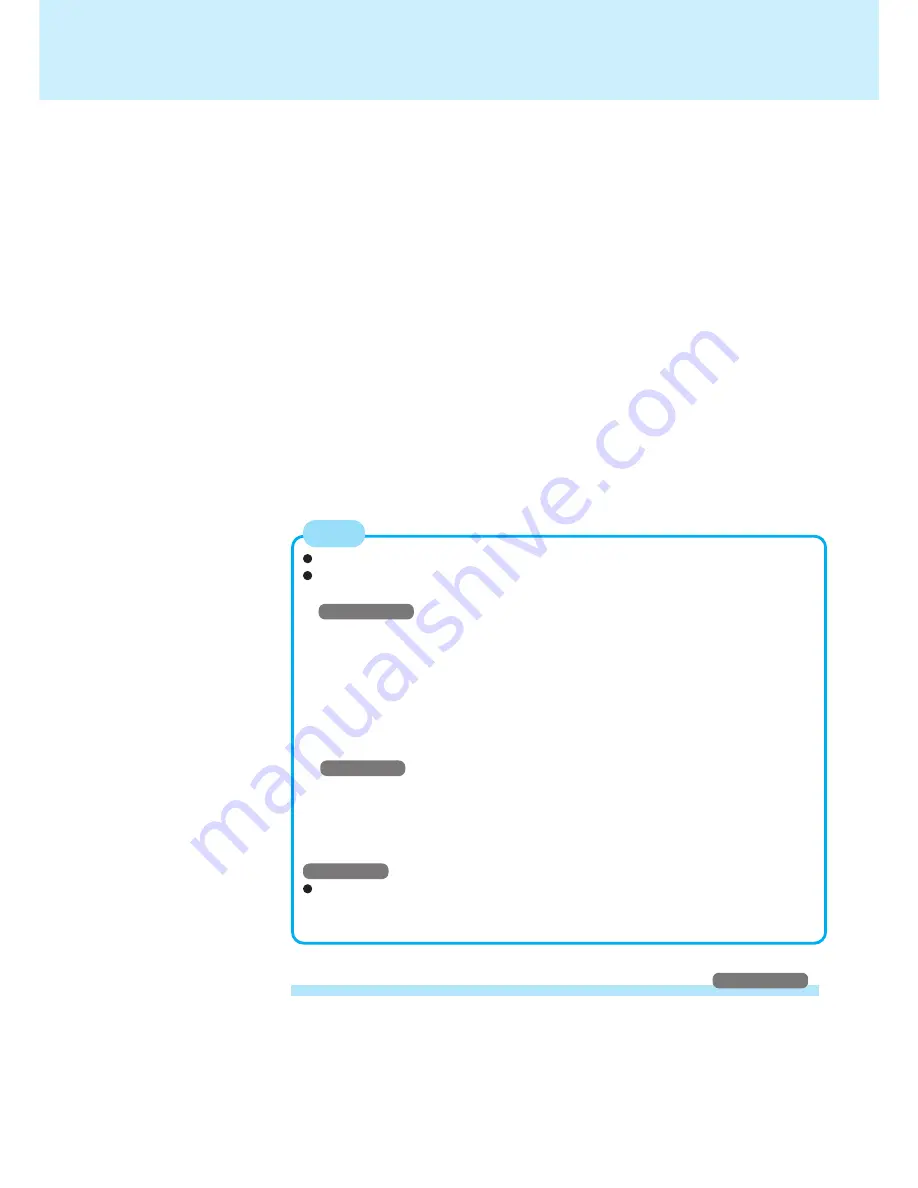
48
LAN
Using the computer as a network computer
Windows 2000
When using the computer as a network computer, some additional settings may have to
be made depending on the usage conditions. We recommend asking your system ad-
ministrator or the person in charge of the network.
Do not use standby or hibernation functions during communications.
Unable to connect to network (When the indicator of your HUB unit does not
light):
Windows 2000
1
Select [Device Manager] in [Start] - [Settings] - [Control Panel] - [System] -
[Hardware].
2
Select [Intel 8255x-based PCI Ethernet Adapter (10/100)] from [Network adapt-
ers].
3
Select [Action] - [Properties]
4
Select [Advanced].
5
Select [Link Speed & Duplex] from [Property], set [Value] to the communica-
tion speed (10 Mbps or 100 Mbps) suitable for your HUB unit, then select [OK].
Windows NT
1
Select [Adapters] in [Start] - [Settings] - [Control Panel] - [Network].
2
Select [Intel 8255x-based PCI Ethernet Adapter (10/100)].
3
Select [Properties]-[Advanced].
4
Select [Link Speed & Duplex] from [Setting], and set [Value] to the communica-
tion speed (10 Mbps or 100 Mbps) suitable for your hub unit.
Windows NT
When using the computer as a network computer, some additional settings may
have to be made depending on the usage conditions. We recommend asking
your system administrator or the person in charge of the network.
NOTE
21
[Start] - [Run], input [c:\sp6\sp6i386.exe] and select [OK], then follow the on-screen
instructions to install Service Pack 6a.
Remove the check mark for [Backup files necessary...].
22
When the installation completes, select [Restart].
23
Logon the computer by the administrator.
24
When [Welcome to Windows NT] is displayed, select [Close].
25
Select [Start] - [Run], input [c:\util\drivers\apm\setup.exe] and select [OK], then fol-
low the on-screen instructions to install APM 2.0 for NT.
26
When the installation completes, select [Don’t Restart Now].
27
Select [Start] - [Run], input [c:\util\drivers\pccard\setup.exe] and select [OK], then
follow the on-screen instructions to install Card Executive 2.0 for NT.
28
When the installation completes, select [Restart Now].
(If [Service Control Manager] is displayed, select [OK].)
29
Logon the computer by the administrator.
30
When [Welcome to Windows NT] is displayed, select [Close].
31
When [Card Executive 2.0 for NT Diagnostics] is displayed, confirm that the six
icons are displayed in the task bar, select [Next], then select [Next].
32
When the installation completes, select [Finish].
The computer will restart.






























