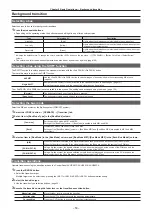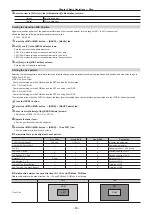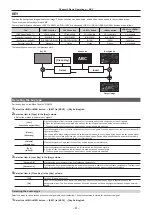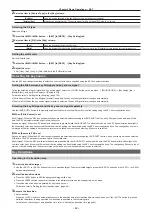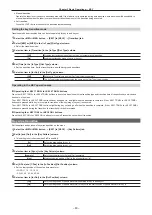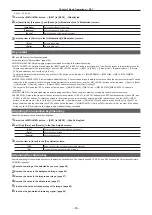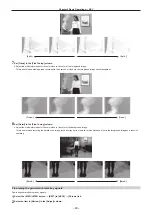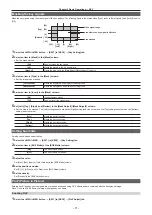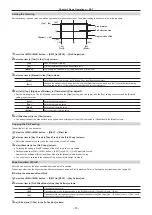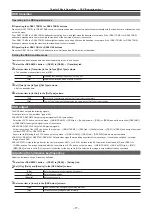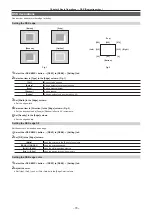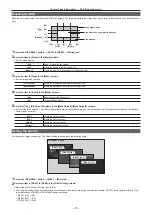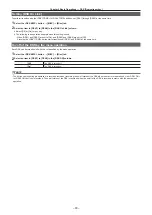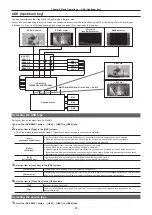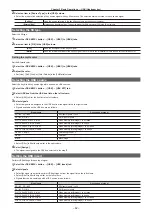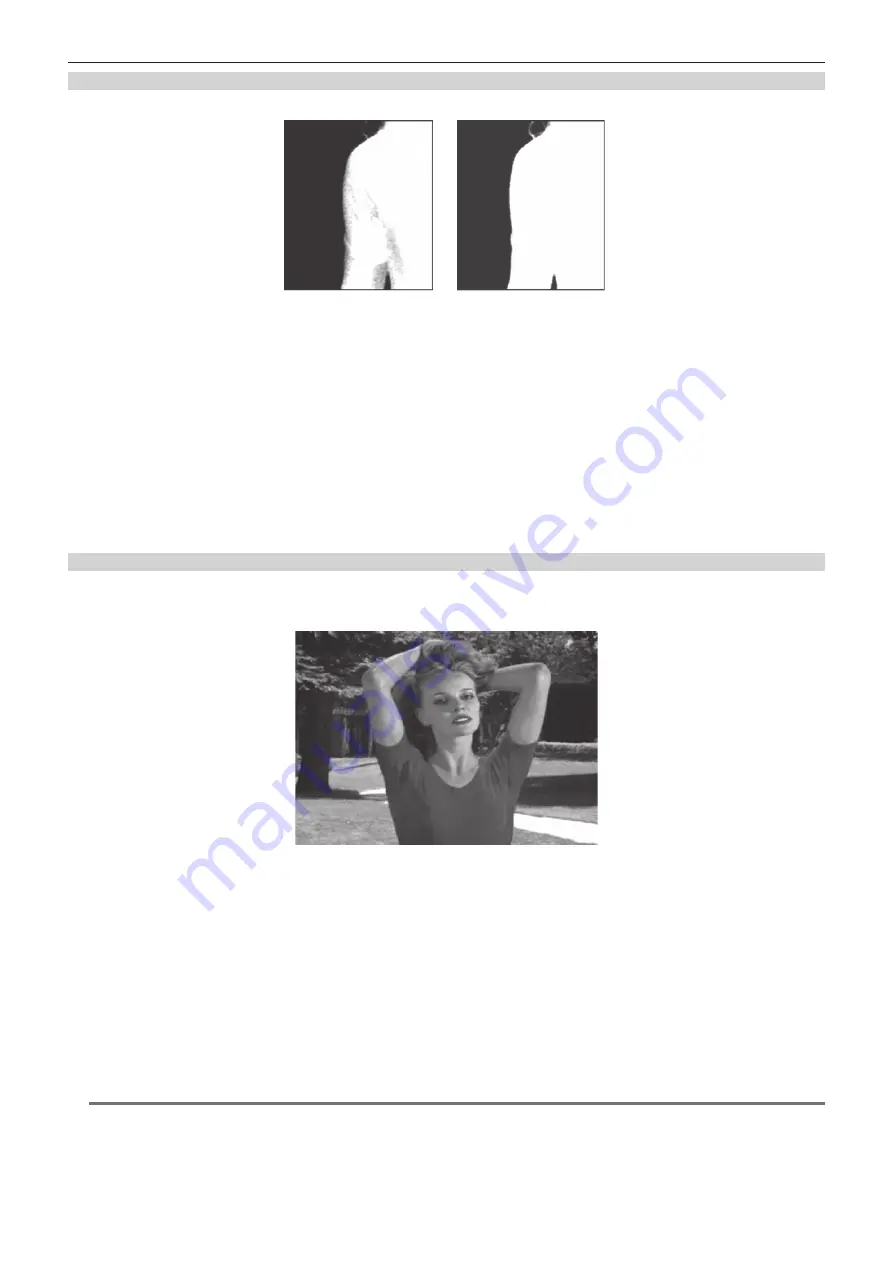
– 67 –
Chapter 5 Basic Operations — KEY
Removing noise in the foreground image
Remove the noise in the foreground image. Perform this operation several times to remove noise.
Before the noise is removed
After the noise is removed
1
Select the <ME1>/<ME2> button
→
[KEY1] to [KEY4]
→
[Chroma] tab.
2
Select [Matte] in [View] in the [Sample] column.
f
The image for the chroma key preview becomes a matte image.
3
Select [Clean FG Noise] in [Mode] in the [Sample] column.
f
Remove the noise in the foreground image.
4
Set [X‑Pos], [Y‑Pos], and [Size] in the [Sample Area] column.
f
Set the position and size of the sample marker at the position of noise (black dots) in the foreground image.
5
After setting the sample area, select [Sampling] in the [Sample Area] column.
f
The noise in the area that has been set is now removed, and the foreground image is restored.
f
If you select [Undo] in the [Sample] column after sampling is executed, the status returns to the pre-sampling status.
Removing color irregularity in the detail areas
After performing the procedures in “Executing sampling of the selected key source”, “Removing noise in the background image”, and “Removing noise
in the foreground image”, there will still be some color irregularity in detail areas such as around hair in the following image. This step removes the color
irregularity remaining in the detail areas.
1
Select the <ME1>/<ME2> button
→
[KEY1] to [KEY4]
→
[Chroma] tab.
2
Select [Composite] in [View] in the [Sample] column.
f
The image for the chroma key preview becomes a composite image of the background and foreground images.
3
Select [Spill Sponge] in [Mode] in the [Sample] column.
f
The noise remaining in the detail areas of the image is removed.
4
Set [X‑Pos], [Y‑Pos], and [Size] in the [Sample Area] column.
f
Set the position and size of the sample marker at the position of the remaining noise in the image.
5
After setting the sample area, select [Sampling] in the [Sample Area] column.
f
The noise in the area that has been set is now removed, and the colors become more natural.
f
If you select [Undo] in the [Sample] column after sampling is executed, the status returns to the pre-sampling status.
@
@
NOTE
t
Execute sampling in both the light and dark areas as the sample area.
t
If the noise cannot be completely removed from the foreground image even after performing noise removal, use the <ME1>/<ME2> button
→
[KEY1]
to [KEY4]
→
[Chroma] tab
→
[Fine Tuning] column to set the items.
Содержание AV-HS60C1E
Страница 5: ...Please read this chapter and check the accessories before use Chapter 1 Overview ...
Страница 32: ...This chapter describes basic operations and matters to be performed prior to use Chapter 4 Preparations ...
Страница 52: ...This chapter describes menu operations Chapter 5 Basic Operations ...
Страница 118: ...This chapter describes the input output signal settings Chapter 6 Input Output Signal Settings ...
Страница 129: ...This chapter describes how to operate the CONFIG menu displayed when the CONF button is pressed Chapter 7 CONFIG Menu ...
Страница 140: ...This chapter describes how to operate the system menu displayed when the SYS button is pressed Chapter 8 System Menu ...
Страница 162: ...This chapter describes the difference with the Standard mode Chapter 9 3G mode 4K mode ...
Страница 168: ...This chapter describes the terminals and signals of the unit Chapter 10 External Interfaces ...
Страница 173: ...This chapter describes the dimensions and specifications of this product Chapter 11 Specifications ...
Страница 184: ...This chapter describes the setting menu table and terms Chapter 12 Appendix ...
Страница 206: ...Web Site http www panasonic com Panasonic Corporation 2014 ...