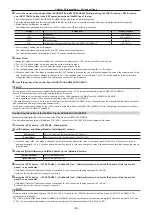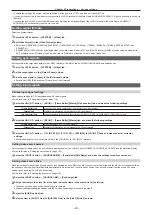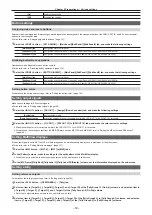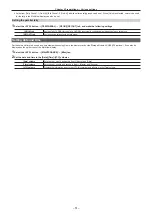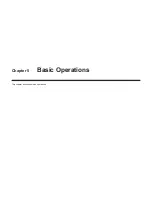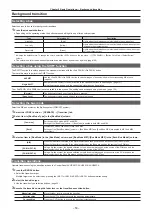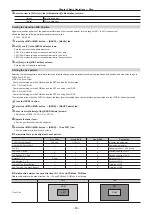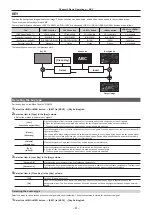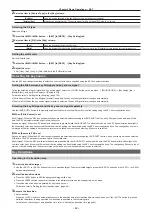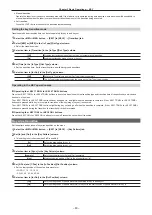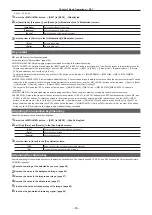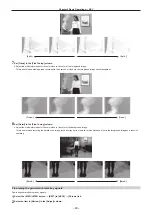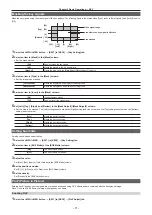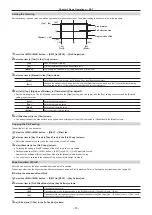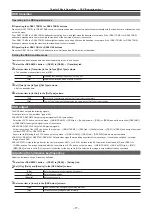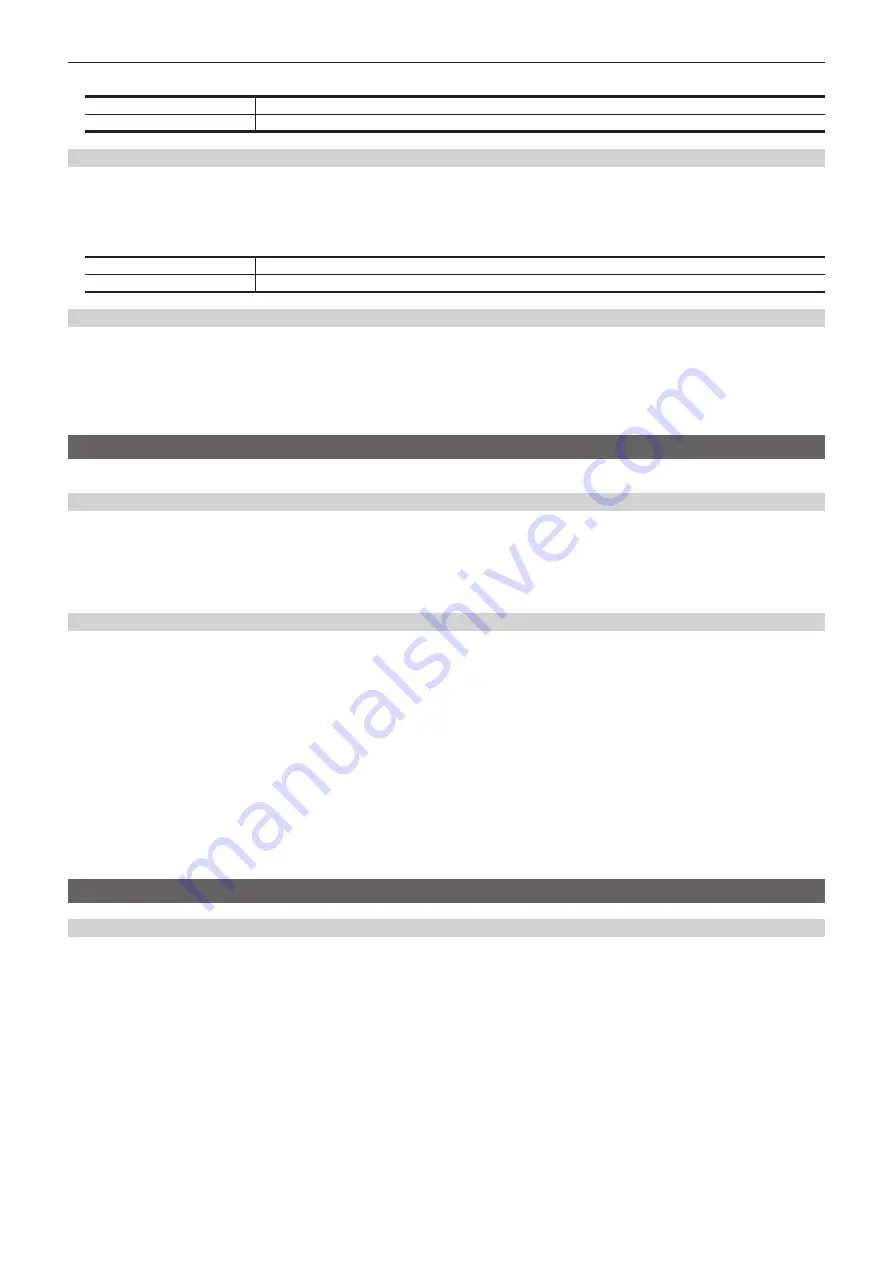
– 62 –
Chapter 5 Basic Operations — KEY
2
Select an item in [Source Type] in the [Key] column.
[Self Key]
Uses the source selected in the key fill bus column as the key source signal.
[External Key]
Always uses an external key. The source signal for fill is set using [Fill] in the [Key] column.
Selecting the fill type
Select the fill type.
1
Select the <ME1>/<ME2> button
→
[KEY1] to [KEY4]
→
[Key Setting] tab.
2
Select an item in [Fill] in the [Key] column.
[Bus]
Uses the bus signal for the key fill signal.
[Matte]
Uses the internal fill matte for the key fill signal. The color set in the [Fill Matte] column is used for the fill matte color.
Setting the matte color
Set the fill matte color.
1
Select the <ME1>/<ME2> button
→
[KEY1] to [KEY4]
→
[Key Setting] tab.
2
Adjust the color.
f
Set [Hue], [Sat], [Lum], or [Color Palette] in the [Fill Matte] column.
Selecting the key source
Use the KEY bus crosspoint buttons to select key sources for the keys specified using the KEY bus selector buttons.
Setting the link between key fill signal and key source signal
To link the selection of key fill signal and key source signal, select the <CONF> button on the top menu
→
[SOURCE LINK]
→
[Key Assign] tab
→
[Master/Slave], and set [Fill to Source] or [Source to Fill].
For details, refer to “Setting the key coupling” (page 134).
f
[Fill to Source]: When the key fill signal (master) is selected, the key source signal (slave) changes automatically.
f
[Source to Fill]: When the key source signal (master) is selected, the key fill signal (slave) changes automatically.
Selecting the key fill signal and the key source signal separately
Use the <BUS SHFT> button to temporarily enable selection of a source different from the link setting using the KEY bus crosspoint buttons.
r
When [Fill to Source] is set
Key fill signal: When the KEY bus crosspoint buttons are selected without pressing the <BUS SHFT> button, a key fill signal can be selected. At this
time, the KEY but selector buttons light in Low tally color.
Key source signal: When the KEY bus selector buttons are pressed while the <BUS SHFT> button is held down, the KEY bus selector buttons light in
the Preset tally color, and key source different from the link setting can be selected using the KEY bus crosspoint buttons. The changed key source is
not stored as the link setting, and the source returns to the linked source when another key fill source is selected.
r
When [Source to Fill] is set
Key source signal: When the KEY bus crosspoint buttons are selected without pressing the <BUS SHFT> button, a key source signal can be selected.
At this time, the KEY but selector buttons light in Preset tally color.
Key fill signal: When the KEY bus selector buttons are pressed while the <BUS SHFT> button is held down, the KEY bus selector buttons light in the
Low tally color. A key fill source different from the link setting can be selected using the KEY bus crosspoint buttons. The changed key fill source is not
stored as the link setting, and the source returns to the linked source when another key source is selected.
Key transitions
Operating in the transition area
1
Select the transition target.
f
Use the <KEY1> to <KEY4> buttons to select a transition target. To select multiple targets, press the <BKGD> button and the <KEY1> to <KEY4>
buttons simultaneously.
2
Select the transition mode.
f
Press the <MIX> button to MIX the background image with a key.
f
Press the <WIPE> button to execute transition in the pattern selected as the wipe pattern on the menu.
f
Transition mode can be set separately for key in and key out.
For details, refer to “Setting the key transition mode” (page 63).
3
Execute the transition.
f
Auto transition:
Press the <AUTO> button to automatically execute the transition using the transition time which has been set. If the <AUTO> button is pressed
while the fader lever is being operated, the transition is executed in the remaining time.
For details on the settings of auto transition time, refer to “Setting the transition time” (page 54).
Содержание AV-HS60C1E
Страница 5: ...Please read this chapter and check the accessories before use Chapter 1 Overview ...
Страница 32: ...This chapter describes basic operations and matters to be performed prior to use Chapter 4 Preparations ...
Страница 52: ...This chapter describes menu operations Chapter 5 Basic Operations ...
Страница 118: ...This chapter describes the input output signal settings Chapter 6 Input Output Signal Settings ...
Страница 129: ...This chapter describes how to operate the CONFIG menu displayed when the CONF button is pressed Chapter 7 CONFIG Menu ...
Страница 140: ...This chapter describes how to operate the system menu displayed when the SYS button is pressed Chapter 8 System Menu ...
Страница 162: ...This chapter describes the difference with the Standard mode Chapter 9 3G mode 4K mode ...
Страница 168: ...This chapter describes the terminals and signals of the unit Chapter 10 External Interfaces ...
Страница 173: ...This chapter describes the dimensions and specifications of this product Chapter 11 Specifications ...
Страница 184: ...This chapter describes the setting menu table and terms Chapter 12 Appendix ...
Страница 206: ...Web Site http www panasonic com Panasonic Corporation 2014 ...