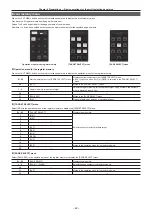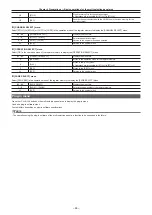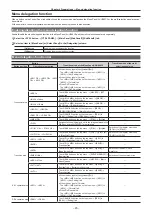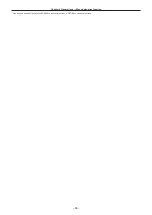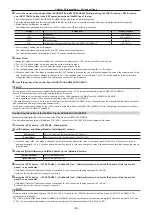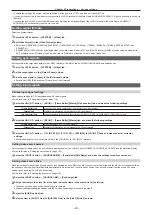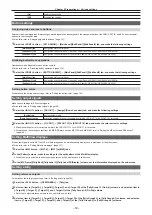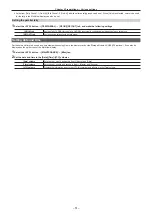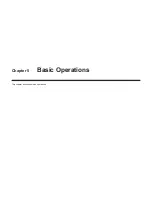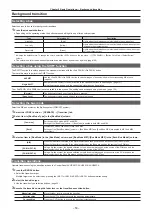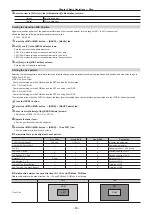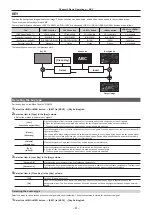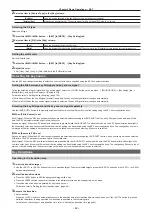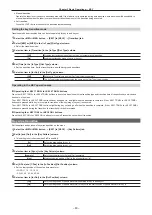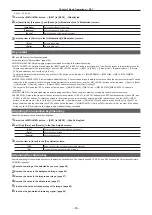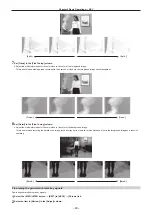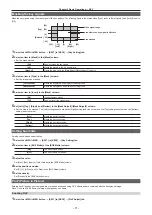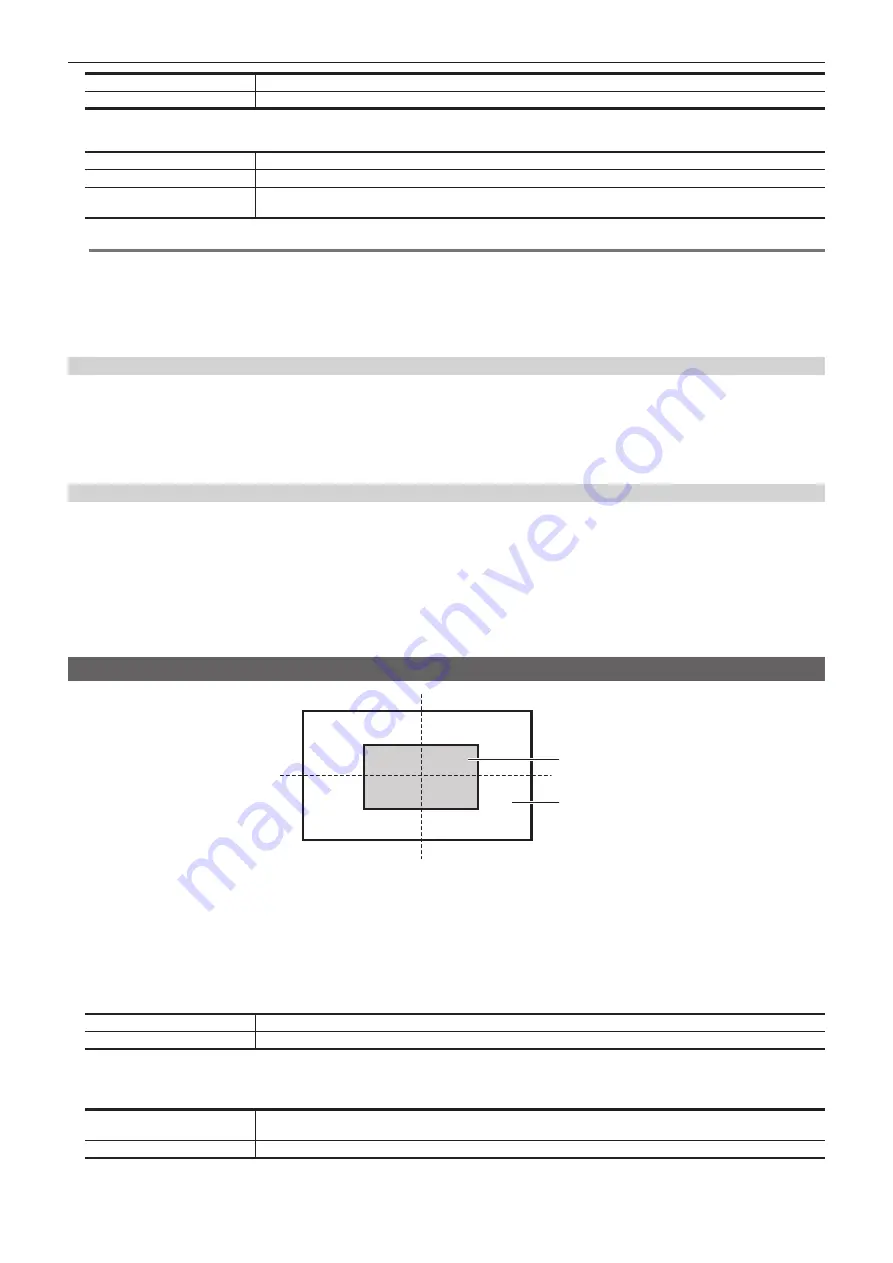
– 56 –
Chapter 5 Basic Operations — Wipe
[Off]
Does not add the border effect.
[On]
Adds the border effect.
3
Set [Width], [Soft], and [Fill] in the [Border] column.
[Width]
Sets the border width.
[Soft]
Sets the amount of soft effect.
[Fill]
Select the image to fill in the border area from [Matte], [UTIL1], or [UTIL2]. When [Matte] is selected, the border color can
be set using [Hue], [Sat], [Lum], or [Color Palette] in the [Border Color] column.
@
@
NOTE
t
When [Border] in the [Border] column is set to [On], the amount of soft effect set using [Soft] in the [Border] column is indicated as the ratio of soft
effect to the border width. To add only soft effect to a wipe, set [Border] in the [Border] column to [Off].
t
When a waveform other than [WIPE] is selected from the <ME1>/<ME2> button on the top menu
→
[BKGD]
→
[BKGD Pattern] tab, the color set in the
[Border Color] column is applied even if [UTIL1] or [UTIL2] is selected in [Fill].
t
When the following waveforms are selected, a border is not applied even if [Border] in the [Border] column is set to [ON].
- SQ: 47, 48, 49, 50
Setting the border color
When [Matte] is selected in the [Fill] column, the border color can be set.
1
Select the <ME1>/<ME2> button
→
[BKGD]
→
[Edge Border] tab.
2
Adjust the color.
f
Set [Hue], [Sat], [Lum], or [Color Palette] in the [Border Color] column.
Setting the background image
f
Set the background image when the following pattern waveforms are selected.
-
SQ: 47, 49, 51, 52, 53, 114
f
The background image is output only when [4:3] or [4:3 Smooth] is selected on the top menu <ME1>/<ME2> button
→
[BKGD]
→
[Position] tab
→
[Trim] column
→
[Trim] when SQ is set to 47 or 49.
1
Select the <ME1>/<ME2> button
→
[BKGD]
→
[Edge Border] tab.
2
Set [Base Video] in the [Base Video] column.
f
Select an item from [Off] (black), [UTIL1], and [UTIL2].
Modifying wipe
Inside the screen
[Y-Pos]
[X-Pos]
Outside the screen
[100]
[50]
[0]
[
−
50]
[
−
50]
[50]
[
−
100]
[
−
100]
[0]
[100]
1
Select the <ME1>/<ME2> button
→
[BKGD]
→
[Position] tab.
2
Select [Normal] or [Reverse] in the [Direction] column.
f
This setting is linked with the <N>/<R> button. (page 25)
3
Select an item in [Normal/Reverse] in the [Direction] column.
f
This setting is linked with the <N/R> button. (page 25)
[On]
Wipes in the direction of the setting item.
[Off]
Does not wipe in the direction of the setting item.
4
Select an item in [Pattern Limit] in the [Pattern Limit] column.
f
This setting is linked with the <PATT LIMIT> button.
[Off]
Does not restrict the amount of wipe transition for background transition. If the setting is changed from [On] to [Off],
transition is made according to the position of the fader lever at the time specified in [Return Time].
[On]
Restricts the amount of wipe transition for background transition.
5
Set [Size] in the [Pattern Limit] column.
Содержание AV-HS60C1E
Страница 5: ...Please read this chapter and check the accessories before use Chapter 1 Overview ...
Страница 32: ...This chapter describes basic operations and matters to be performed prior to use Chapter 4 Preparations ...
Страница 52: ...This chapter describes menu operations Chapter 5 Basic Operations ...
Страница 118: ...This chapter describes the input output signal settings Chapter 6 Input Output Signal Settings ...
Страница 129: ...This chapter describes how to operate the CONFIG menu displayed when the CONF button is pressed Chapter 7 CONFIG Menu ...
Страница 140: ...This chapter describes how to operate the system menu displayed when the SYS button is pressed Chapter 8 System Menu ...
Страница 162: ...This chapter describes the difference with the Standard mode Chapter 9 3G mode 4K mode ...
Страница 168: ...This chapter describes the terminals and signals of the unit Chapter 10 External Interfaces ...
Страница 173: ...This chapter describes the dimensions and specifications of this product Chapter 11 Specifications ...
Страница 184: ...This chapter describes the setting menu table and terms Chapter 12 Appendix ...
Страница 206: ...Web Site http www panasonic com Panasonic Corporation 2014 ...