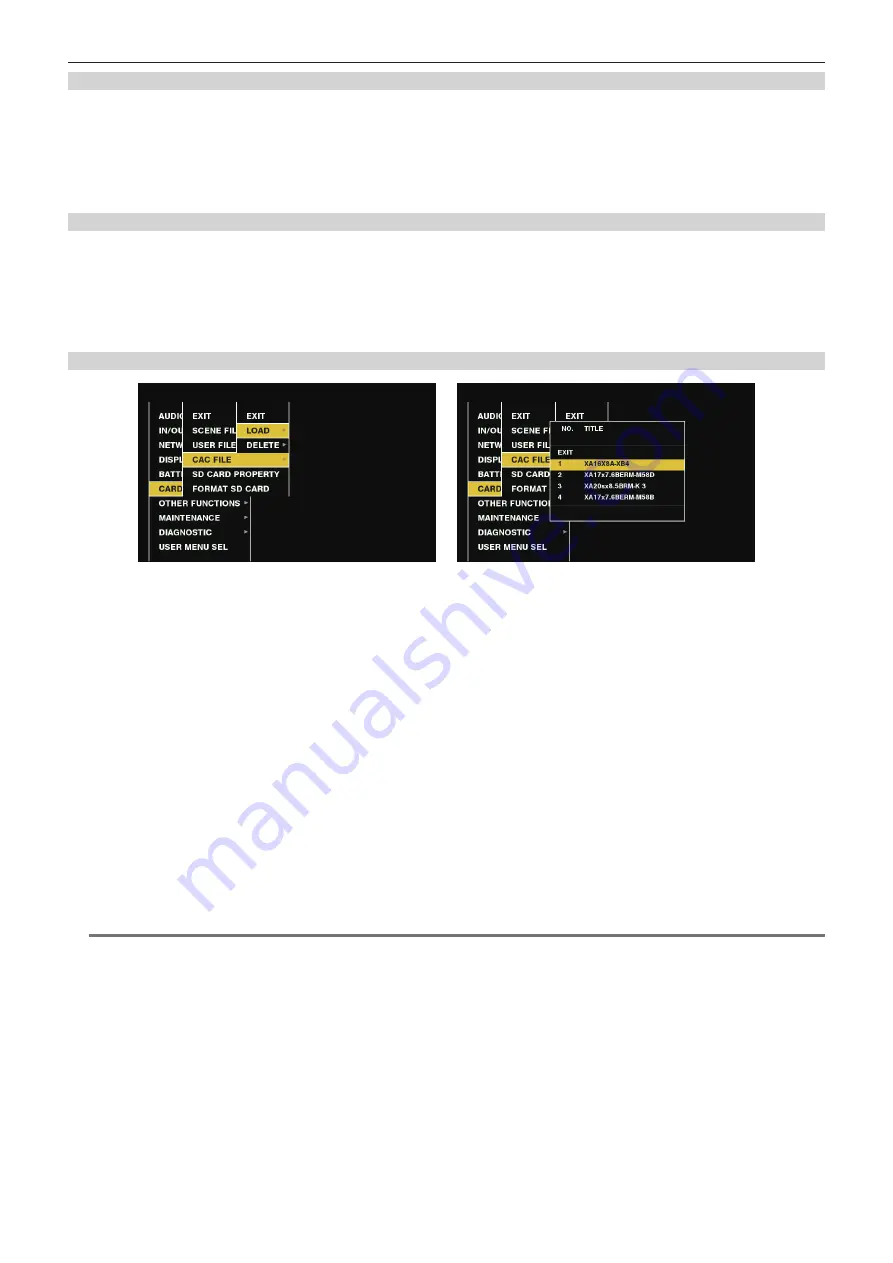
– 34 –
Chapter 3 Preparation — Mounting and adjusting the lens
Operation of chromatic aberration compensation function
Operate by the following procedure when lens data is already stored on the camera.
1
Mount the lens on the camera, and connect the lens connector to the camera.
2
Set to [ON] using main menu
→
[MAINTENANCE]
→
[CAC ADJ.]
→
[CAC CONTROL].
If the lens model number stored on the camera matches the model number of the connected lens, the chromatic aberration data stored on the
camera will automatically be read.
Checking the operating status of the chromatic aberration compensation function
1
Push the <DISP/MODE CHK> switch towards the <CHK> side five times.
The mode check [CAC INFO] screen is displayed.
If [CAC CONT] is displayed as [ON] in the [CAC INFO] screen, the chromatic aberration compensation function is in operation. If other than [ON] is
displayed, the chromatic aberration compensation function is not in operation.
Also, if [CAC ACTIVE] is displayed in the SmartUI [CAM01:STATUS] screen, the chromatic aberration compensation function is in operation. If other
than [CAC ACTIVE] is displayed, the chromatic aberration compensation function is not in operation.
Loading the chromatic aberration compensation file from the SD memory card
Fig. 1
Fig. 2
1
Insert the SD memory card written with the chromatic aberration compensation data you downloaded from our website into the
camera.
For details on downloading, refer to the following website.
http://pro-av.panasonic.net/
2
Select [LOAD] in the main menu
→
[CARD FUNCTIONS]
→
[CAC FILE]. (Fig. 1)
The list of CAC files on the SD memory card is displayed.
3
Select the file number to load, and press the jog dial button (or <SET> button). (Fig. 2)
A confirmation screen is displayed.
4
Select the file number to save, and press the jog dial button (or <SET> button).
A confirmation screen is displayed.
5
Select [YES], and press the jog dial button (or <SET> button).
The CAC files are loaded to camera memory.
6
To store multiple chromatic aberration compensation data files in the camera repeat steps
7
To end menu operations, press the <MENU> button.
The setting menu disappears, and the camera status display is returned to.
@
@
NOTE
t
Up to 32 files can be loaded to the camera.
To load a new file, delete any file before loading the new file.
For details, refer to “Deleting the chromatic aberration compensation file from the camera” (page 35).
Содержание AJ-PX800G
Страница 9: ...Before using the camera read this chapter Chapter 1 Overview ...
Страница 153: ...Details displayed on the viewfinder are described Chapter 8 Display ...
Страница 177: ...This chapter describes how to use the camera by connecting to network Chapter 10 Network Connection ...
Страница 210: ...This chapter describes the specifications of this product Chapter 13 Specification ...
















































