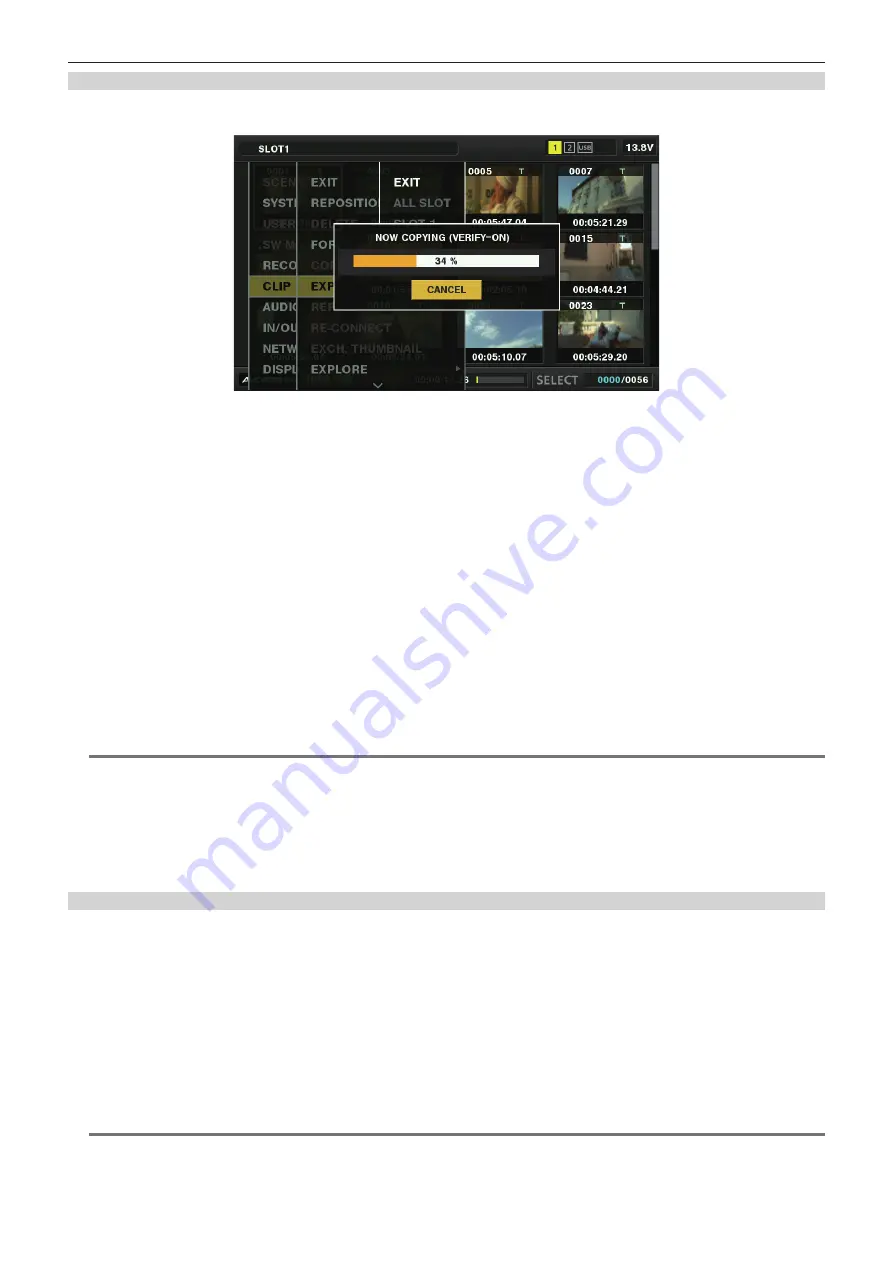
– 166 –
Chapter 9 Connecting to External Devices — Connection through the <USB2.0> terminal
Exporting to a storage device by card
You can export to a storage device (write to a storage device from a P2 card) by P2 card. The copy results and the maximum number of items that can
be copied vary depending on format type of the storage device. You cannot perform copying once the capacity of the storage device is exceeded.
Fig. 1
r
[TYPE S]
A partition is created for each card, and all data included in the card are copied there. You can check the part numbers and serial numbers of the P2
cards that have been copied on the explorer screen of the camera.
The maximum number of items that can be copied is 23.
r
[FAT]
A folder is created for each card. All data included in the card are copied there. You can check the folder names in the explorer screen of the camera.
Folders are created in two levels; the date folders on the first level and the time folders on the second.
Example) When the exported date and time is 12:34:56, August 30, 2014, the directory is /14-08-30/12-34-56.
The maximum number of items that can be copied is 100.
1
Select [EXPORT] in the main menu
→
[CLIP].
2
Move the cursor to the card slot number of the copy source and press the <SET> button.
For [TYPE S], selecting [ALL SLOT] exports all cards currently inserted.
3
Select [YES] in the confirmation message and press the <SET> button.
Exporting begins. A progress bar appears during exporting. (Fig. 1)
[COPY COMPLETED!] is displayed when exporting is completed.
@
@
NOTE
t
For export with [TYPE S], P2 card data and copied data can be verified (compared) automatically after exporting. Verification at the time of export
is enabled in the factory setting. When you set to disable verification at the time of export, exported data is not verified, and the time until export
completes will shorten. To disable verification, set [VERIFY] to [OFF] in the main menu
→
[CLIP]
→
[STORAGE COPY SETUP]. For [FAT], verification
is not performed regardless of this setting.
t
To discontinue the export process, press the <SET> button. On the [CANCEL] confirmation message that appears, select [YES] and press the <SET>
button.
t
Even if you cancel the process during verification, copying to the P2 card will continue until it is completed.
t
microP2 memory cards that exceed 32 GB cannot be exported and imported. Use copied clips.
Copying to a storage device by clip
You can copy only the selected clips to a storage device.
1
Go to the thumbnail screen. Use the cursor buttons to place the cursor on a clip you want to copy and press the <SET> button.
You can also select multiple clips.
2
Select [STORAGE] in the main menu
→
[CLIP]
→
[COPY].
A list of folders or partitions in the storage device is displayed.
3
Select the copy destination and press the <SET> button.
4
Select [YES] in the confirmation message and press the <SET> button.
This starts the copying process. A progress bar is displayed during copying.
[COPY COMPLETED!] is displayed when copying is completed.
@
@
NOTE
t
When the storage device has a [FAT] file system, the folders displayed are as follows:
-
Root
- Folders down to the third level including the CONTENTS folder
Содержание AJ-PX800G
Страница 9: ...Before using the camera read this chapter Chapter 1 Overview ...
Страница 153: ...Details displayed on the viewfinder are described Chapter 8 Display ...
Страница 177: ...This chapter describes how to use the camera by connecting to network Chapter 10 Network Connection ...
Страница 210: ...This chapter describes the specifications of this product Chapter 13 Specification ...






























