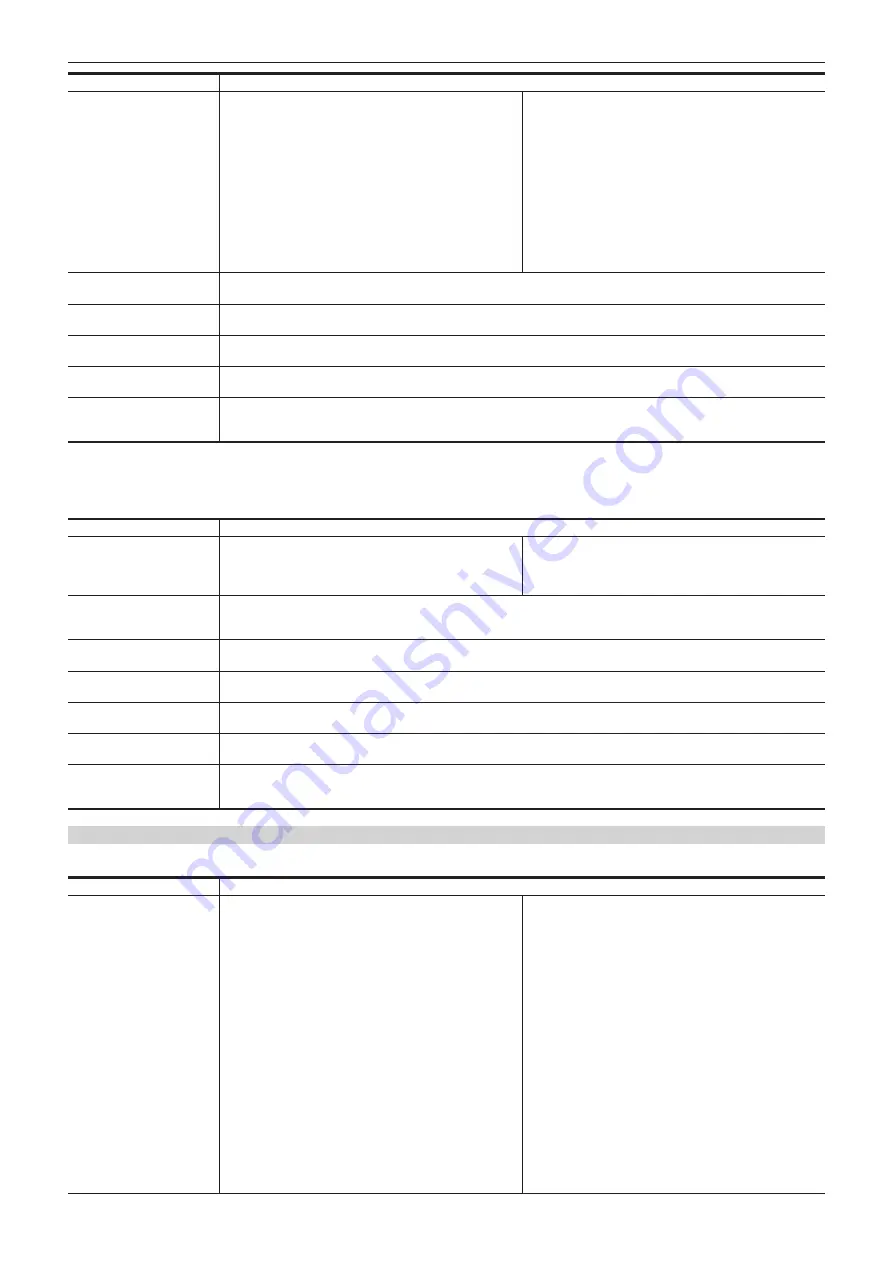
– 151 –
Chapter 7 SmartUI operation — SmartUI menu list
Corresponding button
Setting details and setting value
<STOP> button
[TC_MD]
Selects the advance setting mode for the built-in time code
generator.
[F-RUN]
Use this function to advance the time code continuously,
regardless of the P2 card recording operation. Set to this
position to, for example, set the time code to the current time or
externally lock the time code.
[R-RUN]
Use this function to advance the time code only during
recording. A time code recorded normally will be continuously
recorded.
f
If a clip is deleted, or if the frame rate is set to [24PN] and the
recording continues to a clip other than [24PN], continuous
recording may fail.
f
Factory setting: [F-RUN]
<FF/
)
> button
[
−
]
Decreases the setting value of the selected digit in the time code.
<PLAY/PAUSE> button
[
+
]
Increases the setting value of the selected digit in the time code.
<COUNTER> button
[TC/UB]
Switches to the user bits setting screen.
<RESET> button
[RST]
Resets all time code setting values to 0.
<MONITOR SEL> button
[
→
]
Moves the selected digit in the time code to the right. When the selected digit moves to the right edge, it moves back to the left
edge.
r
User bits settings screen:
f
To set the user bits, press the <
%
/REW> button to change to the user bits setting mode.
f
The setting values of each digit of the user bits are from
[0] to [F]
(hexadecimal).
Corresponding button
Setting details and setting value
<
%
/REW> button
[UBG]
Starts and exists the user bits setting mode.
f
The user bits setting is applied when the setting mode exits.
When the <
%
/REW> button is pressed, [SET] is displayed in
black and white inversion, and the user bits setting mode is set.
When the <
%
/REW> button is pressed again, [SET] returns
to the normal display, and the user bits setting mode exits.
<STOP> button
[TC_MD]
Switches to the advance setting mode for the built-in time code generator. The setting contents are the same as when [TCG] is
selected.
<FF/
)
> button
[
−
]
Decreases the setting value of the selected digit in the user bits.
<PLAY/PAUSE> button
[
+
]
Increases the setting value of the selected digit in the user bits.
<COUNTER>
[TC/UB]
Switches to the time code setting screen.
<RESET> button
[RST]
Resets all user bits setting values to 0.
<MONITOR SEL> button
[
→
]
Moves to the right of the selected digit in the user bits. When the selected digit moves to the right edge, it moves back to the left
edge.
[SET02:MON/HDMI FORMAT]
Sets the formats of video output from the <MON OUT> and <HDMI> terminals.
Corresponding button
Setting details and setting value
<
%
/REW> button
[MON]
Sets the signal format type output from the <MON OUT>
terminal.
With this setting, the signal format to be output from the
<HDMI> terminal is also switched.
[AUTO] (HDMI: [1080i/720P])
Displayed only in the HD mode.
Outputs the SDI signal according to main menu
→
[SYSTEM
MODE]
→
[LINE&FREQ] setting.
f
The 1080i or 720P signal is also output from the <HDMI>
terminal according to the [LINE&FREQ] setting.
f
For [1080-23.98PsF], the signal pulled down to 1080/59.94i
is output from both <MON OUT> and <HDMI> terminals.
[480i] or [576i] (HDMI: [480P] or [576P])
Displayed only in the HD mode.
The SDI signal of 480i or 576i is output.
f
The 480P or 576P signal is output from the <HDMI> terminal.
[SDI] (HDMI: [480P] or [576P])
Displayed only in the SD mode.
Outputs the SDI signal for 480i or 576i according to main menu
→
[SYSTEM MODE]
→
[LINE&FREQ] setting.
f
The 480P or 576P signal is output from the <HDMI> terminal.
[VBS] (HDMI: [480P] or [576P])
A composite video signal is output.
f
The 480P or 576P signal is output from the <HDMI> terminal.
f
Factory setting: [AUTO]
Содержание AJ-PX800G
Страница 9: ...Before using the camera read this chapter Chapter 1 Overview ...
Страница 153: ...Details displayed on the viewfinder are described Chapter 8 Display ...
Страница 177: ...This chapter describes how to use the camera by connecting to network Chapter 10 Network Connection ...
Страница 210: ...This chapter describes the specifications of this product Chapter 13 Specification ...
















































