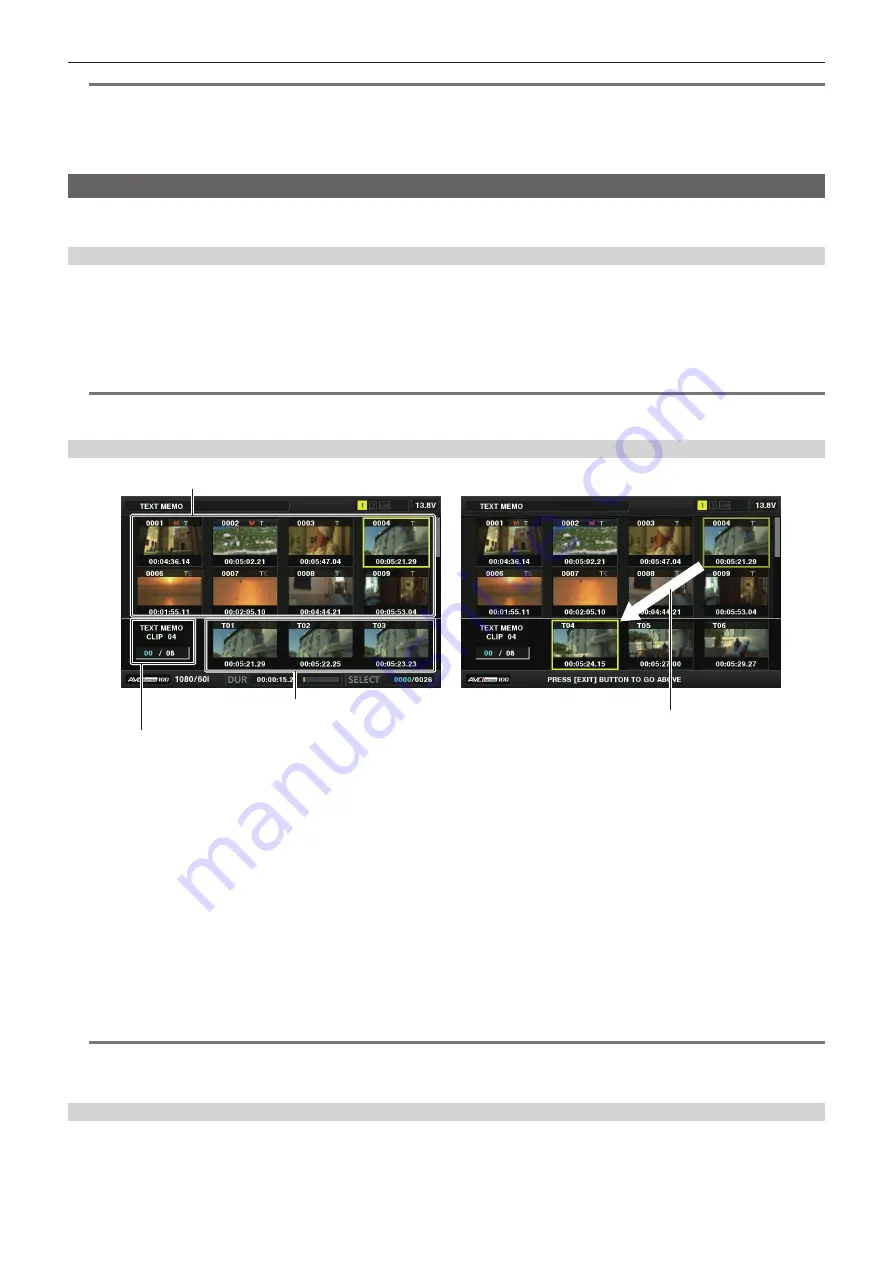
– 107 –
Chapter 5 Playback — Thumbnail operations
@
@
NOTE
t
You can attach a shot mark during recording.
t
Add shot marks after recording stops to attach the shot mark to the most recently recorded clip.
For details, refer to “Shot mark recording function” (page 70).
t
When adding a shot mark to or deleting the shot mark from a clip recorded across multiple P2 cards, do this with all these P2 cards inserted into card
slots.
Text memo
You can add text memos during recording or playback. Text memos can be used to play clips at some point or break clips into chunks and copy the
necessary portions.
Adding the text memo
You must assign [TEXT MEMO] to the USER button beforehand. For details, refer to “Assigning functions to USER buttons” (page 60).
1
Press the USER button to which [TEXT MEMO] is assigned while recording, playback, thumbnails.
f
Pressing this button while recording or playing back adds a text memo at the instance when the button was pressed. At this time, [TEXT MEMO]
(when successful) or [TEXT MEMO INVALID] (when unsuccessful) is displayed.
f
Pressing this button while the thumbnail screen is displayed inserts a text memo in the clip thumbnail (normally at the beginning) position.
@
@
NOTE
t
Up to 100 text memos can be recorded to a single clip.
t
Playback may stop for a moment when the USER button to which [TEXT MEMO] is assigned is pressed. This is not a malfunction.
Playing back from the text memo position
Thumbnail display
Selected number (blue) and total number (white) of text
memo clips
Display still image linked to text memo
The cursor moves down
Fig. 1
Fig. 2
1
Select [TEXT MEMO CLIPS] in the main menu
→
[CLIP]
→
[REPOSITION].
The clip thumbnails with text memos attached are displayed in the upper section of the viewfinder. The lower section of the viewfinder shows
information on the text memo on the clip selected by the cursor. (Fig. 1)
2
Move the cursor over the clip that contains the text memo to be played back and press the <SET> button.
The cursor moves to the lower section of the viewfinder. (Fig. 2)
3
With the cursor located in the lower section, press the cursor buttons (
Y
/
I
) to move the cursor to the text memo number to be
played back, and then press the <PLAY/PAUSE> button.
f
Playback starts from the time code position of the text memo where the cursor is located.
If the <STOP> button is pressed during playback or the playback has finished at the end of the clip, the thumbnail screen appears again and the
cursor returns to the thumbnail of the text memo where the playback started.
f
While holding down the <SHIFT> button, press the cursor buttons (
`
/
{
) to move the cursor to the beginning or end of the text memo.
f
Press the <EXIT> button to return the cursor to the upper section of the thumbnail screen.
@
@
NOTE
t
Pressing the <REC> button while the text memo screen is displayed does not start shooting.
t
For clips in AVC-Intra and AVC-LongG formats with different settings (different system frequencies) in the main menu
→
[SYSTEM MODE], the
thumbnail of the text position may not be displayed and a thumbnail image with the [!] mark may be displayed.
Deleting text memos
1
in “Playing back from the text memo position” (page 107) to select the desired text memo in a clip.
2
Move the cursor over the text memo to be deleted and press the <SET> button.
Содержание AJ-PX800G
Страница 9: ...Before using the camera read this chapter Chapter 1 Overview ...
Страница 153: ...Details displayed on the viewfinder are described Chapter 8 Display ...
Страница 177: ...This chapter describes how to use the camera by connecting to network Chapter 10 Network Connection ...
Страница 210: ...This chapter describes the specifications of this product Chapter 13 Specification ...






























