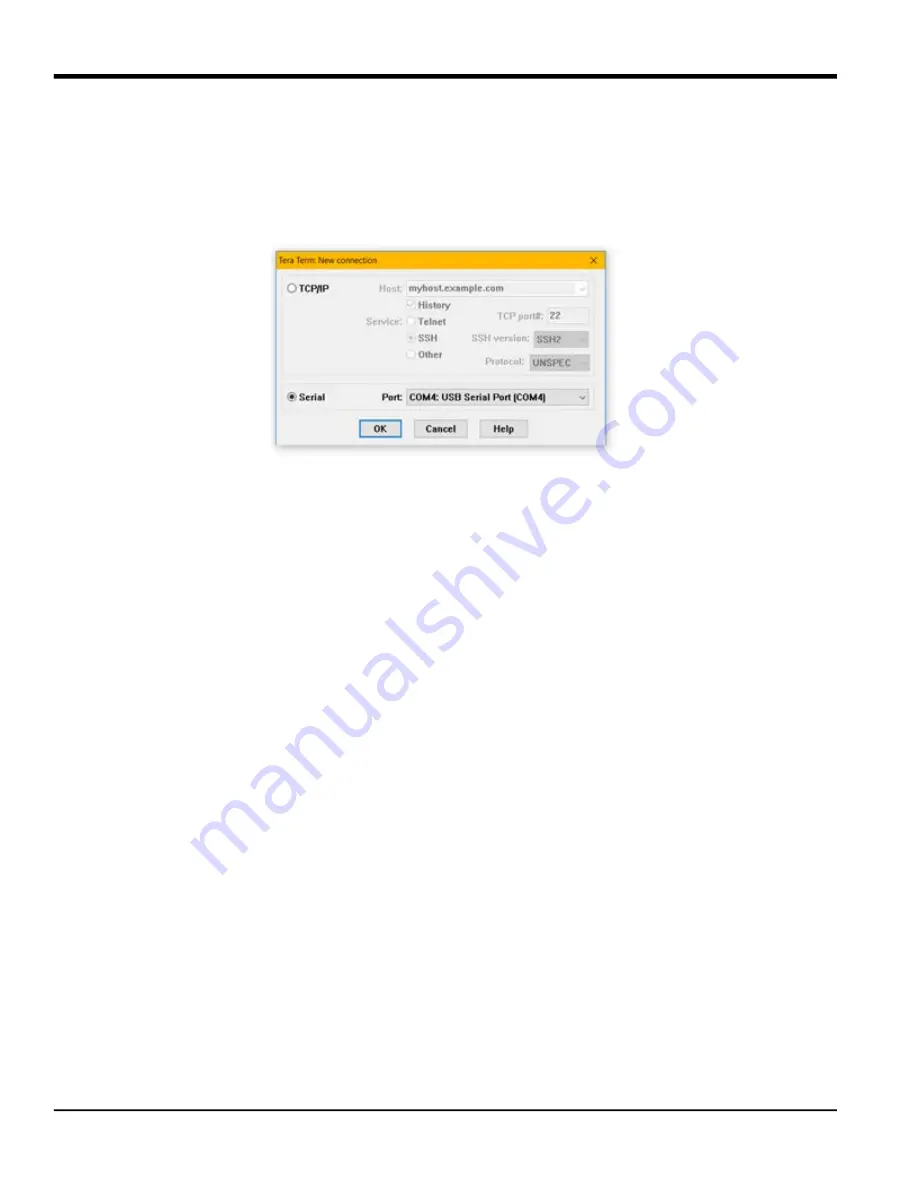
Appendix B. HygroPro
II
Field Service Update User Manual
78
HygroPro
II
User's Manual
B.1.3 Software Setup
1.
Make sure the drivers for your RS485 to USB Adapter are installed
2. Start the Tera Term Application
3. The New Connection Menu will open
a.
Select “Serial”
b.
Select the USB to RS485 adapter from the drop-down menu (It will be labeled “USB Serial Port”)
Figure 22: Select Serial Connection
4. Set the correct settings for the serial terminal
a.
From the menu at the top of the window select “Setup” > “Serial Port…”
b.
Set the settings as shown below
i. PORT: This does not need to be changed
ii. Baud rate: 9600
iii. Data: 8 bit
iv. Parity: none
v. Stop: 1 bit
vi. Flow Control: none
vii. Transmit Delay 0,0
c.
Click “OK”
Содержание HydroProII
Страница 1: ...panametrics com 910 331 A November 2022 HygroProII Moisture Transmitter User s Manual...
Страница 2: ......
Страница 4: ...ii no content intended for this page...
Страница 12: ...Preface x HygroProII User s Manual no content intended for this page...
Страница 42: ...Chapter 2 Operation 30 HygroProII User s Manual no content intended for this page...
Страница 52: ...Chapter 4 Specifications 40 HygroProII User s Manual no content intended for this page...
Страница 100: ...Appendix B HygroProII Field Service Update User Manual 88 HygroProII User s Manual no content intended for this page...
Страница 102: ...Warranty 90 HygroProII User s Manual no content intended for this page...
Страница 103: ......





























