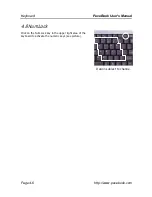PaceBook User's Manual
Software
http://www.pacebook.com Page
7-3
7.4 Menu
The PaceBook menu is a simple to use interface for the PaceBook’s most commonly used
functions and settings.
The Menu features:
•
volume and backlight level controls
•
shortcuts to Windows Media Player, Calculator, and Sound Recorder
•
virtual keyboard
•
Hot Key, Keyboard, Handwriting, Touchscreen, and Scroll Wheel settings
•
area for your own shortcuts
Adding and removing shortcuts
You can customize the Menu with your own most-used programs, making accessing programs
much faster than navigating through the standard Windows interface. To add shortcuts to the
Menu:
1. Press
the
Add button
2. A dialogue box will appear. The menu will populate this dialogue with a tree view of
the programs installed on your computer. This may take some time depending on
the number of programs in your programs folder.
3. Either select the program you want and press tick, or double click a program to add
it to the shortcuts area.
4. Press the tick button when you have added all of the programs that you want.
Note: Only one shortcut can be added for each program.
To remove programs, press the Remove button and then follow the process described above.
Backlight level:
The Backlight controls how bright the screen is. It has two levels, one for when the PaceBook
is running on AC power, and one for when it is using battery power. The Menu remembers the
last levels set. If you are using an external monitor or projector, you may choose to switch off
the Backlight to conserve power. You can switch it back on by pressing the Menu button.
Calibrating the touchscreen:
To improve the accuracy of the touchscreen, it is advised that it be calibrated. To do this,
press the Calibrate Touchscreen button. The screen will display 5 targets. Using your
stylus, touch the center of each target, using the most natural angle and pressure.
Содержание PaceBook D110
Страница 1: ...PaceBook D110 User s Manual Notices I PaceBlade PaceBook D110 User Manual ...
Страница 14: ......
Страница 20: ......
Страница 30: ......
Страница 40: ......
Страница 46: ......
Страница 47: ...PaceBook User s Manual Software http www pacebook com Page 7 1 Chapter 7 Software 7 1 ...
Страница 50: ......
Страница 56: ......