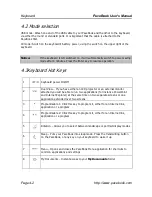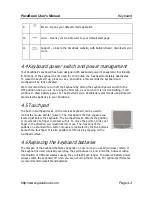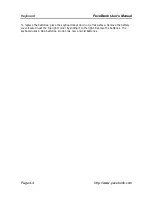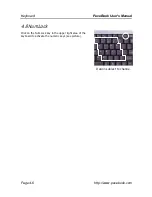PaceBook User's Manual
Batteries
http://www.pacebook.com Page
6-1
Chapter 6 Batteries
6.1 Changing the battery
To change your PaceBook’s battery, place it on a suitable, flat
surface, with the 3M cloth underneath to protect the display
from accidental scratches or other damage.
Open the battery cover by sliding the lock to the left. Remove
the battery by lifting it up towards you from the bottom edge.
You can remove a fully charged battery and exchange it for a
discharged battery provided the AC adapter is plugged in and
supplying AC power. Your PaceBook will continue to charge a
battery while it is in use.
Warning:
Handle the PaceBook’s batteries with care. Do not tamper with or
insert metal objects into the connectors. This can lead to a short circuit of the Li-Ion
battery pack, which may result in explosion, fire or injury.
Old or damaged batteries should be disposed of properly. Please
return the battery to a battery collection center or return it to your PaceBook distributor for
proper disposal.
6.2 Recharging the battery
To maintain optimal battery performance, ensure the battery pack is fully discharged prior to
charging. Check battery status by clicking the battery indicator in the system tray at the lower
right corner of your screen while in Windows.
The battery will start to charge once the AC adapter is connected. While in Windows, the
battery icon will change into the AC charge icon (power plug with electricity symbol).
Do not interrupt the charging process until the battery is fully charged. The AC charge icon will
change into a power cord without the electricity symbol superimposed, indicating that the
battery is no longer being charged.
You can check battery power or charging status by double-clicking the battery/charge icon in
the system tray.
Battery release latch
Содержание PaceBook D110
Страница 1: ...PaceBook D110 User s Manual Notices I PaceBlade PaceBook D110 User Manual ...
Страница 14: ......
Страница 20: ......
Страница 30: ......
Страница 40: ......
Страница 46: ......
Страница 47: ...PaceBook User s Manual Software http www pacebook com Page 7 1 Chapter 7 Software 7 1 ...
Страница 50: ......
Страница 56: ......