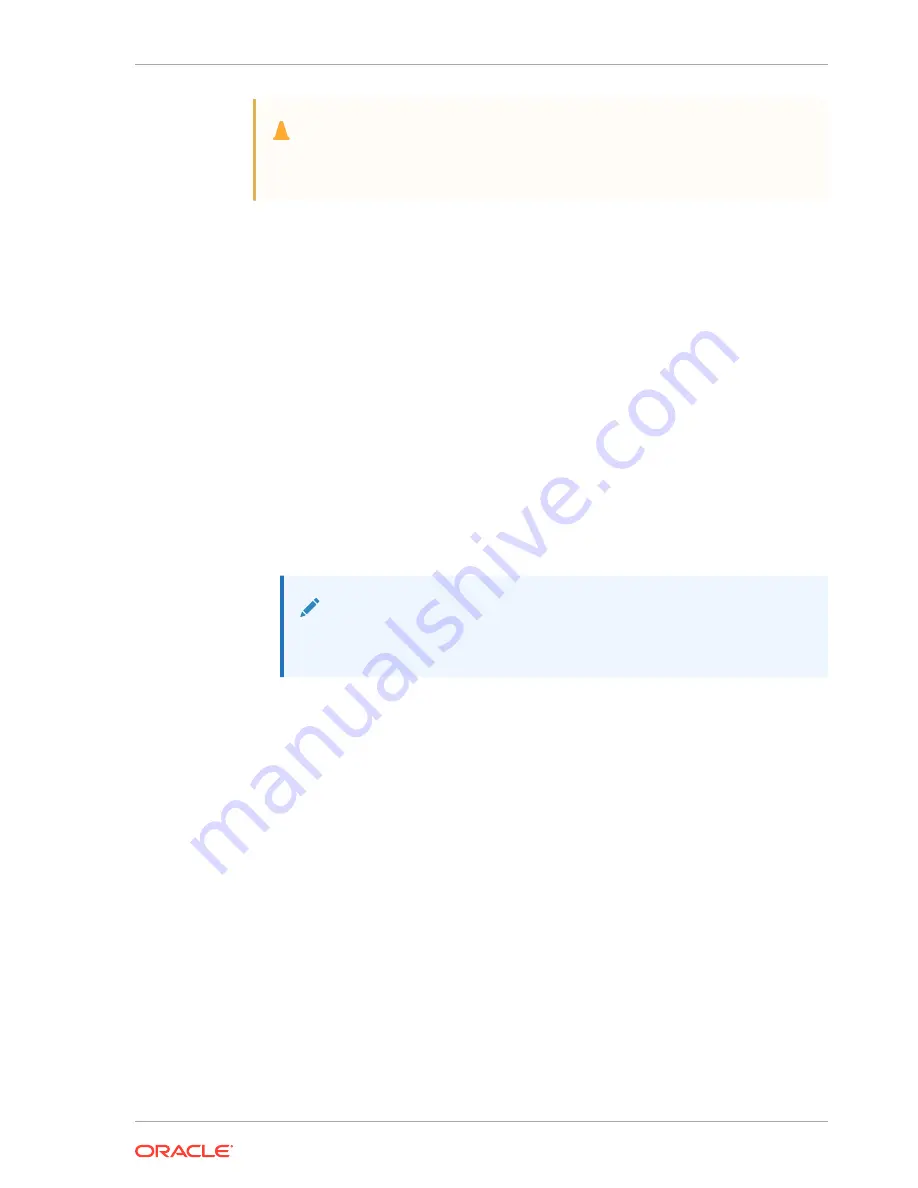
Caution:
Refer to the power supply’s polarity label when connecting it to a power
source. Failure to do so can result in equipment damage or serious injury.
To install the DC power cords in the Acme Packet 3900:
1.
Locate the DC power cord mating connector shipped with your Acme Packet 3900.
Use this connector to fabricate a power cord as per your requirements. Choose
one power supply to work on first.
2.
Locate the DC power cords shipped with your Acme Packet 3900. Choose one
power supply to work on first.
3.
Using 5/16" nut driver, remove grounding nut from DC power supply and then use
the same nut to secure #6 ring terminal from the DC cable.
4.
Connect the plug from a 3-conductor power cord into the connector located on one
of the DC power supplies.
5.
Connect the plug from another 3-conductor power cord to the power connector
located on the other DC power supply.
6.
Route the DC power cords through your rack and cabling system to the power
outlets.
7.
Plug the supply end of each power cord into its own circuit.
Note:
To remove DC power cables from the Acme Packet 3900, reverse the
previous steps in this procedure.
8.
Set the Power Pushbotton on the front of the Acme Packet 3900. The unit will start
to boot.
Cabling the Acme Packet System
After mounting the Acme Packet 3900 in an equipment rack and installing all
components into the chassis, connect all appropriate data cables to the ports before
powering the system up and configuring it.
Oracle recommends using fully shielded CAT5e or CAT6 Ethernet cables for media
and management Ethernet connections to protect the Acme Packet 3900 from
potential damage.
You can install and remove Ethernet and GbE optical cables while the Acme Packet
3900 is operational. Not every port needs to be utilized for proper operation. However,
when a cable is disconnected and the link is lost, an alarm is generated.
Chapter 3
Cabling the Acme Packet System
3-15






























