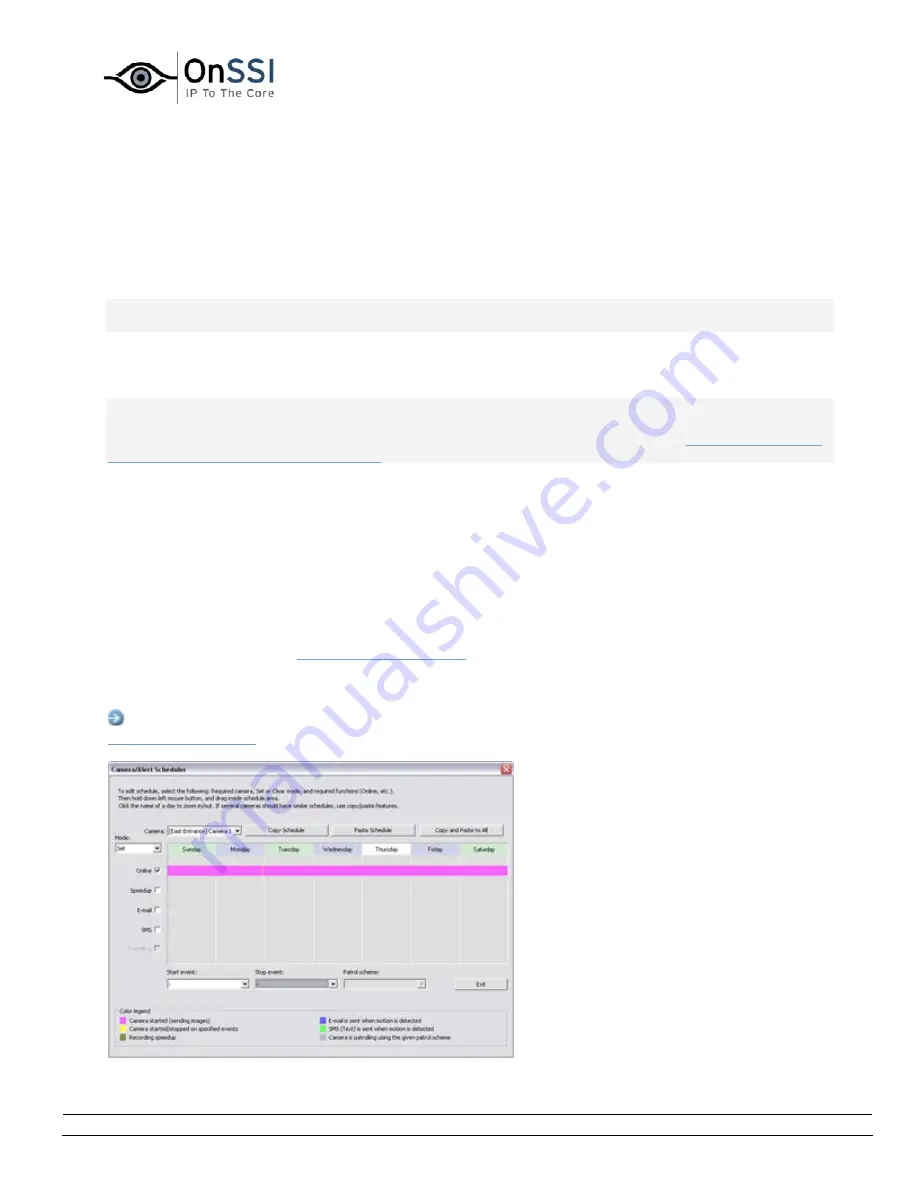
OnSSI NetDVMS Rev 6.5
Administration
On-Net Surveillance Systems, Inc. | 222 Route 59, Suite 303, Suffern, NY 10901 | T: 845-369-6400 | F: 845-369-8711 | www.onssi.com | [email protected] | page 66
Scheduling
Camera/Alert Scheduler Window
Note: Access to features in the Administrator application, including those described in the following, may
require administrator rights.
The Camera/Alert Scheduler window lets you specify when each camera should be online. A camera is
online when it is transferring images to the NetDVMS server for processing.
IMPORTANT: The fact that a camera is online (i.e. transferring images to the NetDVMS server) will not
necessarily mean that images from the camera are recorded (i.e. stored in the camera’s database on the
NetDVMS server). Image storage settings for individual cameras are specified in the
Camera Settings for
[Device Name] [Camera Name] Window
.
You are able to specify whether cameras should be online within specific periods of time, or whether they
should start and stop transferring images when specific events occur within specific periods of time. You
are also able to specify when the camera should speedup recording and if e-mail alerts or SMS alerts
should be triggered if motion is detected during specific periods of time. If using PTZ cameras with
patrolling, you are furthermore able to specify if certain patrol schemes should be used during specific
periods of time.
By default, cameras added to NetDVMS will automatically be online, and you will only need to modify the
Camera/Alert Scheduler window's settings if you require cameras to be online only at specific times or
events, or if you want to use specific alerts or PTZ patrol schemes. Note, however, that this default may
be changed by clearing the
General Settings window
's Create Default schedule for new cameras check
box: If the check box is cleared, subsequently added cameras will not automatically be online, in which
case online schedules must be specified manually.
Access: To access the Camera/Alert Scheduler window, click the Scheduler... button in the
Administrator window
.
Camera/Alert Scheduler window
Содержание NetDVMS 6.5
Страница 2: ...This page intentionally left blank...






























