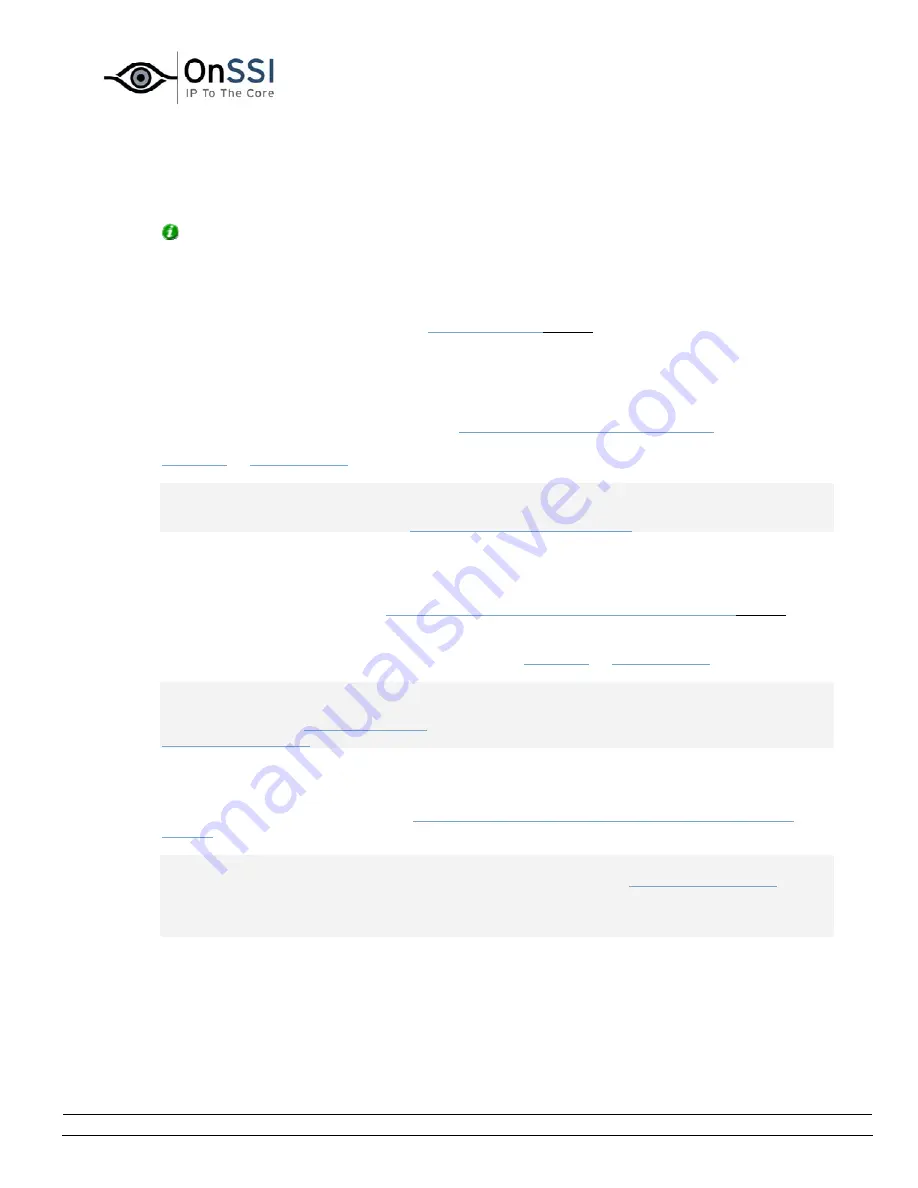
OnSSI NetDVMS Rev 6.5
Administration
On-Net Surveillance Systems, Inc. | 222 Route 59, Suite 303, Suffern, NY 10901 | T: 845-369-6400 | F: 845-369-8711 | www.onssi.com | [email protected] | page 36
When the recording server is restarted upon such database resizing, the original database sizes
will be used. You should therefore make sure the drive size problem is solved, or adjust camera
database sizes to reflect the altered drive size.
Tip: Should the database resizing procedure take place, you will be informed on-screen, in log
files, and (if set up) through an e-mail and/or SMS alert.
•
Image Quality...
The Image Quality... button opens the
Configure Device
window
, in which you are able to
configure image resolution, compression, etc. for the camera.
•
Event Notifications
The Event Notifications... button opens the
Setup Notifications on Events window
, in which you
are able to select events for triggering event indications for the camera when displayed in the
NetGuard
or
NetGuard-EVS
.
Note: The use of event notifications requires that at least one event has been specified for a
device on your NetDVMS system; the event does not have to be specified for the particular
camera. Read more about events in
About Input, Events & Output ...
.
•
Outputs...
The Outputs... button opens the
Output Settings for [Device Name] [Camera Name]
window
, in
which you are able to specify which outputs (e.g. the sounding of a siren or the switching on of
the lights) should be associated with motion detection and/or with output buttons for manually
triggering output when the camera is selected in the
NetGuard
or
NetGuard-EVS
.
Note: The use of outputs requires that at least one event has been specified for a device on your
NetDVMS system; the event does not have to be specified for the particular camera. You specify
output events in the
I/O Setup window
, accessed by clicking the I/O Setup... button in the
Administrator window
.
•
PTZ Preset Positions... (PTZ Cameras Only)
Available only if the camera is a PTZ (Pan/Tilt/Zoom) camera supporting PTZ preset positions, the
PTZ Preset Positions... button opens
PTZ Preset Positions for [Device Name] [Camera Name]
window
, in which you are able to specify preset positions and patrolling for the camera.
Note: If the Recording Server service is running, the button will not be available. To make the
button available, pause the Recording Server service by clicking the
Administrator window
's
Service Manager... button, then clicking the Pause button.
IMPORTANT: No video or audio will be recorded while the Recording Server service is paused.
Содержание NetDVMS 6.5
Страница 2: ...This page intentionally left blank...






























