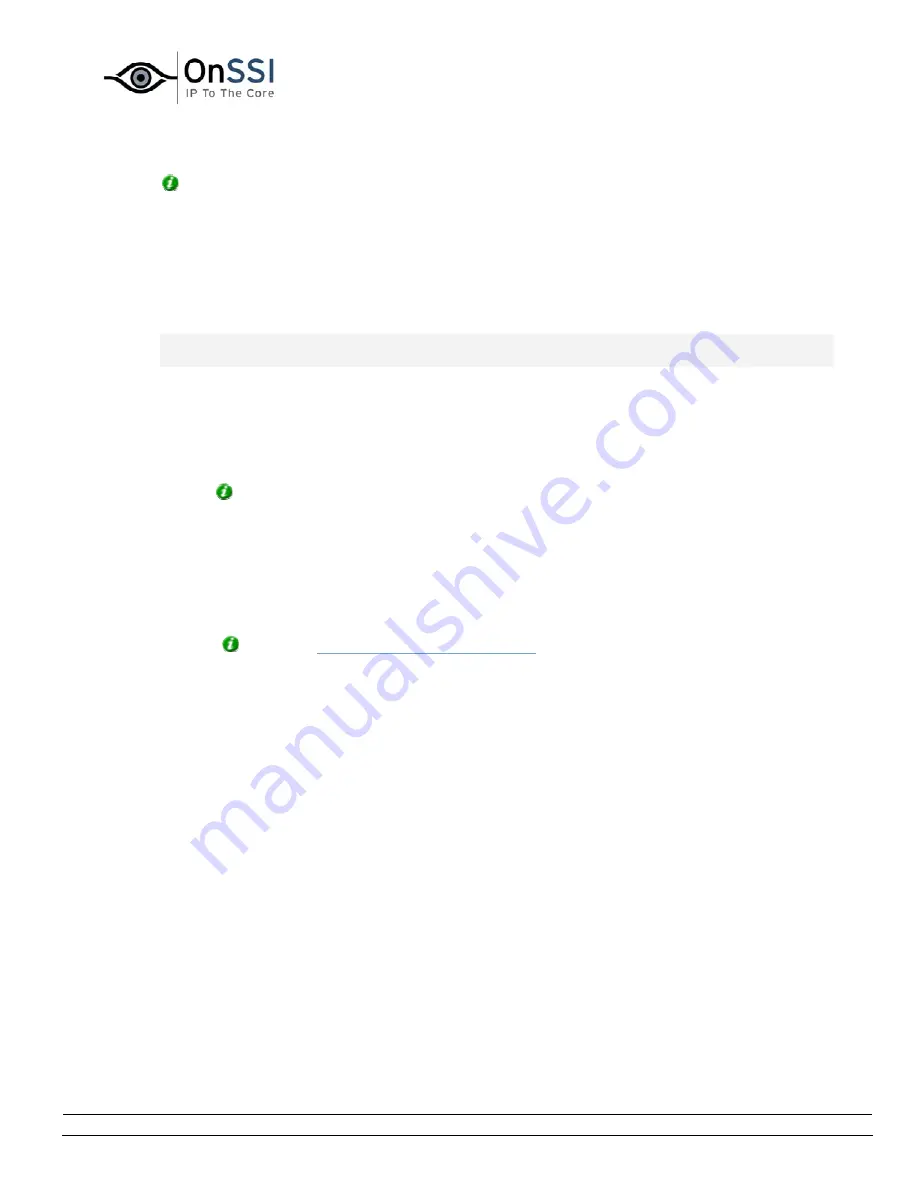
OnSSI NetDVMS Rev 6.5
Administration
On-Net Surveillance Systems, Inc. | 222 Route 59, Suite 303, Suffern, NY 10901 | T: 845-369-6400 | F: 845-369-8711 | www.onssi.com | info@onssi.com | page 30
Tip: When you specify a frame rate, the interval between images is automatically calculated
and displayed to the right of the frame rate fields.
Specifically for cameras using MPEG
For MPEG cameras you can select predefined frame rates, and it is not possible to select unit. The
number of seconds between each image is still calculated.
•
Recording Settings
Note: Special settings apply for cameras using MPEG. Read more at the end of the description of
this section.
The Recording Settings section lets you specify the camera's recording settings in the following
fields:
•
Required framerate: Specify required number of frames in the first field, and select
required unit (per Second, per Minute, or per Hour) from the list.
Tip: When you specify a frame rate, the interval between images is automatically
calculated and displayed to the right of the frame rate fields.
•
Enable speedup: NetDVMS is able to increase the frame rate of a camera if motion is
detected, or if an event occurs.
Select the check box to enable increased frame rate on motion detection or on an event,
then specify the required conditions in the following fields.
Tip: In the
Camera/Alert Scheduler window
you can specify periods in which the
camera should always speedup.
o
On motion: Available only if the Enable speedup check box is selected.
Select this check box to use a higher frame rate when motion is detected.
Remember to specify the required higher frame rate in the Speedup settings
section.
The camera will return to the original frame rate two seconds after the last
motion is detected.
o
On event:Available only if the Enable speedupcheck box is selected.
Select the check box to use a higher frame rate when an event occurs and until
another event occurs, then select required start and stop events in the Start
and Stop lists.
The camera will increase its frame rate when the start event occurs, and return
to the original frame rate when the stop event occurs.
Remember to specify the required higher frame rate in the Speedup settings
section.
Содержание NetDVMS 6.5
Страница 2: ...This page intentionally left blank...






























