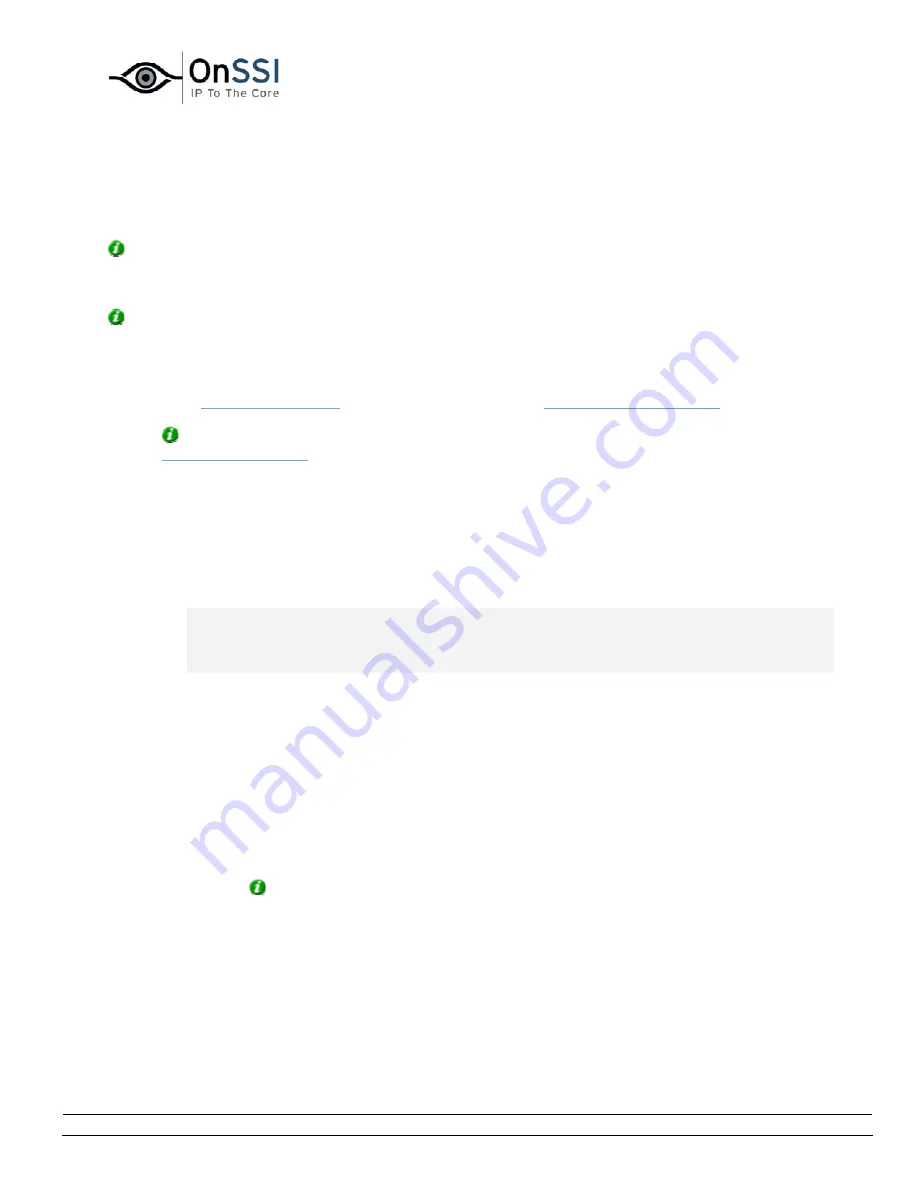
OnSSI NetDVMS Rev 6.5
Video Clients
On-Net Surveillance Systems, Inc. | 222 Route 59, Suite 303, Suffern, NY 10901 | T: 845-369-6400 | F: 845-369-8711 | www.onssi.com | [email protected] | page 192
selected position. You will not see images from the camera yet, as the Setup tab is only for configuration,
not for viewing images.
Repeat for each camera required in the view.
Tip: If you want to use all of the cameras under a server, you may simply drag the required server to
the view; this will automatically place all of the server's cameras in the view, beginning at the selected
position. Remember to have sufficient positions available in the view.
Tip: You can always change the cameras in your view: Either drag the System Overview section's Clear
link to a position in the view to clear the position, or simply overwrite a position by dragging a different
camera to the position.
5.
You are now able to use your view: You may—your user rights permitting—select the view on the
Live tab (see
Viewing Live Images
) and on the Browse tab (see
Viewing Recorded Images
).
Tip: In addition to cameras, you are able to add static images and HTML pages to views. See
Further Configuration
.
•
Creating Views in Shared Groups
To create view in a shared group, you first create a group, then create the required view within the
group.
If you have created views in shared groups before, you may create new views in existing shared groups,
or you may create a new shared group for the view.
Note: Views are created on the NetGuard's Setup tab. Particular user rights may be required
in order to access the Setup tab and in order to be able to create shared views. When
creating a shared view, bear in mind that depending on their user rights not all users may
have access to all cameras on the surveillance system.
Creating a Shared Group
To create a shared group, do the following on the Setup tab:
1.
In the Setup tab's Views section, select the [Shared] folder, or—if you
have created shared groups before—any folder labeled [Shared].
2.
In the Setup tab's Group Control section, type a name for the group in
the Group Name field, then click the New button.
Tip: Bear in mind that since the group is shared, it will also appear in other users'
NetGuards; therefore use a name which other users will immediately be able to
understand.
Your new group will now appear in the Setup tab's Views section, with the name you
have specified, and labeled as [Shared]:
You are now able to create a view within the group.
Содержание NetDVMS 6.5
Страница 2: ...This page intentionally left blank...






























