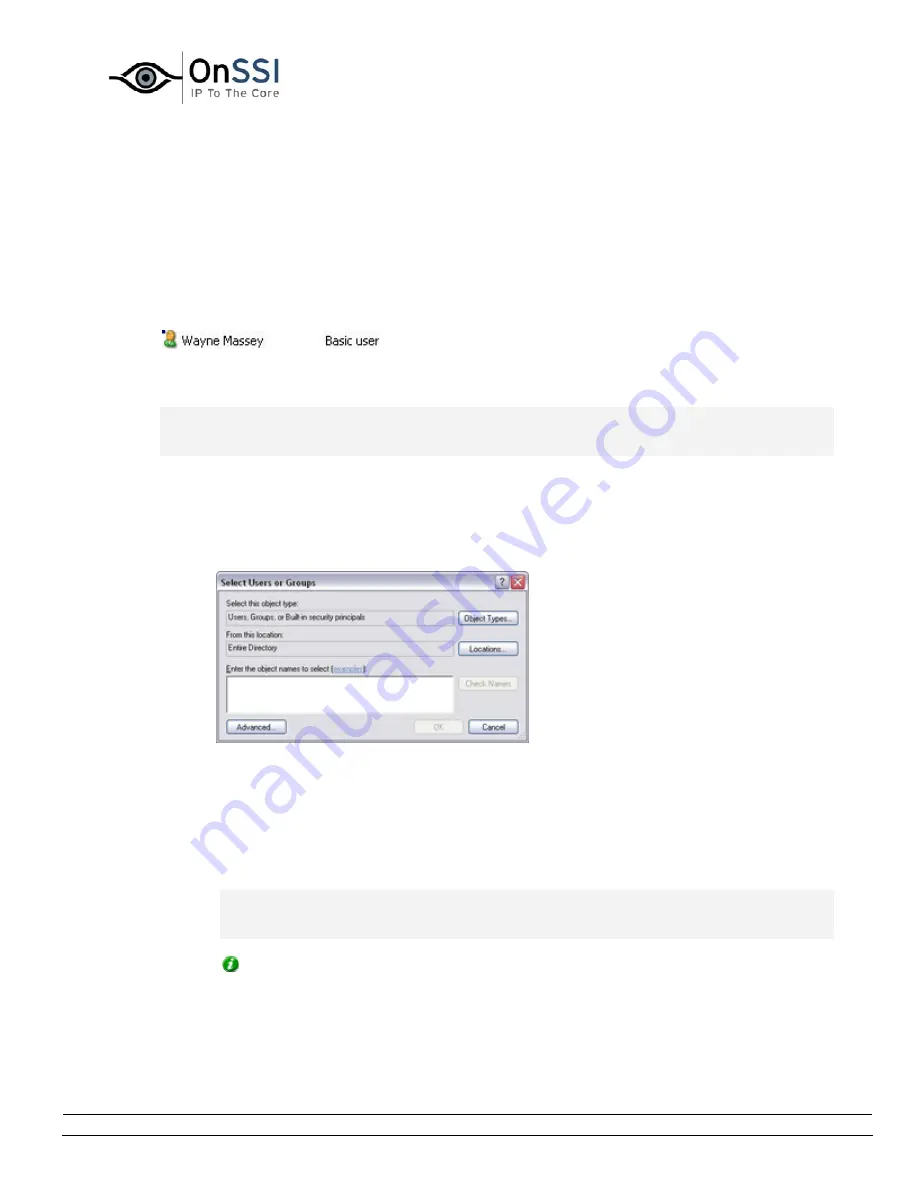
OnSSI NetDVMS Rev 6.5
Image Server Administration
On-Net Surveillance Systems, Inc. | 222 Route 59, Suite 303, Suffern, NY 10901 | T: 845-369-6400 | F: 845-369-8711 | www.onssi.com | [email protected] | page 168
•
How to Add a New Basic User
To define a new dedicated surveillance system user account with basic user name and password
authentication, click the User administration window's Add Basic User... button, specify required
user name and password, and click OK.
This will add the user to the User administration window's list of users. In the list's Type column,
the user will appear as a Basic User. A Basic user is furthermore indicated by a blue dot next to
the user icon. Example:
•
How to Add a New Windows User or Group
Note: This method only works for users who will access the surveillance system through the
NetGuard-EVS or NetGuard. If your users will access the surveillance system with a
NetPDA/NetCell Client, add the users as Basic users instead.
You add a new Windows user or group by importing information about the user/group from Active
Directory:
1.
In the User administration window, click the Add Windows User... button. This will open
the Select Users or Groups window:
By default, you will be able to make selections from your entire directory. If you want to
narrow this, click the Select Users and Groups window's Locations... button, and select
the location you require.
2.
In the Enter the object names to select box, type the required user or group names, then
use the Check Names feature to verify that the user and/or group names you have
entered are recognized by Active Directory.
Note: If typing several user and/or group names, separate each name with a semicolon.
Example: Alonso; Sarah Walters; Management; Brian; Security; Hannah Carter;
Stanislaw; Dwayne Smith
Tip: Typing part of a user or group name is often enough. Example: Typing Alon, then
clicking the Check Names button, may be enough to quickly select the user Alonso
Rodriguez.
3.
When ready, click OK. The required users and/or groups will be imported, and listed in
the User administration window.
Содержание NetDVMS 6.5
Страница 2: ...This page intentionally left blank...






























