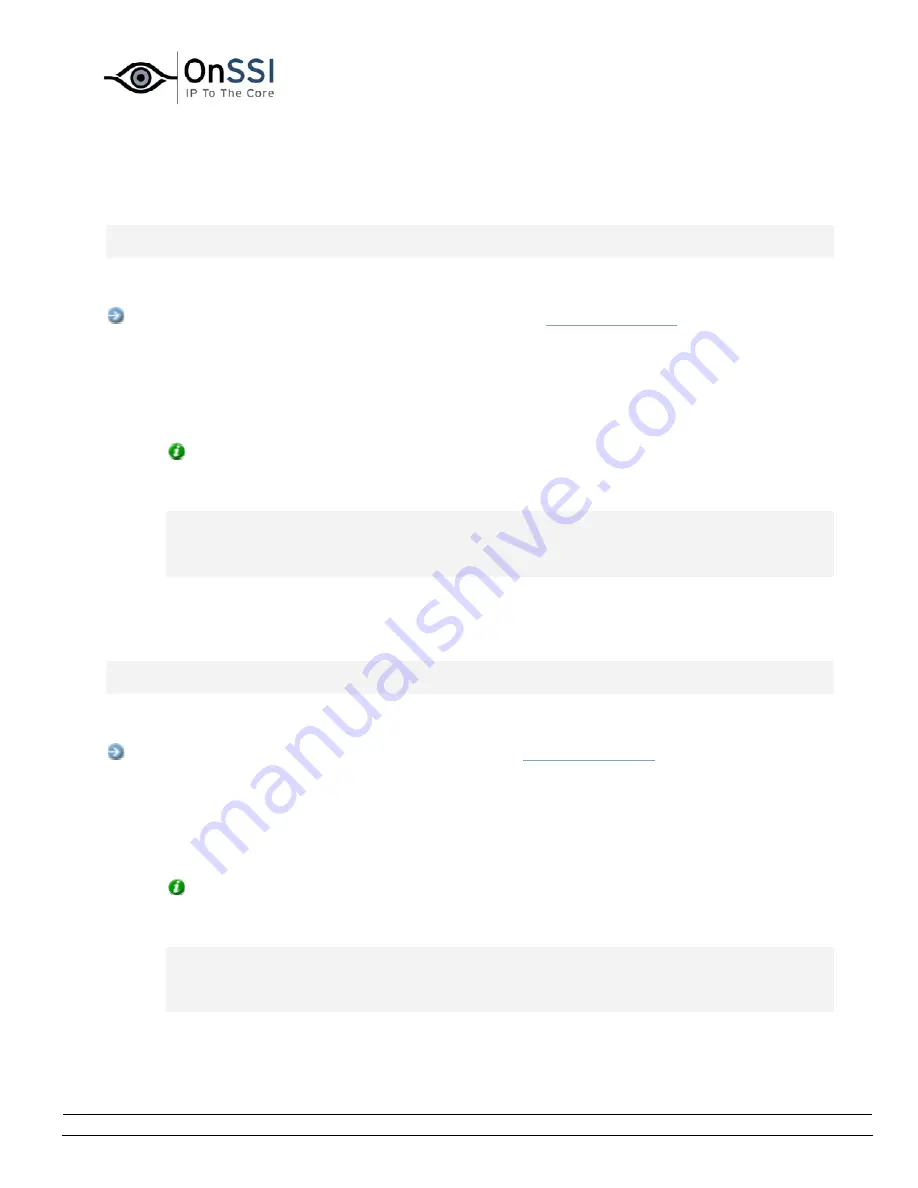
OnSSI NetDVMS Rev 6.5
Administration
On-Net Surveillance Systems, Inc. | 222 Route 59, Suite 303, Suffern, NY 10901 | T: 845-369-6400 | F: 845-369-8711 | www.onssi.com | [email protected] | page 60
Microphone Settings Window
Note: Access to features in the Administrator application, including those described in the following, may
require administrator rights.
The Microphone Settings window lets you change basic settings for a microphone.
Access:
You
access the Microphone Settings window from the
Administrator window
: Selecting a
microphone in the Administrator window's Device Manager section, then click the Settings button.
•
Device name:
Displays the name of the microphone. If required, you are able to overwrite the
existing microphone name with a new one.
•
Enabled:
Lets you enable/disable use of the microphone.
Tip: You can also enable/disable a microphone in the Administrator window: right-click the
required microphone in the Administrator window's Device Manager section, the select Disable or
Enable from the menu that appears.
Note: On some devices, a microphone can also be enabled/disabled on the device itself,
typically through the device's own configuration web page. If a microphone on a device does not
work after enabling it in the Administrator application, you should thus verify whether the
problem may be due to the microphone being disabled on the device itself.
Speaker Settings Window
Note: Access to features in the Administrator application, including those described in the following, may
require administrator rights.
The Speaker Settings window lets you change basic settings for a speaker.
Access:
You
access the Speaker Settings window from the
Administrator window
: Selecting a speaker in
the Administrator window's Device Manager section, then click the Settings button.
•
Device name:
Displays the name of the speaker. If required, you are able to overwrite the
existing speaker name with a new one.
•
Enabled:
Lets you enable/disable use of the speaker.
Tip: You can also enable/disable a speaker in the Administrator window: right-click the
required speaker in the Administrator window's Device Manager section, the select Disable or
Enable from the menu that appears.
Note: On some devices, a speaker can also be enabled/disabled on the device itself, typically
through the device's own configuration web page. If a speaker on a device does not work after
enabling it in the Administrator application, you should thus verify whether the problem may be
due to the speaker being disabled on the device itself.
Содержание NetDVMS 6.5
Страница 2: ...This page intentionally left blank...






























