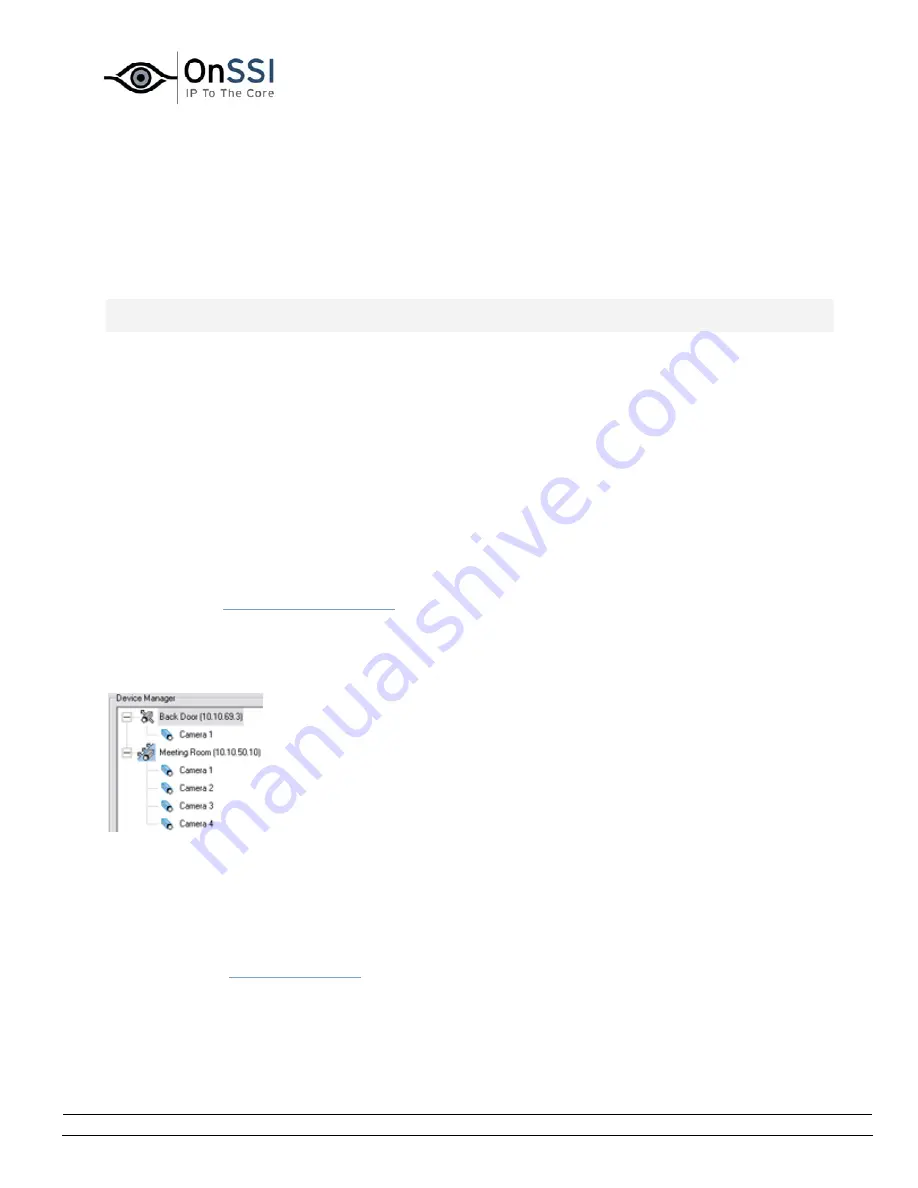
OnSSI NetDVMS Rev 6.5
Administration
On-Net Surveillance Systems, Inc. | 222 Route 59, Suite 303, Suffern, NY 10901 | T: 845-369-6400 | F: 845-369-8711 | www.onssi.com | [email protected] | page 19
Device Administration
How to Add a Device
Note: Access to features in the Administrator application, including those described in the following, may
require administrator rights.
In NetDVMS you add devices (IP video camera devices, IP video encoder devices or digital video recorder
devices (DVR devices)) rather than actual cameras. This is because devices have their own IP addresses
or host names. Being IP-based, NetDVMS primarily identifies units on the surveillance system based on
their IP addresses or host names.
Even though each device has its own IP address or host name, several cameras can be attached to a
single device and thus share the same IP address or host name. This is typically the case with cameras
attached to video encoder devices or DVR devices.
You can of course configure and use each camera individually, even when several cameras are attached
to a single device.
In addition to IP video camera devices, IP video encoder devices and DVR devices it is possible to add a
number of dedicated I/O (input/output) devices to NetDVMS. When such I/O devices are added, they can
be used in events-based system setup in the same way as a camera. For more information about using
I/O devices, see
Using Dedicated I/O Devices
. For information about which I/O devices are supported, refer
to the release note.
Once a device is added in NetDVMS, any cameras attached to the device are automatically recognized by
the software, and listed in the Administrator window's Device Manager section:
Detail from the Administrator window's Device Manager section—two
devices have been added; the first device has a single camera
attached, whereas the second device has four cameras attached
To add a device, use the following procedure:
Prerequisites:
You must have configured IP address, password, etc. on the device itself, as described by
the manufacturer.
1.
Open the
Administrator window
.
2.
In the Administrator window, click the Add Device... button. This will start the Device Setup
Wizard.
Содержание NetDVMS 6.5
Страница 2: ...This page intentionally left blank...






























