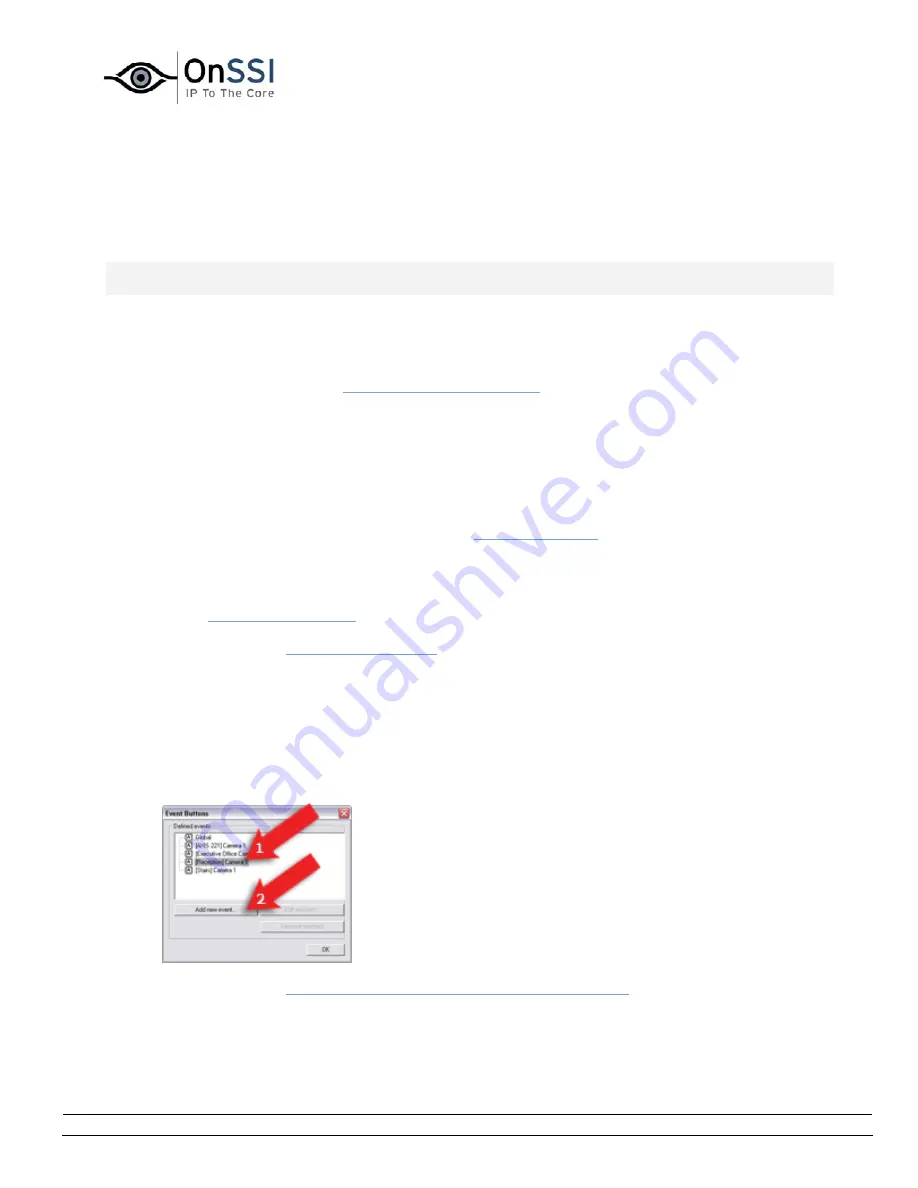
OnSSI NetDVMS Rev 6.5
Administration
On-Net Surveillance Systems, Inc. | 222 Route 59, Suite 303, Suffern, NY 10901 | T: 845-369-6400 | F: 845-369-8711 | www.onssi.com | [email protected] | page 125
How to ...
... Add an Event Button
Note: Access to features in the Administrator application, including those described in the following, may
require administrator rights.
Events can be used for automatically triggering actions in NetDVMS, such as starting or stopping
recording on cameras, triggering e-mail or SMS notifications, making PTZ cameras move to specific
preset positions, activating output, etc. An event may also trigger several actions simultaneously.
Several types of events exist (see
About Input, Events & Output ...
). In most cases, events occur and actions
are triggered without the need for human intervention by NetDVMS users: System administrators define
the criteria for each event, for example a certain amount of detected motion or input from a specific
sensor; when the criteria are met, the system interprets it as an event, and automatically triggers the
required actions.
However, you may also want users to be able to manually force an event to occur. For this purpose,
NetDVMS lets you define event buttons. Event buttons let users manually trigger events from the
NetGuard-EVS. In the NetGuard-EVS, event buttons are actually not buttons; instead users manually
trigger events by selecting them from a list. See also
About Event Buttons
for examples of the many ways
in which you can use event buttons.
To add an event button, do the following:
1.
In the
Administrator window
, click the Event Buttons... button.
This will open the
Event Buttons window
.
2.
In the Event Buttons window, first select the camera or other device for which you want the event
button to be available, then click the Add new event... button.
Note that you are also able to make the event button globally available (i.e. available to users
regardless of which camera/device they have selected in the NetGuard-EVS. To make the event
button globally available, simply select Global (at the top of the list) instead of a particular
camera/device.
This will open the
Add New Event window (for adding event buttons)
.
3.
In the Add New Event window (for adding event buttons), the Button related to field will show the
name of the selected camera or other device. If you are adding a globally available event button,
the field will display Global.
Содержание NetDVMS 6.5
Страница 2: ...This page intentionally left blank...






























