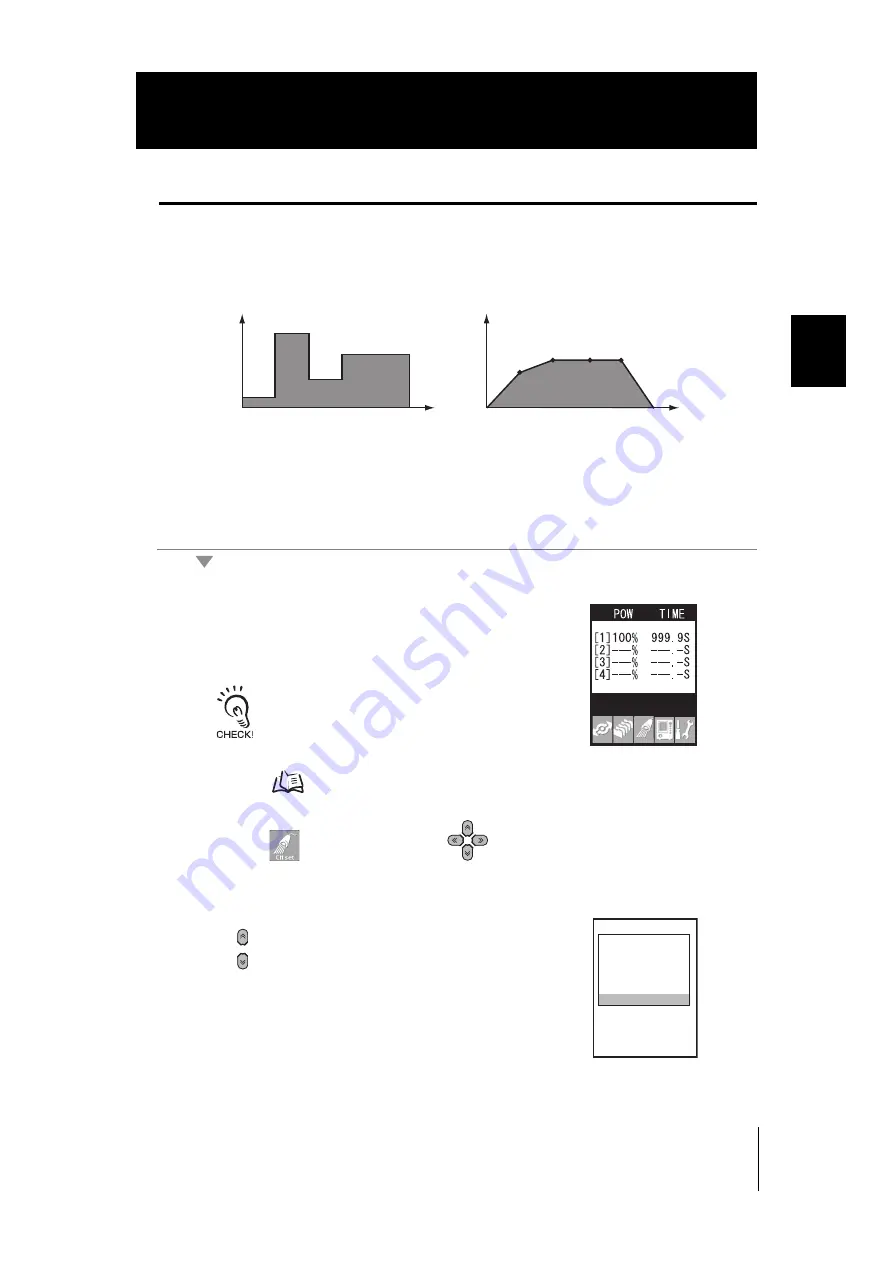
2-7
ZUV
User’s Manual
Sec
tion 2
ZUV BASIC
OPERA
T
ION
Section 2
Let's Try Irradiation
Creating Irradiation Patterns for Irradiation
Irradiation patterns can be created in combination with irradiation power and irradiation
time for the purpose of irradiation.
This section describes the procedures for creating a step-type pattern and using that
pattern to irradiate UV light.
Entering the irradiation conditions menu
1.
Set the pattern in the LOCK mode top menu.
When the ZUV is in the READY mode, turn the key
switch to the [LOCK] position to switch to the LOCK
mode.
• Check to see if the LOCK mode setting menu is
displayed on the LCD screen.
• When the password function is enabled, the
password must be entered.
2.
Select
(CH SET) using the
keys, and press the SET key.
3.
Move the cursor to [PATTERN EDIT] using the
keys, and press the SET key.
Irradiation power
(%)
Irradiation time (s)
STEP1
STEP2
STEP3
STEP4 STEP5
(max. 16 steps)
Irradiation power
(%)
Irradiation time (s)
<Step type>
<Linear type>
(max. 16)
CH SET
1.1CH
2.2CH
3.3CH
4.4CH
5.CH COPY
6.PATTERN EDIT
Содержание ZUV Series
Страница 1: ...Smart Curing System User s Manual Cat No Z281 E1 02 ZUV Series Mega Power Type...
Страница 18: ...16 ZUV User s manual CONTENTS Introduction CONTENTS MEMO...
Страница 44: ...2 18 Section 2 ZUV BASIC OPERATION ZUV User s Manual Section 2 Operating Modes MEMO...
Страница 68: ...3 24 Section 3 SETUP ZUV User s Manual Section 3 Setting the System Environment MEMO...
Страница 120: ...5 12 Section 5 APPENDIX ZUV User s Manual Section 5 Requirements from Regulations and Standards...
Страница 123: ...5 15 ZUV User s Manual Section 5 APPENDIX Section 5 INDEX MEMO...
Страница 125: ......
















































