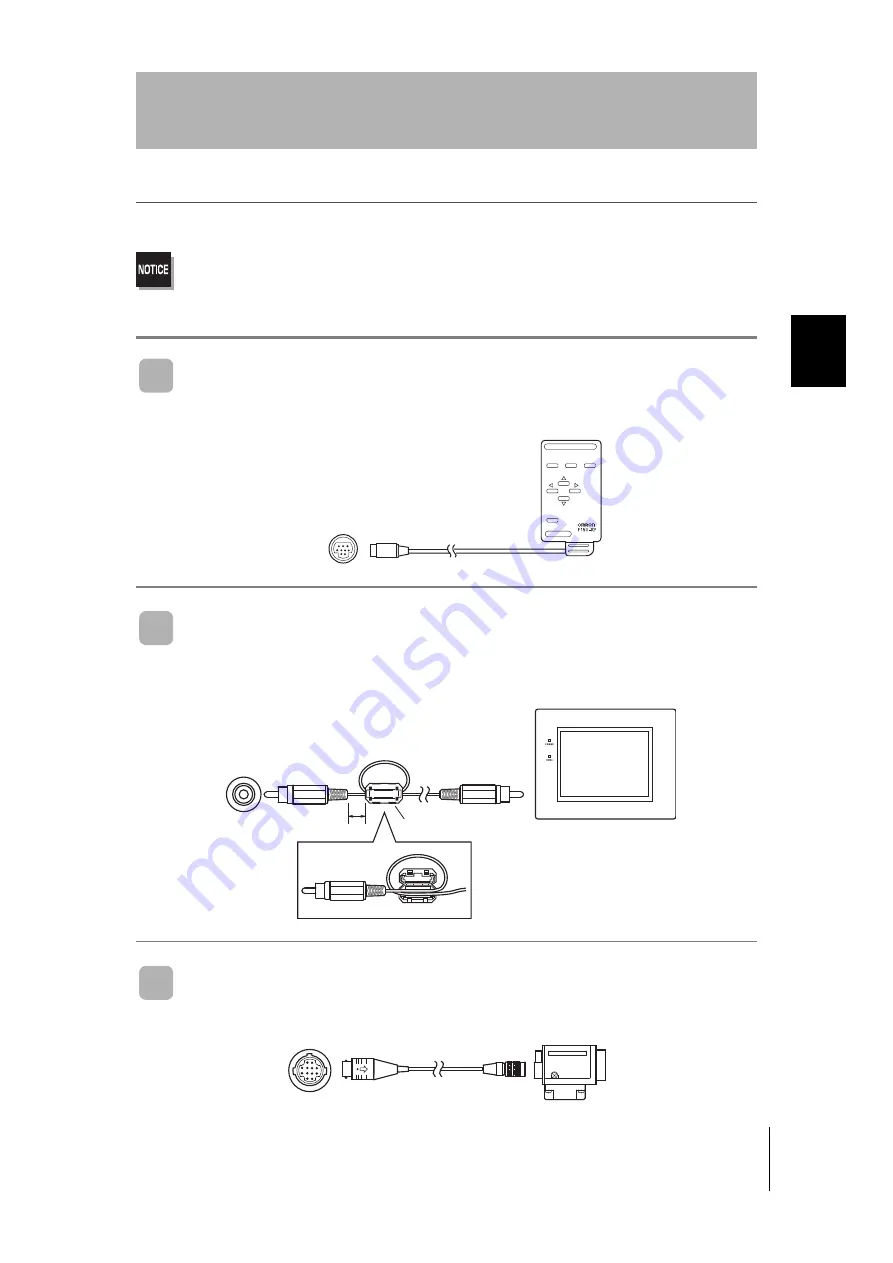
43
V530-R160
Operation Manual
SE
C
T
IO
N
2
Con
n
ect
ing Periphe
ral Device
s
SECTION 2
Installation and Connections
Connecting Peripheral Devices
This section shows how to connect peripheral devices to the V530-R160.
• Turn OFF the power to the V530-R160 before connecting or disconnecting cables. Peripheral devices can
be damaged if connected or disconnected with the power supply turned ON.
• The connector is capped when the V530-R160 is shipped. When not using the connector, leave the cap in
place to protect against dust, dirt, and static electricity.
Connecting a Console
Connect the Console to the V530-R160's CONSOLE connector. An F150-KP-2D Console can
be connected.
Connecting a Monitor
Connect the Monitor cable to the V530-R160's MONITOR connector, and attach the enclosed
Ferrite Core to the Monitor cable. The Ferrite Core should be attached to the cable approxi-
mately 10 mm from the MONITOR connector.
Connecting a Camera
Connect the Camera cable to the V530-R160's CAMERA connector.
CONSOLE
ESC
TRIG
SHIFT
CONSOLE
ENT
MONITOR
Approx. 10 mm
Wrap the cable in one loop
in the Ferrite Core.
Ferrite Core
CAMERA
Содержание V530-R160E
Страница 36: ...34 SECTION 1 Operational Flow V530 R160 Operation Manual SECTION 1 Outline MEMO...
Страница 144: ...142 SECTION 5 Setting Reading Conditions QRCode V530 R160 Operation Manual SECTION 5 Setting Reading Conditions MEMO...
Страница 192: ...190 SECTION 7 Checking the Version Version V530 R160 Operation Manual SECTION 7 System Settings MEMO...
Страница 250: ...248 SECTION 8 Serial Interface Host Link V530 R160 Operation Manual SECTION 8 Communication with the Host MEMO...
Страница 288: ...286 SECTION 10 Glossary SECTION 10 V530 R160 Operation Manual SECTION 10 Appendix MEMO...






























