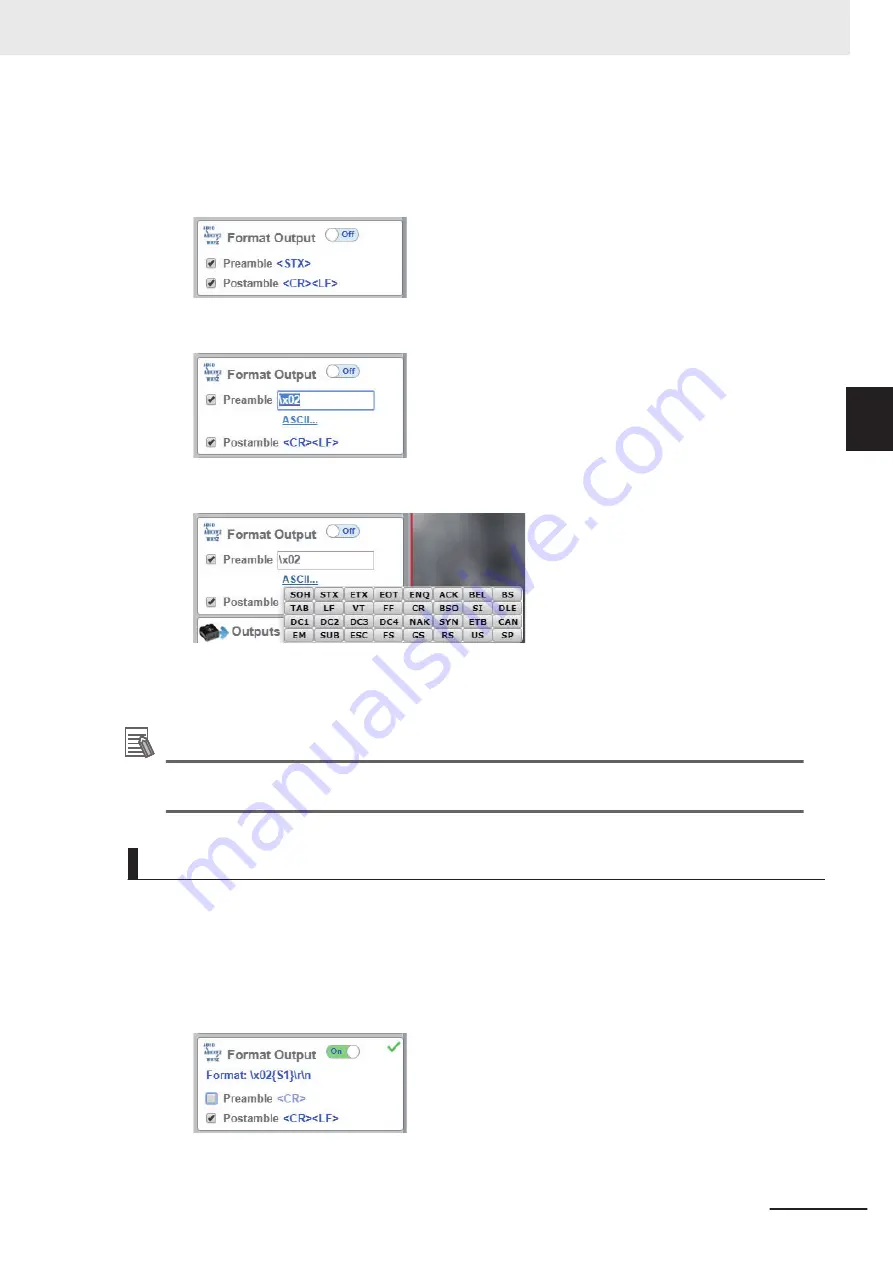
• WebLink -
Setup
-
Format Output
1
Set the Header (Preamble) as needed.
In
Format Output
, check the box for
Preamble
to add a header to the Read result.
To edit the characters used in the header, click on the blue text to the right of
Preamble
.
Characters can be entered from the keyboard in to the Text Input Box.
If you want to use a Control Character as the input, select
ASCII...
below the text input box.
Control characters will be displayed and can be selected from here.
2
Set the Footer (Postamble) as needed.
The procedure for setting it is the same as that for the Header (Preamble).
Additional Information
The Header and Footer can also be set in
Advanced Settings
-
Communications
-
Preamble
/
Postamble
.
Setting the Format of Data Output
You can format the Read data you wish to output, for example, by specifying the number of characters
read from a code symbol to output and appending a fixed character string to the output.
• WebLink -
Setup
-
Format Output
1
Change the format of the output as needed.
Turn
Format Output
ON.
2
The Output Formatting Editor screen opens.
3 Controlling Operation and Data Output with Ethernet
3 - 33
V430-F Series Autofocus Multicode Reader User Manual for Communication Settings
3-2 Controlling Operation and Data Output with Serial
(TCP)
3
3-2-4
Setting the Data to Output after a Read






























