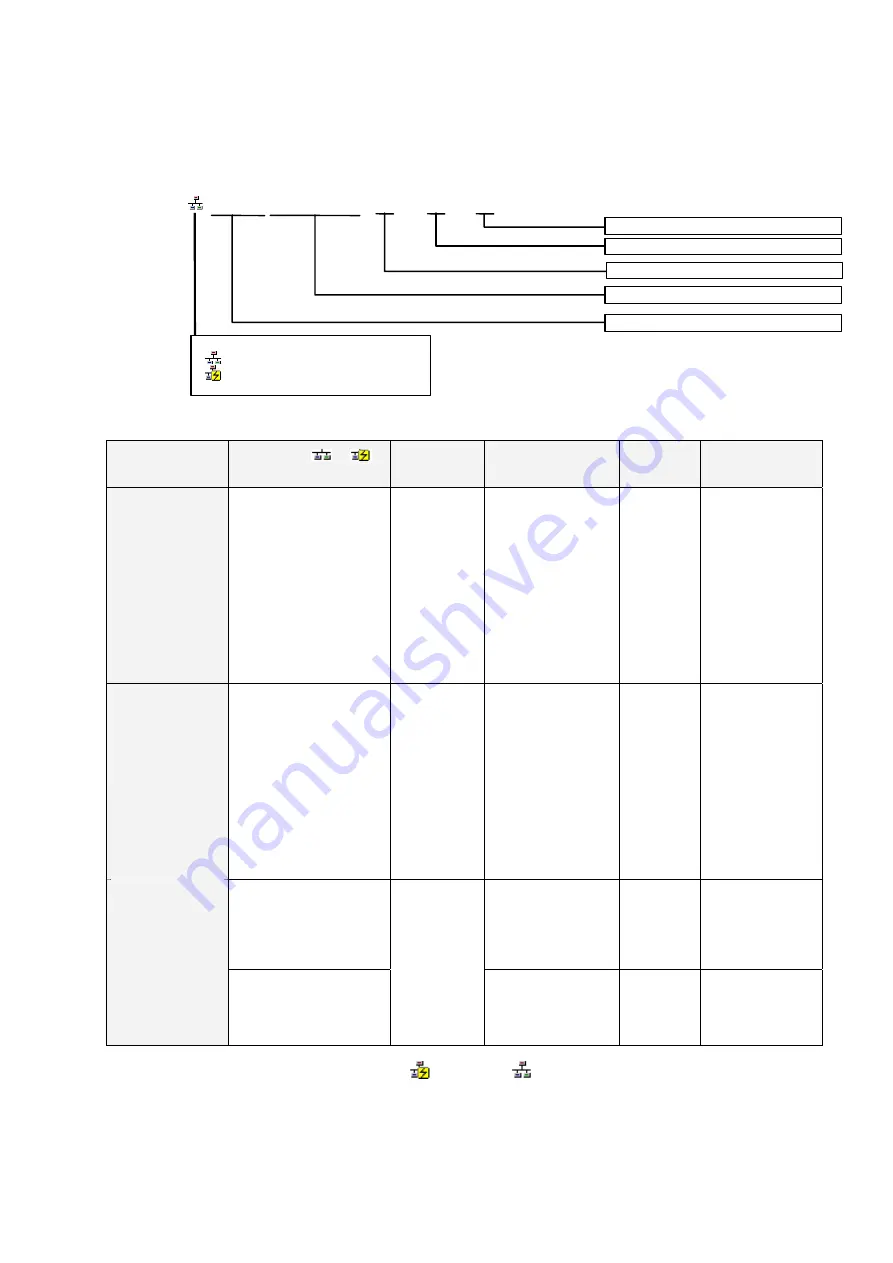
1-5 Window
Descriptions
1-5-2 Main
Window
1-36
Communications Unit and Port Information for Target PLC
The following CPU Unit built-in serial ports, Inner Boards, and Communications Units
(referred to here as Communications Units/Ports) that are part of the target PLC are
displayed under
TargetPLC
in directory tree format
.
CPU port
[CJ1M-CPU22] Net (
−
) Node (2) Unit
(0)
2) Unit model
Connection status
: Not connected (access not possible)
: Connected (access possible)
3) Network address
4) Node address
5) Unit number of FINS unit address
1) Unit name
Description:
Communications
Unit/port
1) Right of
or
:
Unit name
2) Unit model
3) Network address
4) Node
address
5) Unit number or
FINS unit address
CPU Unit built-in
serial port
CPU Unit/port
Target PLC’s
CPU Unit
model
The network address
(1 to 127, decimal),
when the serial port is
registered in the local
network table to treat
it as a network.
Note: “
−
” will be
displayed if the
serial port is not
registered in the
local network
table.
−
(Does not
change.)
Serial port’s FINS
unit address
(decimal)
Peripheral port: 253
RS-232C port: 252
Note: “
−
” will be
displayed if
the serial port
is not
registered in
the local
network
table.
Serial port on
Inner Board
(Nothing
displayed if an
Inner Board is not
mounted.)
Serial Communications
Board
Serial Com-
munications
Board model
Same as above.
−
(Does not
change.)
Serial port’s FINS
unit address
(decimal)
Port 1: 225
Port 2: 226
Note: “
−
” will be
displayed if
the serial port
is not
registered in
the local
network
table.
Communications Unit
name (Ethernet Unit,
Controller Link Unit,
SYSMAC LINK Unit, or
DeviceNet Unit)
Network address (1 to
127, decimal)
Note: “
−
” will be
displayed if a local
network table is not
registered.
Node
address
(node ID on
the network)
Unit number
(decimal)
(Rotary switch on
front of CPU Bus
Unit: 0 to 15)
Communications
Unit name, Model
CompoNet Master Unit
name
Communicatio
ns Unit model
−
(Does not change.)
−
(Does not
change.)
Unit number
(decimal)
(Master Unit rotary
switch number: 0 to
99)
If a connection is established and access is enabled for a Communications Unit/port,
the icon on the left will be
instead of
.
Right-click the Communications Unit/port and select
Connect
to connect to the
Communications Unit/port and enable access. (With the CX-Integrator, only one
Communications Unit/port can be accessed at any one time.)
The actual network configuration can then be uploaded by right-clicking the
Communications Unit/port and selecting
Transfer
−
Network to PC.
Содержание CJ Series
Страница 2: ......
Страница 3: ...CXONE AL C V3 CXONE AL D V3 CX Integrator Ver 2 3 Operation Manual Revised February 2009 ...
Страница 4: ...iv ...
Страница 6: ...vi ...
Страница 18: ...xviii ...
Страница 154: ...Communications Section 3 Routing Tables This section describes how to set the routing tables ...
Страница 189: ...3 3 Maintenance after Network Configuration 3 3 2 Editing the FINS Local Network Tables 3 36 ...
Страница 244: ...Communications Section 5 Ethernet This section describes the operations specific to Ethernet ...
Страница 249: ...5 2 Ping Test 5 2 2 Procedure 5 6 ...
Страница 353: ...7 8 Other CompoNet Functions 7 8 2 Installing Expansion Modules 7 32 ...
Страница 354: ...Communications Section 8 CompoWay F This section explains the settings and operations specific to the CompoWay F system ...
Страница 368: ...Communications Section 9 NT Links This section explains the settings and operations specific to the NT Link system ...
Страница 404: ...Appendices ...
Страница 407: ...A 1 CPS File Management A 1 1 Description of CPS Files A 4 ...
Страница 413: ......
Страница 414: ......
Страница 415: ......






























