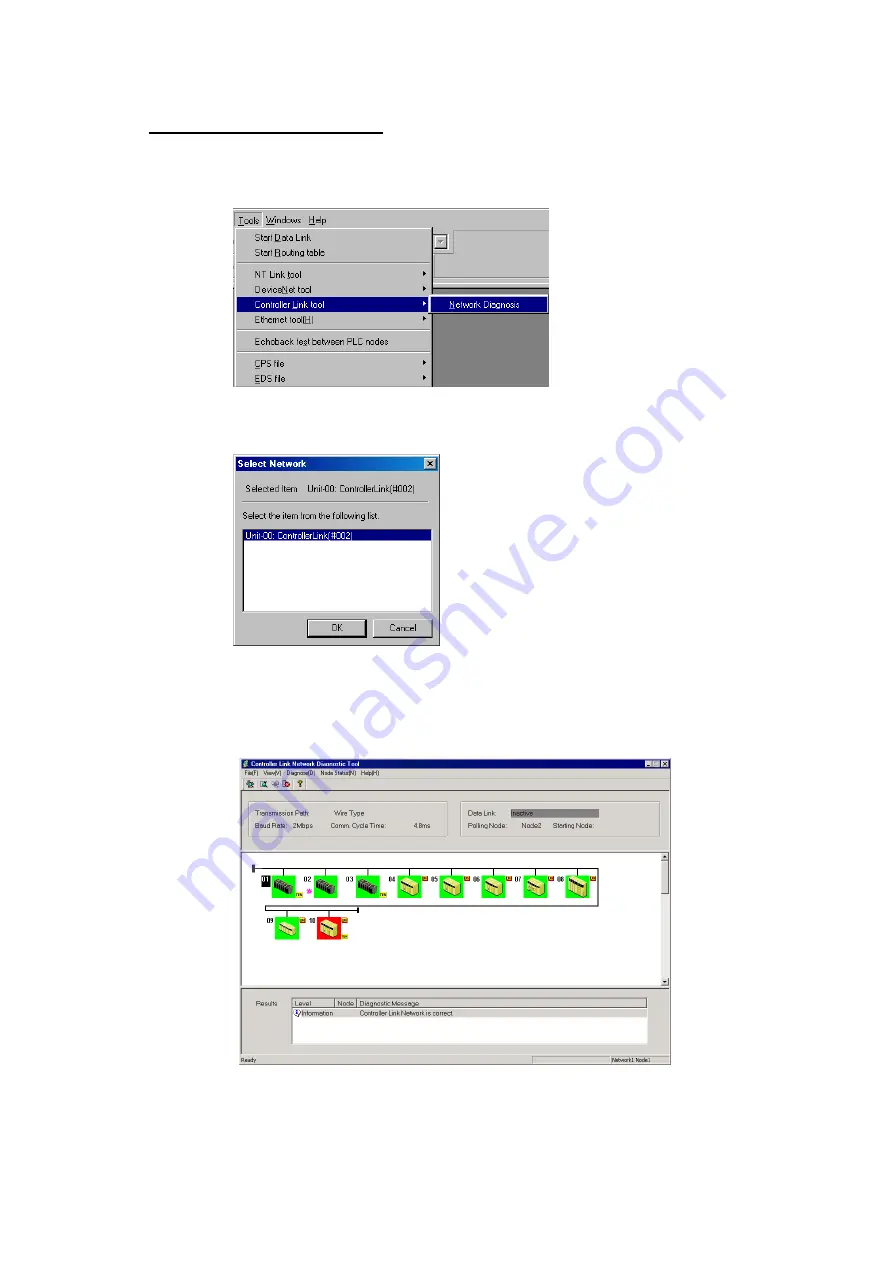
10-1 Controller
Link
Network Diagnostic Tool
10-1-2 Diagnosing
Network
Status
10-6
Diagnosing Network Status
1. Check that the CX-Integrator is online with the PLC connected through Controller
Link ad select
Tools – Controller Link tool – Network Diagnosis
.
2. The Select Network Dialog Box will be displayed.
Select the desired network in the list and click the
OK
Button.
3. Network diagnosis will begin on the selected network.
The Controller Link Network Diagnosis Software will start and the network nodes
and diagnostic results will be displayed.
If the relevant network exists in the project workspace, the node configuration
information (network name, node name, branching) will be inherited.
Содержание CJ Series
Страница 2: ......
Страница 3: ...CXONE AL C V3 CXONE AL D V3 CX Integrator Ver 2 3 Operation Manual Revised February 2009 ...
Страница 4: ...iv ...
Страница 6: ...vi ...
Страница 18: ...xviii ...
Страница 154: ...Communications Section 3 Routing Tables This section describes how to set the routing tables ...
Страница 189: ...3 3 Maintenance after Network Configuration 3 3 2 Editing the FINS Local Network Tables 3 36 ...
Страница 244: ...Communications Section 5 Ethernet This section describes the operations specific to Ethernet ...
Страница 249: ...5 2 Ping Test 5 2 2 Procedure 5 6 ...
Страница 353: ...7 8 Other CompoNet Functions 7 8 2 Installing Expansion Modules 7 32 ...
Страница 354: ...Communications Section 8 CompoWay F This section explains the settings and operations specific to the CompoWay F system ...
Страница 368: ...Communications Section 9 NT Links This section explains the settings and operations specific to the NT Link system ...
Страница 404: ...Appendices ...
Страница 407: ...A 1 CPS File Management A 1 1 Description of CPS Files A 4 ...
Страница 413: ......
Страница 414: ......
Страница 415: ......






























