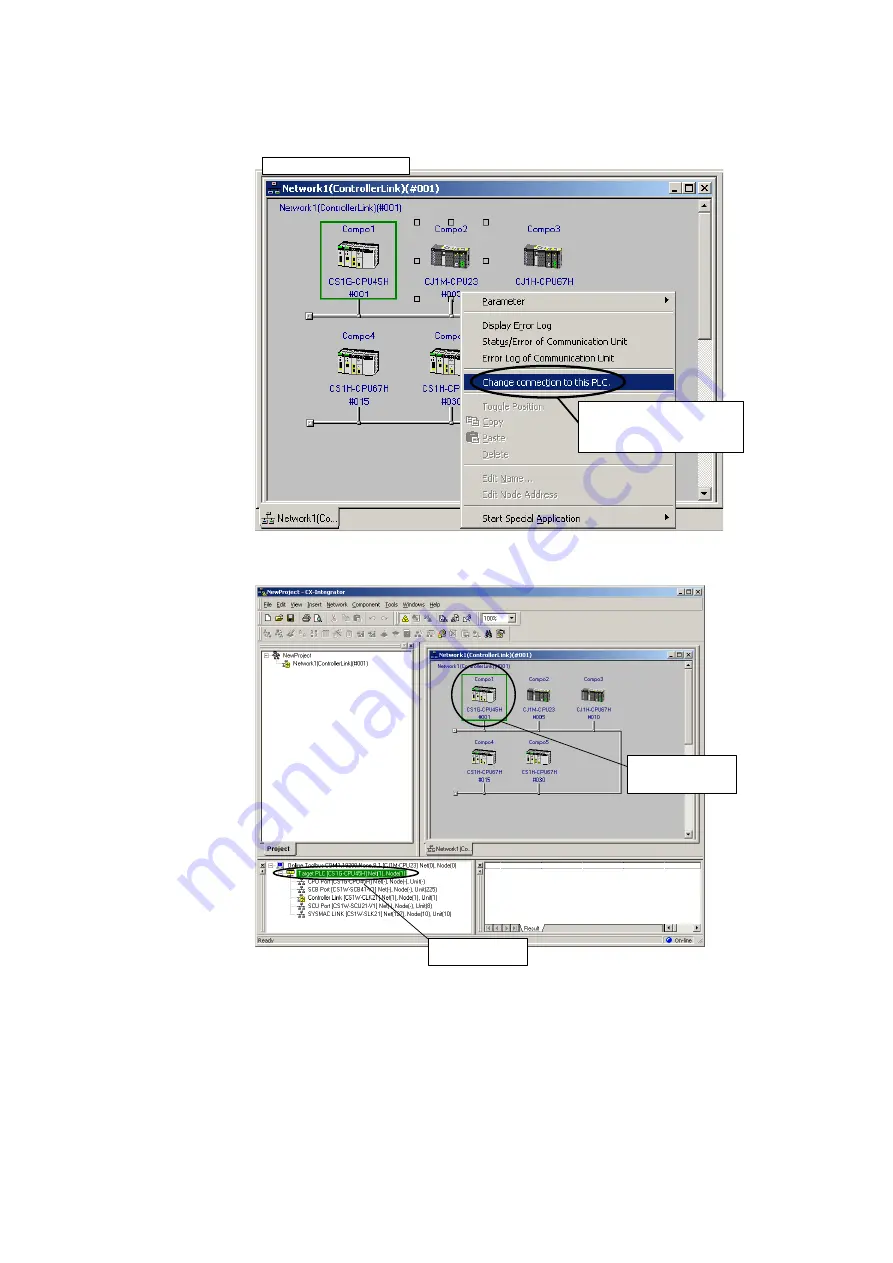
2-4
Switching the Target PLC
2-4-2 Procedure
2-33
3. Right-click a PLC on the network and select
Connect to this PLC
from the pop-up
menu.
Right-click the PLC for which the
network structure is to be uploaded
and select
Connect to this PLC
from
the pop-up menu.
Network Configuration Window
The selected PLC will be set as the target PLC.
Here, the target PLC is
switched to this PLC.
Example: CS1G-CPU45H
The new target PLC
can be confirmed here.
4. Right-click a Communications Unit/port from the new target PLC and select
Transfer
[Network to PC]
to upload the network configuration.
Содержание CJ Series
Страница 2: ......
Страница 3: ...CXONE AL C V3 CXONE AL D V3 CX Integrator Ver 2 3 Operation Manual Revised February 2009 ...
Страница 4: ...iv ...
Страница 6: ...vi ...
Страница 18: ...xviii ...
Страница 154: ...Communications Section 3 Routing Tables This section describes how to set the routing tables ...
Страница 189: ...3 3 Maintenance after Network Configuration 3 3 2 Editing the FINS Local Network Tables 3 36 ...
Страница 244: ...Communications Section 5 Ethernet This section describes the operations specific to Ethernet ...
Страница 249: ...5 2 Ping Test 5 2 2 Procedure 5 6 ...
Страница 353: ...7 8 Other CompoNet Functions 7 8 2 Installing Expansion Modules 7 32 ...
Страница 354: ...Communications Section 8 CompoWay F This section explains the settings and operations specific to the CompoWay F system ...
Страница 368: ...Communications Section 9 NT Links This section explains the settings and operations specific to the NT Link system ...
Страница 404: ...Appendices ...
Страница 407: ...A 1 CPS File Management A 1 1 Description of CPS Files A 4 ...
Страница 413: ......
Страница 414: ......
Страница 415: ......






























