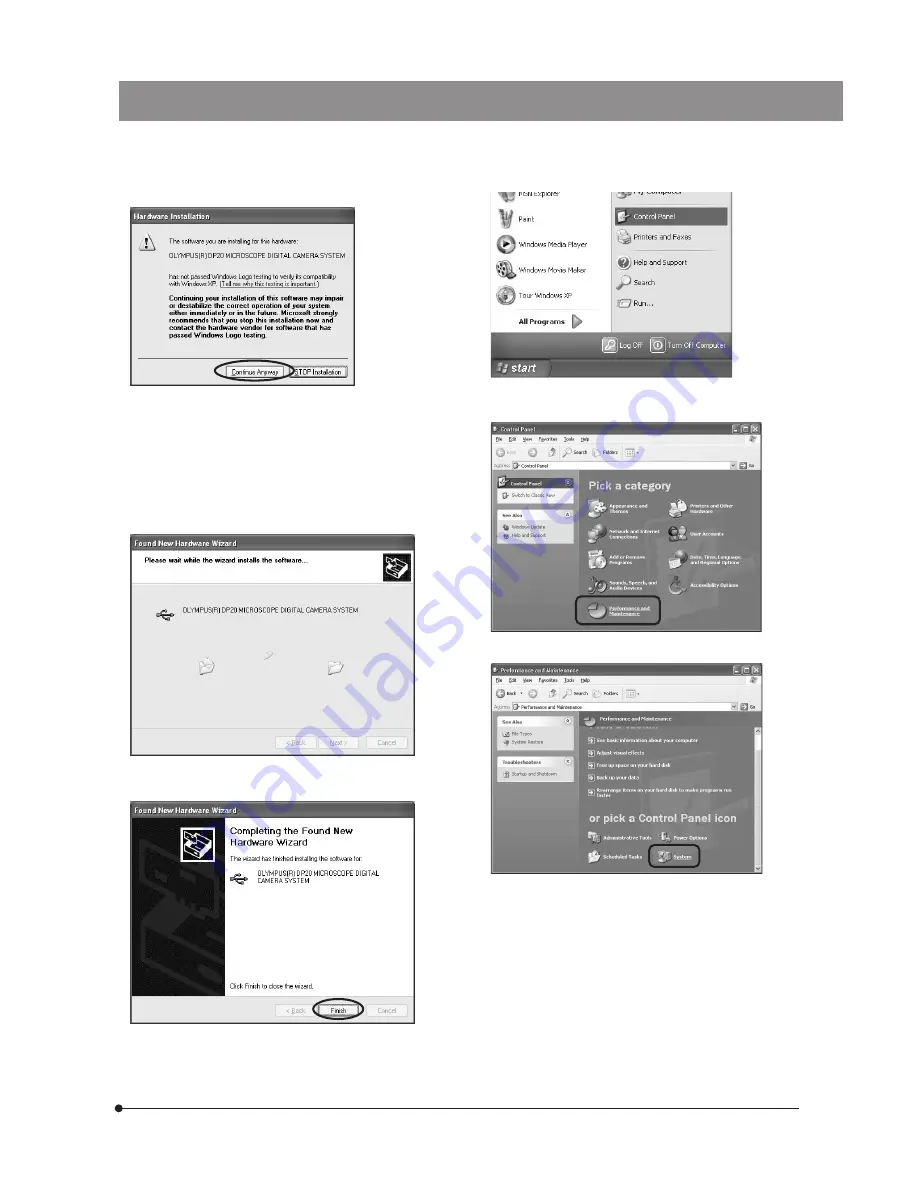
37
DP20
8. When a dialog box as shown below is displayed, click on
the [Continue Anyway] button because this will not hinder
operation.
9. The driver installation starts.
11. Click on the [Start] button. When the [Start] menu is displayed,
select [Control panel].
13. Select [System].
(Note) When Olympus software is recognized, the message
is displayed to notify that the software is not
authorized by Microsoft. But you can continue
installation because this does not present any
special problem. Microsoft executes certification
procedures for PC and peripherals through an
organization named WHQL, but the present product
has not been certified for the present.
10. When the following dialog box is displayed in a while, click
on the [Finish] button. Now the driver has been installed.
Next, make sure that the driver has been installed
successfully.
12. When the [Control Panel] dialog box opens, select
[Performance and Maintenance].






























