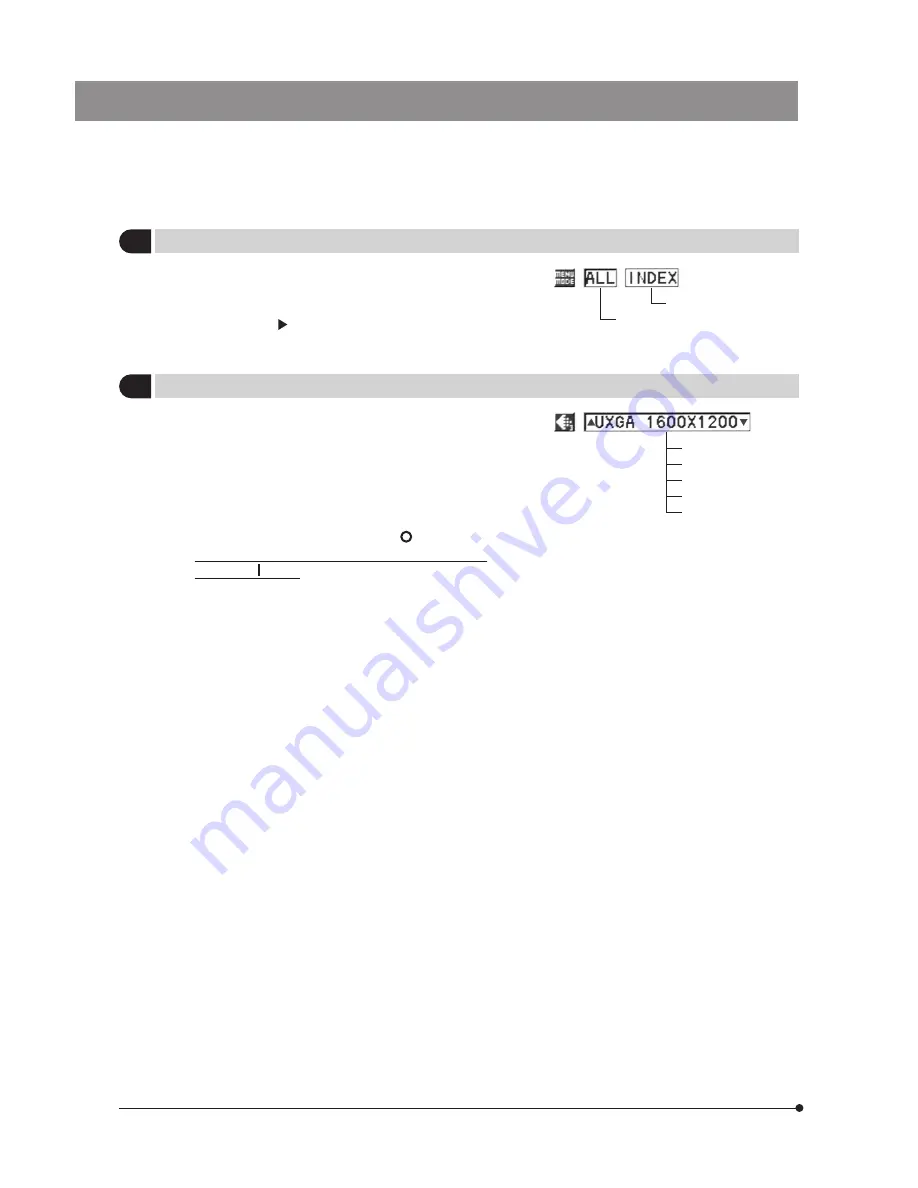
26
}This item selects whether the entire menu is displayed or
only the setting item icons are displayed.
Even when only the setting item icons are displayed, pressing
cross-cursor button displays the details required for the
setting operations.
Full menu display showing
all setting items
Setting item icons only
17
Setting the Menu Mode
Factory setup: ALL
}When the display in use complies with the Plug & Play
VESA DDC2B standard, the optimum display method is
set automatically. However, this menu setting item allows
you to select one of the five resolutions manually.
(Note) If the display is incapable of displaying the selected
resolution, no image is displayed, no image or only
part of image may be displayed. In this case, set the
main switch of the control box to “ ” (OFF), then
press and hold the MENU button and set the main
switch to “ ” (ON). As this starts up the display with
a resolution of 640 x 480, you can set the required
resolution in the menu.
}When the display resolution set using this menu item is smaller
than the maximum resolution of the display, the setting using
the menu is given priority.
(Example) When this menu item is set to “SXGA”, the
pictures are displayed in SXGA even when a
UXGA-compatible display is used.
}When SXGA 1280 x 960 is selected, the display resolution
becomes 1280 x 1024 and the 32 lines at the top and bottom
of the screen are displayed in black.
18
Setting the Display Resolution
UXGA 1600 x 1200
SXGA 1280 x 960
XGA 1024 x 768
SVGA 800 x 600
VGA 640 x 480






























